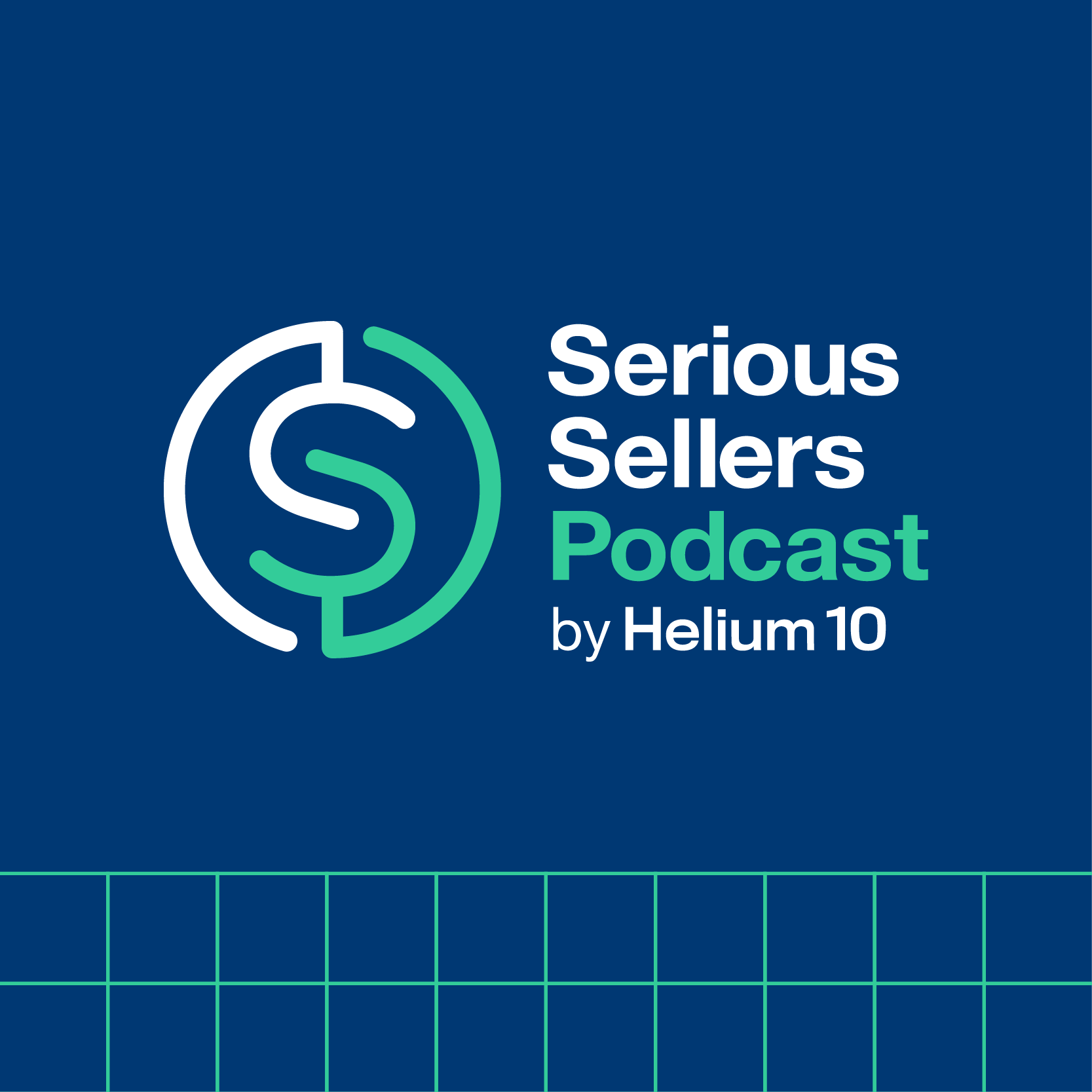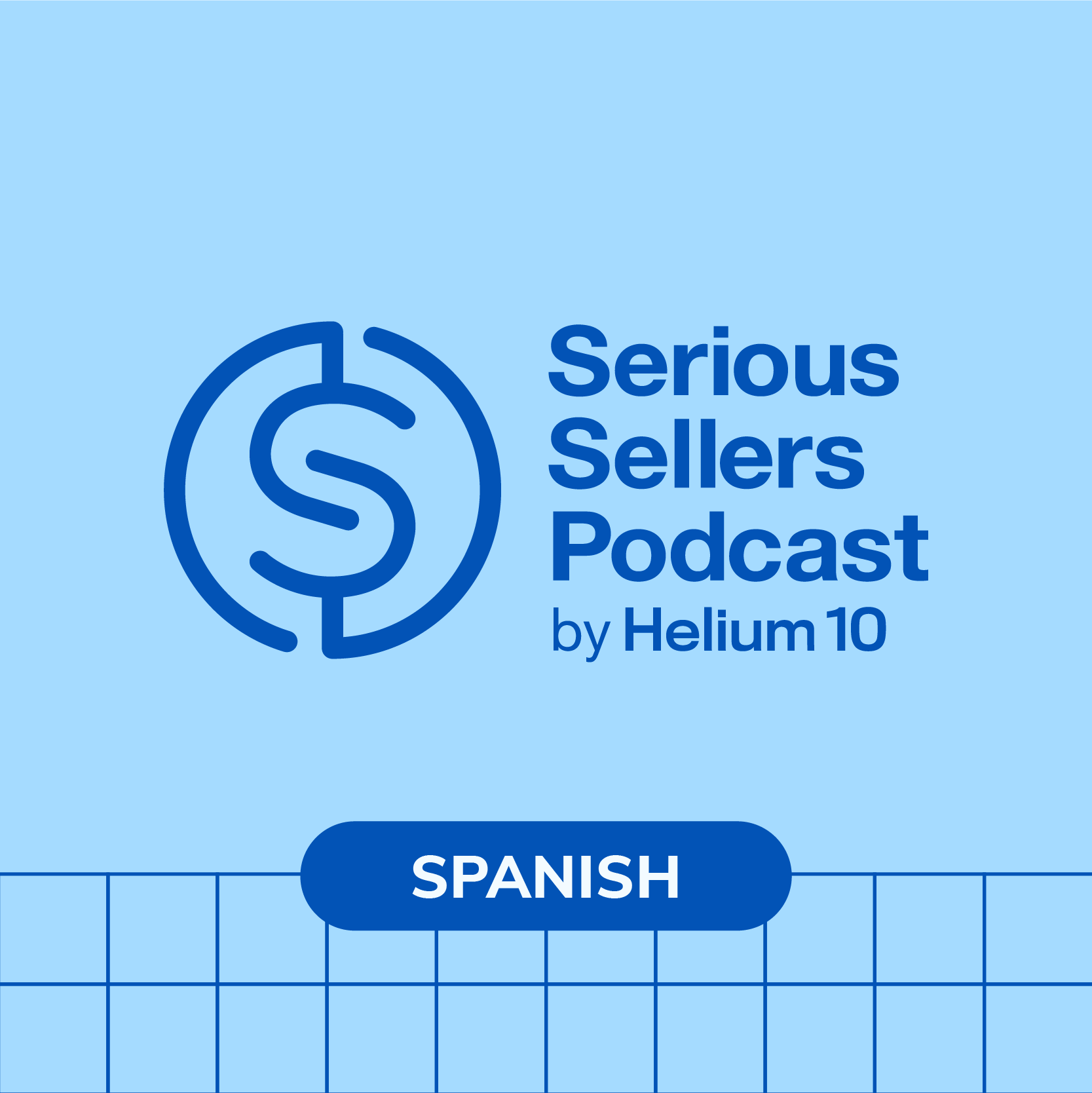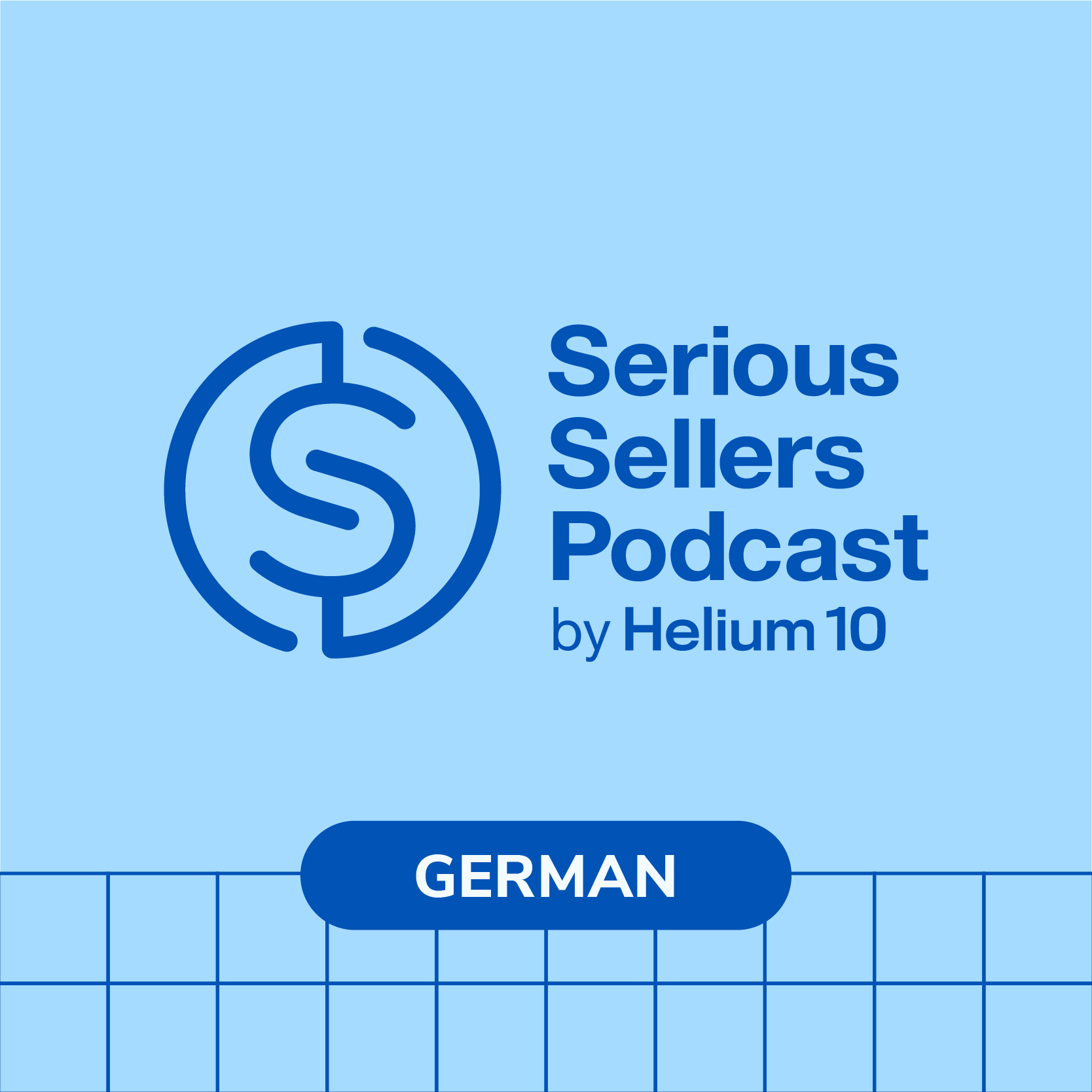#556 – Crafting Your Amazon Listing for SEO

Ever felt like you’ve hit a wall with your Amazon listings, unsure how to climb the ranks? Our latest episode is the secret weapon you’ve been searching for! We dive into Helium 10’s Listing Builder, a tool that’s changing the game for sellers by revealing how to prioritize keywords using the new Competitor Performance Score. Picture your products climbing Amazon’s search results as we dissect the art of optimizing listings with advanced strategies that include leveraging root keywords and their variations. And for those moments when words fail you, discover how Listing Builder’s AI feature can effortlessly craft captivating product descriptions.
The battlefield of Amazon is won through intelligence, and we’re not talking about IQ. In this tactical session, Bradley pulls back the curtain on importing and scrutinizing your current listings against the competition. We navigate the listing analysis section, showcasing how to pinpoint underutilized keywords that could be your secret ammunition for visibility. Imagine transforming your product images with the touch of a button through the AI image generator feature, leaving your competitors wondering how you do it. This chapter isn’t just about throwing in keywords; it’s about strategic placement and analysis that propel your listings to new heights.
Closing out, our journey with our Project X products illustrates how to optimize listings with finesse, responding in real-time to questions about differentiation and opportunity keywords. If you’ve ever second-guessed which Helium 10 membership fits you best on your journey, or how to sync listings without a hiccup, you’ll find your answers here. We wrap up with an arsenal of tips and tricks, from saving and restoring previous listings to pinpointing those elusive low competition, high demand products. It’s not just about listing; it’s about dominating—let’s get your products the spotlight they deserve.
In episode 556 of the Serious Sellers Podcast, Bradley talks about:
- 00:00 – Listing Optimization Training and Q&A
- 02:57 – Keyword Optimization Strategy Simplified
- 07:46 – Optimizing Existing Listings Against Competitors
- 16:14 – Amazon Listing Optimization Strategies
- 16:50 – Understanding Opportunity Keywords in Cerebro
- 26:58 – Amazon Review Request Guidelines
- 27:53 – Amazon Selling Tips and Strategies
- 29:57 – Optimal Title Length for Niche
- 33:39 – Keyword Stuffing Strategy in Amazon Listings
Transcript
Bradley Sutton:
What are some ways to make sure that you’ve got the best keywords in your listings? How can you spot easy ways to beat the competition with your listing optimization? We’re going to go over this and a lot more, including your top 20 live questions that you submitted. How cool is that? Pretty cool, I think.
Bradley Sutton:
Hello everybody and welcome to another episode of the Serious Sellers Podcast by Helium 10. I’m your host, Bradley Sutton, and this is the show that is our monthly training and ask me anything where we go deep into a certain topic, a training topic, that has to do with Helium 10 tools and functionality and we open it up for questions that anybody in the audience might have. Today, we’re going to be going and doing like a deep dive on all of the new features of Helium 10 Listing Builder. I’m going to try and like go through the full process of learning how to, you know, really optimize listing. I wanted to go in and show you some of the new features of Listing Builder and I want you guys, in the meantime, to start using some of these features that have been launched recently and understand how and when you should use it. It’s not just about, hey, let’s go ahead and make a new listing.
Bradley Sutton:
All right, so let’s all together go into Listing Builder, all right. And Listing Builder is available for all levels of Helium 10. There’s some extra benefits, I guess, of having a Diamond account, like you can sync your listings, you can use the AI and things like that, but for the most part, the core functionality you can use. Some of the new stuff is diamond related. So, I want to go to let me see, let me pull up one of our coffin shelf listings. So, the first step that I want people to do and you can do this even with an existing listing this was an existing listing, okay. Do you guys remember what I would tell you about how many phrases to put into Listing Builder or the our old tool Scribbles that we used to have. Do you guys remember how many phrases you know? These are the ones that you want in phrase form in your listing. Do you guys remember how many I said to put in before? Yeah, here we go. Look at this. We got some old school people here who knew the exact answer to this question. Stephanie says 15 to 20. Trusted Quick Shipment says eight to 10. Morris said 20. Yeah, that’s what I used to say. Now, what do you notice about this? There’s 109 here. Okay. So the reason why I would tell you guys to only put in the phrases section 20 keywords is because these are the ones that you wanted to focus on in order, or these are the most important keywords, so that you would know which ones to get in phrase form. But now, because of some new features here, you don’t have to do that anymore. You don’t have to leave it at 20. I put all of of my main keywords I wanted to get ranked for here right. Now the reason why you can go ahead and put all of your keywords is because now there’s a way to know which are the keywords that maybe are most important for your listing, and that’s based on this last column here, the competitor performance score. This is nothing new. This is something that has been in Cerebro for four years, five years. The last column in Cerebro is competitor performance score. What does it mean? Does anybody know here? Yes, it is the uh. If you put in multiple competitors, it’s going to be which ones are the most important keywords that they’re all ranking for highly.
Bradley Sutton:
All right, so what I’m going to do is I’m going to sort this by CPS competitive performance score. And now I know, all right. Well, these are probably the ones, these keywords here at the top I want to get in phrase form. So it’s okay that all 109 phrases are in here, right, because now I don’t have to like try and remember what my most important keywords or phrases are. So that’s the first update that we have here. And then second one is that there’s search volume. Now here at the top, same as always before. It’s going to show you what the root keywords are for these phrases. This is nothing new. This has been even around since Scribbles came around seven years ago in Helium 10, right, where each of the individual keywords that are showing up in the listing. This is going to show you which ones they are and how many times they are in these keywords right. Now here’s the new thing, though instead of just seeing what the one word, individual words are in Listing Builder, now you can click on the two word roots and see wow, coffin shelf is actually in six of these keywords down here. Wall decor, bat shelf, gothic bookshelf, gothic shelf. These are phrases that are included. Two-word phrases that are included. Are there any three-word ones in here? Let’s take a look. I got three three-word ones. Coffin letterboard, coffin bookshelf, large end shelf for wall is appearing in multiple phrases. All right, so that’s something that is new.
Bradley Sutton:
The other thing that’s new or new-ish, like in the last year, is AI, right. So, if you are like me and sometimes have writer’s block on making new listings, and you’re like man, I don’t know where to start you can just type in some things here under product characteristics and your target audience and product name, things like that, and AI can write the listing based on all of what you put up here and the keywords. Now, how is this especially helpful for, first of all, those of you who are not native speakers of English or the other language that you’re trying to write. Let’s say you’re a native German speaker and you’re trying to make a listing for Amazon Spain. You’re a native German speaker and you’re trying to make a listing for Amazon Spain. Well, Amazon Spain is obviously Spanish, right? The keywords that you find in Cerebro and Magna and other Helium 10 tools. Of course, it’s going to be in Spanish, so you would just copy and paste those and paste those keywords right here into the keyword phrases section of Listing Builder. But how in the world would you write a listing in Spanish si no hablas espanol, si no spreken Sie Spanish, or however you say that in German, right? So what you can do is here in the top section, you can go ahead and write all your characteristics in your native tongue. So if you’re a German speaker, write it all in Deutsch, right here, and they’re under characteristics. And if you had chosen Amazon Spain as the marketplace that this listing is going to be under right, the Helium 10 AI is going to go ahead and take all of these keywords that you had in Spanish and all of the descriptions that you had in German or whatever language you speak, and go ahead and write that listing in Spanish. Same thing If you’re a native American English speaker based in the USA, you’re trying to make a listing in Amazon Japan, you would put all of the Japanese keywords that you found from Cerebro and then write your characteristics of the listing, all the other information in English, and it’s going to spit out Japanese. So that’s something that’s super cool. That’s new.
Bradley Sutton:
The other thing I want you guys doing and this is like, even if you have, even if you guys have maybe an existing listing, like don’t just think about Listing Builder as a tool to only make brand new listings. I want you guys to import your listings, your existing listings, like right now as a matter of fact, those of you who have a diamond account and above import your number one listing right now into Listing Builder. Uh, if you don’t have time to do it right now, just remember this to do it later. And then what I want you to do is go down here to the to this listing analysis section. All right, hit the keyword performance, rank and then hit add competitors. All right, now, what I want you to do is now add who are your three, four, five, six, seven, eight top competitors. You guys see here this is one of my coffin shelf listings and I hit the add competitors button and Helium 10 is going to like spit out some suggestions on who maybe my number one competitors are right, or you can just paste in your own ASINs you guys know your niche better than AI, perhaps right and then choose that. And then this is actually what’s going to drive this competitor performance score that you see up here. You can’t have a competitor performance score without competitors. Hope that makes sense, right? And then what’s going to happen now is based on all of your keywords that you targeted, that were important and based on your competitors and how you have the listing set up, now you are going to be able to see the score. And so now, actually, out of all my competitors, I have the number one score. So I didn’t write this listing yesterday. I didn’t write this right this second, I just imported this listing and I’m comparing my existing listing against my competitors. So again, you don’t have to just use Listing Builder when you’re writing a new listing. Import your existing listings, compare it against your competitors.
Bradley Sutton:
All right, if I want to know what is going into the competitor performance score. Well, it has to do with how you have your listing kind of like optimized in my seller strategy masterclass. I’m going to do it in a couple of weeks here on the podcast I’m going to get. I’m going to go really in depth about how this works, but you can get a little bit of data. When you click on the button keyword performance score, you’ll be able to see, like, all right, what is actually going into the score. Like, for example, you get the highest points If you have an exact match. You get the lowest points If it’s just like spread apart you’re listening match you get the lowest points if it’s just like spread apart your listing. Right, like Gothic home decor, if that’s one of your main keywords and Gothic is in the title, home is in the bullet points, decor is in the description. That’s what we call listing. Broad match means it’s, it’s in your listing, but kind of like spread out the individual keywords. All right, it’s still going to get you some points for this SEO score, uh, some, uh. Something else that is new is let’s find it here, hit this button here, open keyword performance. And now all of a sudden, I’m going to see at the root level all of the different keywords that I have in my listing and what are the keywords that have that root keyword in it, like, for example, coffin. You hit this filter button and now all the keywords in my listing that have coffin shelf or coffin uh, that have coffin in, like coffin shelf, coffin bed, coffin decor I can see. Do I have it in my title? Is it an exact match? Is it in my description? What’s the search volume of this keyword and what form do I have it in my listing? So this is what’s pretty cool that you can see at a very granular level what is the score for your product. Uh, but you could also check your competitor comparison score and see how they have their listing optimized as well.
Bradley Sutton:
So, for example, I could see here that the word coffin shelf right, everybody has it in the title, except the number one seller, somehow. All right, he does it, he has it in broad match in his title, but everybody has coffin shelf, an exact phrase match, in the title. The reason I know that is because you see how it says T and it has green. That means exact phrase match, all right. Now, this is what sometimes, at a glance, could get you some interesting insights, like, for example I just threw these keywords together. This is not by no means my 109 top keywords, but you can notice that there’s one keyword here called cool shelves. Now, I don’t think that cool shelves is one of my top keywords, but let’s just pretend that it was. Well, do you see how on this list that instantly I can see that nobody has the word cool shelves in their title. None of my competitors do? Instantly, I could see that nobody has it in exact phrase match anywhere in their listing. Do you see that there’s nobody who has it in green right here and I could see, okay, some of them have it in broad match, like in their bullet points or in their description. But this could be a potential win, like, let’s say, it was one of my most important keywords. I just look at this in three seconds I’m like, oh my goodness, if I get this keyword cool shelves in my listing in phrase form and like one of my fields, I’m instantly going to be more optimized for that keyword than all of my competitors. So that’s another way that you could look at this.
Bradley Sutton:
The other thing that I want you guys to play with here in Listing Builder before my seller strategy masterclass is go to this new AI image generator. This is brand new. It was available at Elite. Now it’s available, I believe, to Diamond members as well. This is super cool, guys. Helium 10 now has its own AI image generator where I can upload any image and get output right. I can use different engine models AWS, bedrock, titan or Stability AI. I just play around with the different ones. I upload an image here, like maybe it’s an image of my coffin shelf or one of my egg trays, and then I can give a theme right. I can give a theme like saying abstract or holiday or home, and once I do that I can put even a more specific one like cozy kitchen theme or something like that, or lush backyard, and then I can have up to 600 words or characters, I should say, of prompts, where I can say um, hey put this coffin shelf on a wall in a Gothic themed kitchen where there’s pumpkins on the kitchen countertop and a skull that is hanging on the wall like I can just go really in depth and it is gonna make output of a lot of images. Let me see I’m kind of scared what I might see here, what, what other people on my account have been have been doing, um, but here here’s somebody who put one of a of a coffin shelf and they put it in pumpkins. Right, look at that. They just took this image of the coffin shelf and they probably put some prompt that says hey, put it in in. You know, show it in a field of autumn leaves and uh, a basket here and pumpkins and look, look what it spit out here. Uh, let’s see if there’s any more interesting ones that people have done here in my account. What in the.. I don’t know what’s going on here. Somebody put a picture of me in here and I guess they said, hey, put a picture of Bradley in a picture of some Gothic decor. I don’t know what people are doing in my account these days. This is kind of scary, kind of upset that I even looked at this. See, I told you I’d be scared of what people are doing in my account. But this is another brand new tool that I think even platinum members might have a couple of uses. But diamond members and above definitely have right here in Listing Builder, where you can create your own image.
Bradley Sutton:
Now, one quick thing that’s super cool about this is that you might be thinking about only about main images for your listing, which is the standard here that we have. But what if you have some idea that you want to do for Amazon post? That’s, a different size of image. This, this can make an Amazon post for you. What if you’re doing different modules inside of A plus content? You know how. There’s a A plus logo image. What’s that? That’s 600 by 180. This will produce a 600 by 180 image for you, if that’s what you want. You know how there’s a 1A plus content module. That’s three standard images that are 300 by 300? This will go ahead and make that for you. Maybe you want to make an image that’s optimized for mobile right, so that would have the dimensions of 1,000 by 1,250. This will go ahead and make that for you with AI. So lots of cool stuff here in this Listing Builder tool.
Bradley Sutton:
So I’m actually making a brand new listing for Project X on something that we started like a year ago that we just kind of forgot about and we’re like, oh shoot, let’s go ahead and import this product and get it up there. We’re going to get that up there soon. I’m going to record the exact steps that I’m going to do in order to make that listing, and so we’ll make that another podcast episode, but right now I wanted to go ahead and open it up to the rest of you guys. Do you have any questions here on this list? These Listing Builder features, the listing scoring system, the AI generation or just anything Helium 10 related at all.
Bradley Sutton:
Stephanie says 10 out of 10 would be top keywords, not opportunity keywords. That is an excellent question and you are correct. So the opportunity keywords for those who don’t know what that is, that is something that is in Cerebro, where you hit that button and it shows you the keywords that could be great keywords, but only one product or two products are ranking highly for it and everybody else are not ranking at all. Those are what we call opportunity keywords and those would not have a high competitor performance score by definition. Taylor says what is it if you have NA under CPS scores? I mean I would assume that NA would probably mean you don’t have any competitors in there, right? I doubt you would have put keywords in there that none of your competitors are ranked for. So the fact that you had cr if you see only NAs, taylor probably means you didn’t, uh, include your competitors, uh.
Bradley Sutton:
Dauda says how do you optimize existing listings across the same category knowing that there are only a few differences in each product? All right, well, this, this is. This is where the beauty of Helium 10 comes in product and keyword research is. The first thing I’m going to do is obviously see where the keywords that everybody’s ranking highly for and if the products are almost identical, they’re probably a lot of them are going to be the same. But that’s where that opportunity keywords comes in Dota, where I’m going to find some keywords that maybe only one or two of those competitors are ranking highly for and getting sales from, but the others aren’t. I’m going to have less competition if I try and rank for those and I want to be the only one that has the best of all the listings. The other thing for differentiation, as far as the listing copy goes, I’m using review insights on all of my competitors listing. So that’s one of the features in our Chrome Extension. Hit review insights on their listing and find out what are people complaining about. What are people loving, the things that people love about my competitors listing. I’m going to highlight that in my listing the things that people hate about the other listings or about the products. First of all, I got to make sure that my product fixes that problem and then, if it does, I’m going to highlight that in my listing. Maybe there’s something about the listing itself that you see in the reviews, like, for example, if a lot of reviews say, man, this product is a lot smaller than it seemed, what does that mean? Is that necessarily a problem with the product? No, it’s a problem with the listing. That means their images and maybe they weren’t, you know, their images were not were a little bit misleading as far as the size goes right. It could mean that they didn’t have the dimensions handy right there, right? So how do you make your listing then? Well, I’m going to make sure I’m going to look at the images of my competitor listings and see what is it about here that was making people think it was bigger or smaller than it really was. Well, let me fix that in my images. So there’s a lot of things you can do, even when competing with competitors that are very similar to you.
Bradley Sutton:
Jeremy says at some point will you cover how to preview a draft listing in Listing Builder or in Amazon? Preview a draft listing that’s actually an interesting product idea or a Helium 10 idea. Amazon doesn’t really have that. You can preview your A+ content. There’s no way to really preview a listing though, on Amazon or in Helium 10. That’s an interesting idea there. Annelise says where do we import the listing from? So, Annelise, here’s how you do it. Let me show you. Hit here at the very top right add a listing, okay. And then, if you have your Helium 10 account connected here, just hit optimize your listing, and then you’d be able to pull in your listings directly from here. All right, or you can hit create from scratch and it’ll bring in one of your ASINs as well. Thank you for that, Annelise.
Bradley Sutton:
John says which membership would you recommend for somebody starting with international products not currently sold in Amazon and using FBA? If you’re talking about Helium 10, Helium 10 membership, platinum should be fine. Just start off with the basic plan and work your way up. Platinum should be totally fine for you. Ali says I copied and pasted my listing from Listing Builder. I did not sync it. If I sync it now, will Amazon update the listing? Yes, if you hit sync so that that’s not what importing your listing is All right. If you hit sync, it’s going to overwrite. That means you’re wanting Amazon or Helium 10 to overwrite whatever your listing is. So I mean that’s a great advantage of Listing Builder. A matter of fact, for my coffin shelf listing, for like five months it had the wrong title. I didn’t even notice it and I tried to edit it in seller central and it would not work. I did it two days ago in Listing Builder, hitting that sync button, and it worked. I’ve heard many other people say the same thing that if you have trouble editing your listing in Amazon, like an old, especially for older listings, use Listing Builder to sync and it’s going to override it. All right, but so so don’t sync it unless you’re sure that’s a listing that you want to overwrite your listing with.
Bradley Sutton:
Tauqeer says will it make a difference if important keywords is placed at the beginning or at any position in the list of keywords? If you’re talking about in a listing field, like in your title theoretically speaking, the words at the beginning of the title might have a little bit more weight than those at the end, but not so much that it’s like that noteworthy where it’s even affecting our score. All right, I have not seen enough of an impact, but theoretically speaking, yes, at the beginning of the title. As far as your bullet points or description, no, it shouldn’t as long as it’s within the first amount that is indexable. You know, like, let’s say you go over 1000 characters for your bullet points, a lot of times you might not get indexed for whatever goes over 1000. And so in that case, yeah, if you’ve got something at the beginning you might be indexed, but the very end of your last bullet point you might start to not get indexed. So in that case it might be an issue, but rule of thumb, in a individual um field itself, it shouldn’t have too much of an impact.
Bradley Sutton:
Satish says how often should we use a keyword or a primary keyword? A great question. So I like duplicating my keywords, at least if I only have it once. It’s probably not my main keyword. It should come naturally, right. If I have a coffin shelf, I don’t have to try like I’m just naturally gonna have coffin shelf, probably two or three times somewhere in my listing right, like how would I not? Now, if it’s one of the secondary keywords, maybe it doesn’t make too much sense to duplicate it because you don’t have so much room. But my main keywords I almost purposely duplicate as well. It should come organically. But if not, if it’s like a weird word, I might go ahead and duplicate it in the backend search terms under generic keywords. I’ll go ahead and have it a second time. Now, if I have a keyword in exact phrase match seven times in my listing, is that really going to help me? Probably not. No, and that’s why in Helium 10’s listing score you don’t get extra points for that. You get it if you have it up to like two or three times, but after that, or after that first time, it’s less score that you get for having it the second time. Even less score for the third time. If you have a fourth time or more, you’re not getting any score in our system for that. If you have a fourth time or more, you’re not getting any score in our system for that.
Bradley Sutton:
Katarzyna says write it for me is only for diamond users. No, no, you can write. Anybody can write a listing in Listing Builder. Platinum members, even free people I think free Helium 10 members can use Listing Builder to write the listing, but you can’t sync it and it should save. It should save in your Listing Builder as well. Annelise says do you find that using the keywords with lower title density lowers your listing analysis score? It has nothing to do with each other, however. That being said, listing analysis score the score will go down based on how you’ve used your keywords. Just because a keyword has low title density, that means nothing as far as the listing analysis score. I mean it’s either one of your main keywords or it’s not.
Bradley Sutton:
Daouda says can you use the Listing Builder tool using your competitor ASIN to get your competitors keyword from their listing? I did it, but it didn’t populate the bullet points or product description. Yeah, it absolutely should populate both bullet points and product description unless they’ve got A plus content. All right, it’s not going to import the backend keywords and that, honestly, is meaningless anyways. Uh, what matters um in a listing as far as keyword rank is what are they getting their sales from now if their keyword is only in the backend keywords? It probably wasn’t important in the first place to them and it’s not giving them much, it’s not giving them much love to the Amazon algorithm to only have a keyword in the backend search terms. All right, like half of the backend search terms these days doesn’t even get indexed anymore. Amazon has really devalued the um value of a listing in the back end of your search terms. But it should pull their title, bullet points and description if it’s there in the front. If they have A plus content won’t pull it in.
Bradley Sutton:
Oliver says I’m optimizing a listing. The recommendation says 216 over 200. Will that not upload because it’s too many bytes? No, no, it, no, it’s totally fine. Uh, that, that’s yeah, like. So now, now that being said, are there some products and some subcategories where Amazon might cut you off if you’re, or not allow you to update the title? If it’s, like you know, can you put a 600 character title in a listing? No, Amazon’s going to block you, right, but most, uh, you know, uh, over 200 should be fine, but I would never, honestly, I don’t recommend anybody make a listing that is over 200 characters or a listing title I should say that’s over 200. Like, like, nobody wants to read that kind of uh, that kind of title. That doesn’t make any sense. All right, keep those questions coming, guys.
Bradley Sutton:
Caroline says I asked this in the previous webinar, sorry if not relevant here. Can I add a thank you insert and please leave a review with my item? Sure, sure, just be very super careful. Would I do it? No, I wouldn’t do it. But is it technically against Amazon Terms and Services? No, if you have a button that says, we would appreciate you leaving a review. Nothing wrong with that. Now, Amazon is very finicky, like what is one little thing that could make that not good? If you had the same exact text. We would appreciate it if you leave an honest review. But let’s say you had an image of five stars. Guess what? Immediately, that’s against Amazon service of service, because it looks like you are incentivized. You’re subliminally trying to tell the customer to leave you a five star review. So I say, oh, yeah, that’s OK, but under very strict circumstances, because there’s so many little things that Amazon could say, hey, this is against our terms of service.
Bradley Sutton:
Mike says is there a history of kept old listings, in case I want to restore a previous listing? If you’ve had it in Listing Builder? Yes, Listing Builder will save your old listings and it even saves your previous versions of the listings as well in Listing Builder. Ken Dolan says I’m using a new product launchpad tool and absolutely loving how it pulls everything together. Yes, it’s, instead of having to have five, six different tools, the ability to have all of your, your product research in one priceless. Do you think Helium 10 could create an overall score to help evaluate each idea? Well, yeah, what we’re working on is the ability to like. Right now it already has an overall kind of score, but you have no way to edit that. So what we’re working on is the ability to allow sellers like yourself, Ken, to put in their own criteria of what you think is really good and what’s bad for what you’re looking for. For example, some sellers they don’t want to sell in a niche where there’s a lot of sellers from China. Other sellers, like myself. Sometimes I want to sell in niches where there’s sellers from China. It doesn’t mean one method is wrong. One method is right. It’s just people have different ways about judging the data, right, and so we’re going to give sellers the opportunity to go ahead and put your own criteria of what you like and don’t like, and then, yeah, you can be able to see an overall score.
Bradley Sutton:
Alejandro says can I make my own photos for my listing to Helium 10? So I don’t need a professional. You got to still have an original photo to put in. I mean, you can’t just like create a photo of your product from scratch, right? You know no way I can really do that. So you have to be able to at least upload a Uh, an existing image, um, and then you can go ahead and create, you know, other images, uh, based on that. Yeah, uh, Richard says they’re a product launching webinar coming up or already done. I can watch um, check out. Uh, episode 500 of the, the podcast. Go to h10.me forward slash 500 and also maybe 501. I don’t remember if I did it on both of those, but I did. I went pretty a little bit deep into product launches in that in that episode.
Bradley Sutton:
Satish says how many characters do you think the title should be? It goes by what’s working in the niche. So we actually have a cool tool that’s coming out where on any product page, you’re going to see what are the average number of characters in the title for page one and that’s usually what you want to stick with because that shows that that’s what works in that niche. All right, if I go to Amazon and I go to collagen peptides, take a look at these titles. Like everybody’s got these like 150 character titles, right, well, maybe that’s what works good for this niche. But like, take another one like accordion. Now take a look on accordion. Some of these not everybody has long titles. So here you know these are about like maybe a hundred characters each, some of them even less. You know the professional accordions. Look at all the professional accordions are all super, super low number in the title, right, some of the kids accordions. They all have long titles. So I go with what works in the niche and it’s always different.
Bradley Sutton:
Rain Revolution says new, brand new listing. I had all caps for the bullet point title, then lowercase, then special characters Rejected any. Yeah, do not use all caps on bullet points. That is against Amazon terms of Service these days. Just cap the first letter in each bullet point and that’s it, unless it’s, of course, you know, like something that needs to be capitalized. But no, all caps anymore works. Dauda says besides adding your top keywords in the title and bullet points and description, how much importance should you give in adding my keywords in the backend, since you just said A9 is no longer giving much importance? Lastly, what is the subject matter option in a Listing Builder? What do you use it for? There are some categories that still have subject matter, but a lot of categories no longer have subject matter. So I don’t think that anymore. But I don’t give much importance at all to having keywords in the backend. Uh, I’ll, I’ll throw them in there to send more like relevancy signals to Amazon, but it’s not to index right now. The backend keywords usually is good for helping Amazon understand what my product is, but as far as like, oh, I don’t have this keyword anywhere in my listing, let me put it in the search term so I can get indexed. That’s not what I use it for anymore. Sefid says can you please let me know how I can recognize if an item has low competition and high demand in Helium 10? So it depends if it’s an eye. If you’re looking at a product, um, just looking at a product that doesn’t tell you. I like looking at the keyword level. Is there a keyword? I use Black Box keywords, by the way Is there a keyword where there’s high search but not many relevant products or products that have low reviews? That’s the kind of stuff I look for.
Bradley Sutton:
Meiko says I have the impression if I use the full possible title link, it prevents Amazon from adding the brand name at the beginning. You don’t want Amazon. You should be putting the, title, your brand name at the beginning anyways, um, and if, if you don’t have it, sometimes Amazon, the reason why you don’t want to not do it is because, let’s say, Amazon goes and changes your title however they want to. They’ll go in and chop up your title and then, after they’ve done that, some sellers have said they’re unable to do anything on their listing anymore, or their title at least. So you don’t want to mess around with not having your brand name, in my opinion, in the title, because if Amazon chops up your title and makes it the way it wants it to, you’re not able to change it after that, so it’s not worth it to me.
Bradley Sutton:
Katie says what’s my thoughts on keyword stuffing, the title. Is it more important to only focus on the top two keywords or fit as many top keywords? I do never keyword stuff, but I do a strategy that’s called keyword stuffing without keyword stuffing, try and find keywords that overlay with each other. The example I always use in my egg tray listing right, let’s say that one of them I have in my title rustic wooden egg tray for kitchen. That’s my title, right? I could have seven keywords in there Rustic wooden egg tray. Wooden egg tray. Egg tray for kitchen, rustic wood. Rustic wooden egg tray for kitchen. I mean literally all of those keywords are in there, even though it’s all once. It’s just one sentence, so so that’s what I try and look at. Can I embed keywords in other keywords and then thus I have multiple keywords in phrase form, as that’s what I call keyword stuffing, without keyword stuffing? All right, I’m not going to put all those keywords separately in the title. All right, guys, that’s all the time we have for today. I saw there was other questions. I’ll try and get to it later.
Bradley Sutton:
Uh, thank you so much for joining. Make sure to to leave comments. Um, I I put uh a lot of this content on my Instagram wealth for the this podcast. So go to Serious Sellers Podcast on Instagram and that’s where you can, you know, reach out to me as well sometimes or in the comments there. Serious sellers podcast and, of course, uh, at forumhelium10.com and also our Helium 10 members Facebook group. Don’t forget again coming up soon. Uh, I’ll be at an event in New York h10.me forward slash velocity and another event in Spain, h10.me forward slash elite Spain, elite Spain. Hope to see you at one of those events. Thank you so much for joining us and this is something we do every single week in our Helium 10 Elite group and our Serious Sellers. Those are both private groups. Invitation only of the Elite. You can sign up at any time, but once a month we go ahead and open it up to everybody here. So I thank you all for joining us and hope to see you guys next month on this monthly call. Thanks a lot. Have a great day. Bye.
Enjoy this episode? Be sure to check out our previous episodes for even more content to propel you to Amazon FBA Seller success! And don’t forget to “Like” our Facebook page and subscribe to the podcast on iTunes, Spotify, or wherever you listen to our podcast.
Get snippets from all episodes by following us on Instagram at @SeriousSellersPodcast
Want to absolutely start crushing it on Amazon? Here are few carefully curated resources to get you started:
- Freedom Ticket: Taught by Amazon thought leader Kevin King, get A-Z Amazon strategies and techniques for establishing and solidifying your business.
- Helium 10: 30+ software tools to boost your entire sales pipeline from product research to customer communication and Amazon refund automation. Make running a successful Amazon or Walmart business easier with better data and insights. See what our customers have to say.
- Helium 10 Chrome Extension: Verify your Amazon product idea and validate how lucrative it can be with over a dozen data metrics and profitability estimation.
- SellerTrademarks.com: Trademarks are vital for protecting your Amazon brand from hijackers, and sellertrademarks.com provides a streamlined process for helping you get one.
Achieve More Results in Less Time
Accelerate the Growth of Your Business, Brand or Agency
Maximize your results and drive success faster with Helium 10’s full suite of Amazon and Walmart solutions.