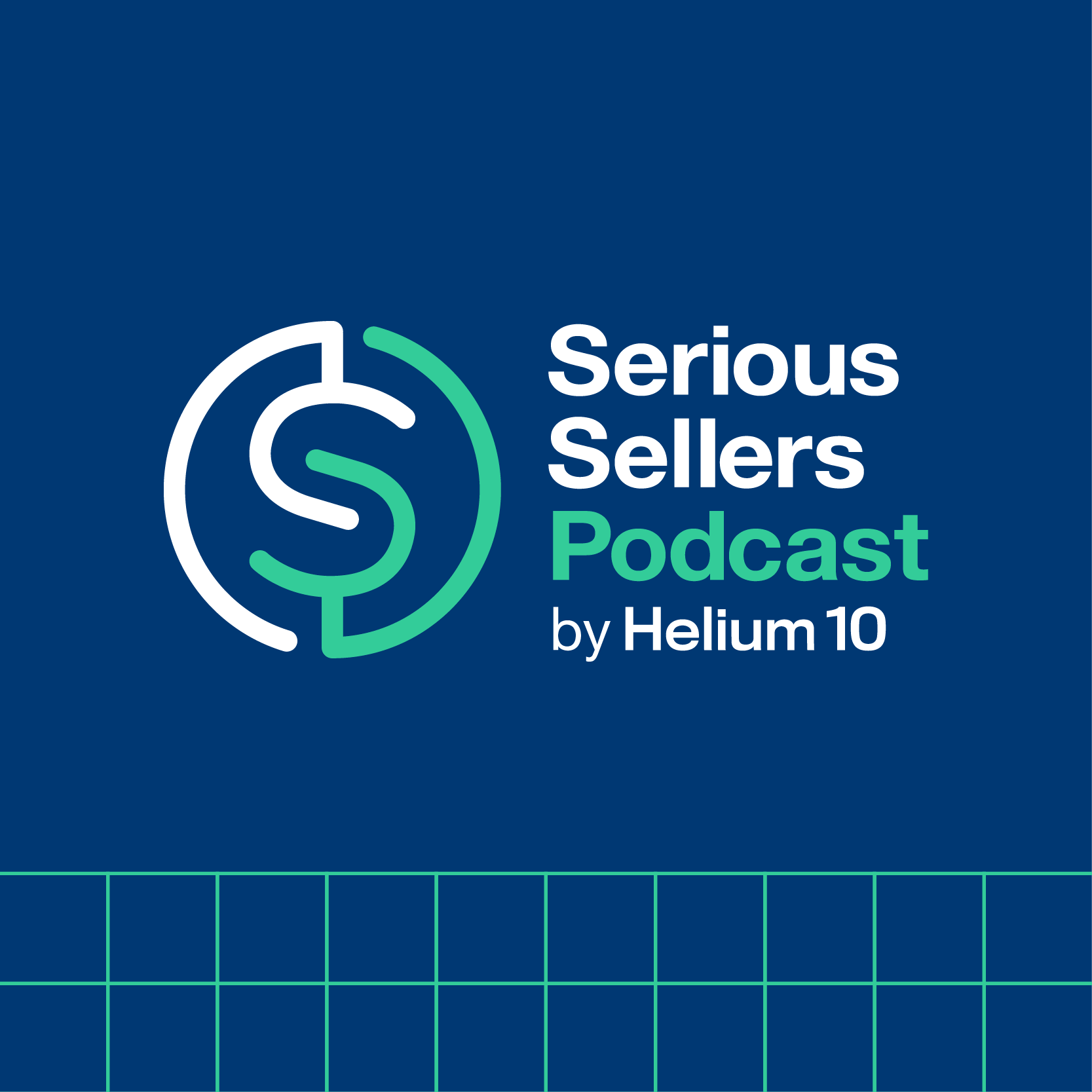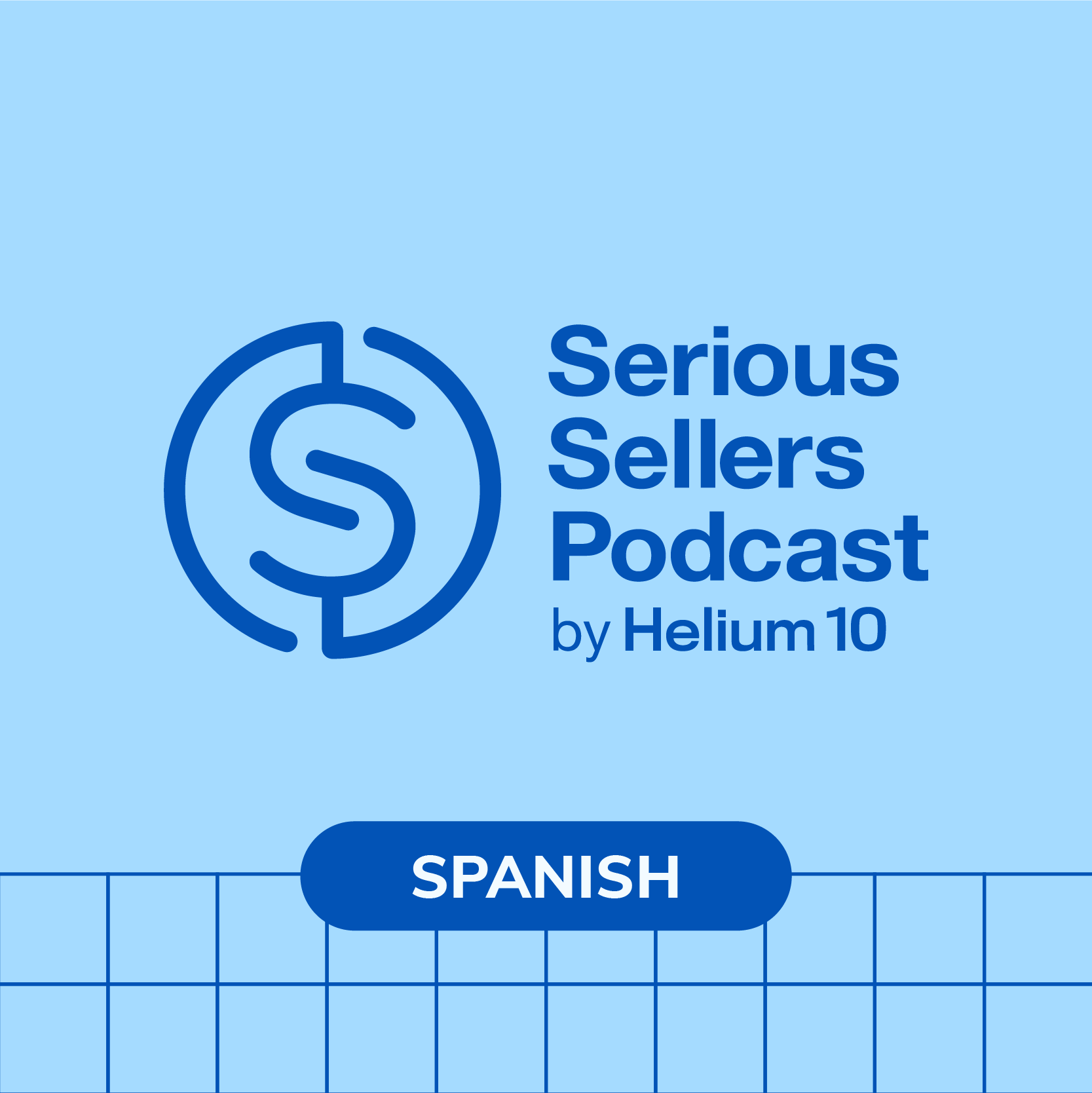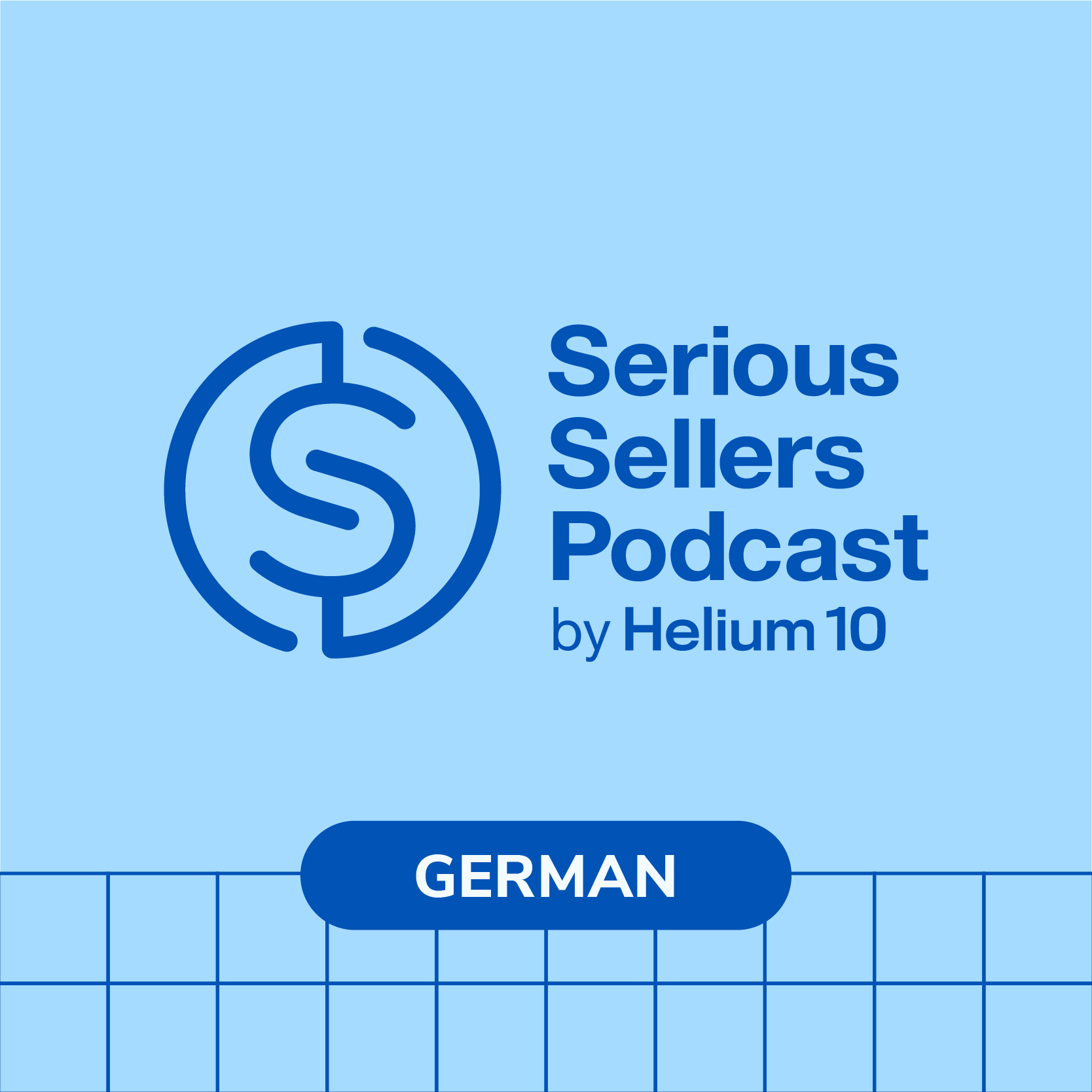#472 – ChatGPT Help For Amazon Listings & Helium 10 AI-Powered Tools

Video of the episode at the bottom
Welcome to another seller strategy masterclass episode! Today, Bradley walks us through Helium 10’s Listing Builder and Insights Dashboard. He shows us valuable information like how to get help from Chat GPT to start creating your listings inside Listing Builder, how the new Insights Dashboard can save you a lot of time by doing your work and delivering the results that you can view in an all-in-one dashboard! Plus, he shares an upcoming game-changing feature for Insights Dashboard that will blow your mind! Tune in and learn all his tips from these amazing Helium 10 AI-powered tools.
In episode 472 of the Serious Sellers Podcast, Bradley discusses:
- 01:25 – Welcome Back To Another Seller Strategy Masterclass Episode!
- 03:03 – How to Check If You Need Spanish Keywords In Back End of Your Listing
- 05:29 – How To Prioritize Your Spanish Keywords
- 08:39 – How To Get Help From Chat GPT To Create A Listing
- 14:16 – How To Compare Key Metrics vs. Previous Time Periods
- 15:42 – How To Measure The Results Of Your Listing, PPC, and More Tests
- 19:29 – How To View All Of Your Product’s Metrics In One Place
- 22:14 – How To See Product Performance at Parent Variation Level
- 24:24 – How To Have Helium 10 Do a Lot Of Your Work For You
- 26:00 – A New Game-Changing Feature That’s Coming For Insights Dashboard
- 26:29 – Get Insights For Competitor Changes And Activities
- 27:19 – What Kind Of Insights Or Notifications That You Want?
- 30:39 – How To Send Your Feedback For The Insights Dashboard
- 31:24 – The New “Profitability Down” Feature
Transcript
Bradley Sutton:
Today I’m gonna show you things like how to use ChatGPT to help you get started writing your listing, and also some new ways that you can save hours and hours of work by having actually Helium 10 do your work for you and just delivering you the results. How cool is that? Pretty cool I think.
Bradley Sutton:
Sellers have lost thousands of dollars by not knowing that they were hijacked, perhaps on their Amazon listing, or maybe somebody changed their main image, or Amazon changed their shipping dimensions, so they had to pay extra money. Every order. Helium 10 can actually send you a text message or email if any of these things or other critical events happen to your Amazon account. For more information, go to h10.me/alerts. Hello everybody, and welcome to another episode of the Serious Sellers podcast by Helium 10. I am your host, Bradley Sutton, and this is the show that’s a completely BS free unscripted and unrehearsed organic conversation about serious strategies for serious sellers of any level in the e-commerce world. And today we’ve got another edition of our Sellers Strategy Masterclass, which is a monthly series where I give you guys just strategy after strategy on how you can use helium 10 and other tools in order to help your Amazon and or Walmart business.
Bradley Sutton:
And so today we’re gonna be focusing on a couple of tools. Mainly a lot of this is gonna be powered by ai. And so the first thing we’re gonna be talking about is Listing Builder. That’s why I’m wearing my LB hat. Today. Let me know if anybody actually knows what team this comes from, but I consider this my listing builder hat. We’re gonna be talking about how AI can help you, especially when you have writer’s block. And then I’m gonna be going into a lot of insights dashboard, which is just like next, next, next level stuff, guys, like, I’m gonna be talking about some things today where it might be a process that, that took you or one of your employees, maybe three, four hours a week, some of these processes.
Bradley Sutton:
And now it’s gonna be like three or four seconds, literally, I’m gonna talk about that. And then I’m gonna show you a way that you can participate in kind of like helping the roadmap of Helium 10, because this is just the beginning. There’s a lot of stuff that we actually need your input on. So I’m gonna be showing you some cool things that are coming, and then how you can actually shape the direction that we’re gonna take some of these new tools in. So let’s go ahead and get started. The very first strategy of today is how to utilize Spanish keywords in your listing when you maybe have more than 10 keywords. Now, this is something that I think all of us know, right? Like, hey, we need to have Spanish keywords in our listing to be indexed for them because there are so many you know, hundreds of thousands of people, not millions of people, for example, United States who search in Spanish on the Amazon platform.
Bradley Sutton:
So, like, for example, maybe you guys are familiar with you know, Cerebro and how you can find different Spanish keywords. Like here, I just looked up a collagen peptides, what I’m looking at here and there was like 20, 25 Spanish keywords that had the word colágeno in it that all had like 400 or more search volumes. So in the collagen space, there’s obviously a lot of products that utilize Spanish keywords and they have a lot of search volume. So here’s how you can know what to do here, because you don’t have room to put every single one of these phrases in the search terms, in the backend of your listing. By the way, I know a lot of people, or some people talk about using maybe image alt text from an actual image.
Bradley Sutton:
I’m gonna check that to see if you are not indexed, if that will actually get you indexed. I’m not talking about A+ Content, alt image. I’m talking about like in the meta description of, of your images. Gonna definitely be testing that I think it helps, or I’ve pretty sure it helps on Google, but I wanna see if you can it take you from a not indexed to an indexed state on Amazon. One thing that I’ve tested extensively and never have had much success on is doing that in the alt text of the actual A+ Content. You know, I’ve tried that not many times, like I’ve tried it like 13 or 14 times where I take a word, be it Spanish or be it another keyword that I am not indexed for, all right?
Bradley Sutton:
Not searchable on Amazon and put it only in the alt image text for the A+ Content, and then check like a few days later in my index and I can’t get it to work. Now some people might maybe just stuff it completely and then maybe have some success getting some keywords indexed. I wouldn’t do that in the first place. Even if it did work personally, I would not put Spanish keywords or just, just or keyword stuff, those alt image parts of A+ Content because it’s kind of against Amazon terms of service, first of all, because it’s, that’s meant to be a section that is for like blind people or people who use screen readers and things like that. And that’s just not even that’s just not cool I mean, there’s millions of people searching Spanish on Amazon.
Bradley Sutton:
Guess what? There’s thousands tens of thousands of blind people searching on Amazon. And imagine they go to your listing and they’re trying to understand what the images are, just, it’s a bunch of Spanish keywords and they’re not even a Spanish speaker. So it’s just not a cool experience. So for me, I put my keywords in the back end of listing the search terms. You know, a lot of that, a lot of it, not all of it gets indexed. So when you have 20 keywords like this the question might be, well, how in the world can you get indexed for all of these keywords? If you’re not indexed already, you can only put a few of these maybe in the search terms. So what I like to do is once my listing is active, if I wanna prioritize this, I’m going to go to Amazon to, to my listing and to the very top right, I’m going to select the Spanish version.
Bradley Sutton:
You click on the flag that’s next to the search bar, And then hit Espanol, and then it’s gonna transfer the listing in into Spanish. And then scroll down to where the Helium 10 Chrome extension has a little widget where you can see the BSR, and at the very top there’s these little buttons, And you’re gonna want to click on Listing Optimizer when this listing is in its Spanish form. And then what happens is, is you are now going to import that Spanish listing into the old Scribbles tool. So you could see how it, it put the title, blah, blah, blah, blah, blah. It says here, it pulled in the whole front end of the listing, right? So then what I do is I’m going to go ahead and put in those 20 or 14 or whatever keywords that I had been curious about or that I want to index for.
Bradley Sutton:
And I hit apply. And now what Scribbles is gonna show me is if the Amazon translation for this has these keywords in it Now, I said this is about Listing Builder. Obviously I’m showing you scribbles, but you can definitely do this in Listing Builder as well. And as you can see here, there’s only one keyword in phrase form that the Amazon Spanish translation has. Now, this is something you’re gonna notice. Amazon is using its own translation. It doesn’t mean it’s the most optimized form of Spanish that people are actually searching. Here’s a proof of it. This is a listing where the top keywords for collagen. It’s not showing up in that phrase form. So if you’re index for it, okay, maybe it you decide that, okay, hey, I don’t care if it’s in phrase form, all I care is about being indexed.
Bradley Sutton:
But maybe some of these keywords you wanna be have in phrase form in your listing, not in the translated form or in the translated version, but just in the backend of your regular version to send more of that rank juice to Amazon. So this will tell you how many of the individual keywords are in there. Like you could see Colcolágeno is in there <speaking spanish>. So like, there’s these various individual keywords that made up, the Spanish phrases are definitely in here, but perhaps the ones that I have the highest search volume where I think is the most relevant that’s what I’m going to choose to put into my listing. So this is a quick hack on how you can use Scribbles or Listing Builder, import the, the listing from Spanish the Spanish Amazon translation, and then see how the listing is optimized.
Bradley Sutton:
Now, let’s just talk about just regular English listings for Amazon USA. Maybe you are not a native English speaker you’re from another country, English is not your first language, and you’re struggling with getting started writing your listing. Or perhaps maybe you are a native English speaker like myself and just you have writer’s block, we all get it. Sometimes you’re like, man, I don’t know how to get started writing this listing. Right? What are some ways that you can use AI to help? Let me go ahead and show you. If you have your list of keywords your, your phrases and your words I’m talking about Listing Builder Now maybe you’ve got 10, 15, 20 different phrases, and then you’ve got an additional 100 or so individual words you want to get you want to be indexed for.
Bradley Sutton:
Well, you go into Listing Builder and then what you do, this is very important. You gotta enter in the product characteristics. You know, this is important because I know there’s some tools out there, or if you’re just using ChatGPT by itself and the tool only has, you like import keywords search terms are important to get in there, but you need to have product characteristics too. So like here, I just threw together something for this listing, this coffin shelf listing. I was like, Hey, this is a coffin shaped shelf for hanging on the wall or tabletop, it’s made of wood. It’s good for smaller spooky trinkets. It’s a black paint. And then I put the brand name. Now of course, I should probably have you know, put more here in product characteristics. You know, things that come from maybe the review insights of the of my competitors.
Bradley Sutton:
You’d want to fill this up as much as you can. I’m gonna put here, I wanna show the brand name at the beginning of the title what my product name is. It’s just gonna put coffin shelf. And then you can choose like the tone. So you know, do you want it to be formal, casual, friendly, humorous, persuasive, educational, empathetic, inspirational. You know, not all of us can just think and change our mode to these different, these different styles. But you can do that with with ai. So I’m just gonna choose humorous cuz it’s for a coffin shelf and then target audience maybe it’s just for men or maybe it’s for women’s for certain ages. I’m gonna go ahead and put that. And then like, let’s say under this words and special characters to avoid, let’s say I had some keywords that for sure I thought maybe ChatGPT is gonna try and throw in a, a drug related word that it doesn’t realize that it’s forbidden against by Amazon, like CBD or something.
Bradley Sutton:
Or maybe it, no, I think it’s gonna put in a cuss word because it’s very common. Or maybe a brand name or something like that. I can throw those into words and special characters to avoid. And now the mo, what’s the most important part of your listing? Well, it’s gonna be the title. So that’s what I suggest working on first. All right. And then put in the keywords that you definitely want to include in the title. All right, your top two or three keywords. The way you do that is you hit this button here, and I’m gonna go ahead and choose coffin shelf gothic decor and gothic decor for bedroom. Remember, that’s like one of the Maldives Honeymoon or Bali Blast kind of strategies is making sure that you try and have nested words together. Like, so if two of your main keywords are gothic decor and then gothic decor for bedroom, perfect example of you know, a couple keywords that you’d want to get into your listing or into your listing title so that you can kill two birds with one stone.
Bradley Sutton:
So once you go ahead and, and choose which keywords you want the title, just hit this one button, write it for me. And then what’s gonna happen is ChatGPT is gonna come up with a suggestion on what it can be. Now, look at this. I had put spooky, right? And it says here, Manny’s mysterious oddities coffin shelf, the perfect gothic decor for bedroom spook up your space. That’s even using, what is it called? Alliteration or something like that, with this black wooden coffin shelf. Now remember, these weren’t even keywords I put in, I put made of wood and it knew to change it to wood, and I put that it was a black color and it just put black there. So if, if I’m good with this, all I have to do is hit use suggestion and then boom goes to dynamite it used up some of my keywords.
Bradley Sutton:
So right there, I might not have been whether I’m a native English speaker or not. That is arguably a lot better than what I could have come up with in five seconds, which is how long it took ChatGPT to do that. And then basically you just keep going on, like say hey, alright I’m good with that title. Go ahead and write the bullet points and try and use these, these words. And then as you go along, you choose if you want to accept what ChatGPT has given or you wanted to rewrite it, and then keep writing out your listing and including your description at the very end. If you still have phrases and, and keywords left over, we’ll just go in there and edit it out and use up all the keywords.
Bradley Sutton:
So I personally don’t use ChatGPT in order to just make a complete listing and just like say, Hey, go ahead, ChatGPT, take the wheel. What I use it for is to get ideas on, on changing a title or if I am starting from scratch, just to get me on the right track you know, making some kind of theme that I can follow. Because you know, a lot everybody has writer block sometimes, and right off the bat it’s going to give you kind of like a direction you can go with on your listing that you probably wouldn’t have been able to come up on your own. So I highly recommend using this. This is for those of you who have the Diamond plan on Helium 10. Alright, let’s now switch to something new-ish.
Bradley Sutton:
You know, it’s been around for a few months and it’s called Insights Dashboard and some of the different ways that you can utilize this to help you with your analytics and help you basically grow your Amazon business. So the first strategy I wanna talk about is how to compare key metrics versus previous time period. So this is exactly what you see just when you log into Helium 10 now. And for example, I have the revenue metric being shown right here. Now at the very top of the screen, I’m showing like some dates from last month in June, right? May maybe I want to actually just look at the whole entire last month of June. So June one to June 30th. Now, if I have this comparison button toggled, what this is going to show me is each day it’s going to kind of show me this time period versus the previous time period.
Bradley Sutton:
So regardless of what time period I’m looking at, it’s going to compare it to the previous time period. So here I’m looking on June 16th. Overall my gross revenue was $322, but on that same day, last month, in May 30 days before it was $400, My profit margin went from 13% to 8%. These are things that I might want to look at, like, what in the world is going on? Why is my profitability down? Why is my sales down? Well, this will help you look at trends, So that’s the number one thing is comparing your metrics to previous time periods. The next thing is how to measure the results of your listing PPC and more tests. So I, I could be on any of these pages right here, but the cool thing is, is this add note button.
Bradley Sutton:
So let me explain why you would even use this. You know, maybe you’re using manage your experiments inside of Seller Central. Well it’s going to take detailed notes of well, what’s happening, what experiment you’re doing, but what are some experience you probably run on your own? What if you’re changing a bullet point? What if you’re changing an image? What if you lower the price of your product by a couple dollars? What if you maybe add some Spanish keywords, the backend of your listing what if you increase your PPC budget for a product? What if you increase your PPC target your target cost per click, right? On a certain a certain keyword or search term, right? I mean, the list goes on and on. We are always doing things to our listings, hopefully to try to increase sales or to get better conversion rates, et cetera, right?
Bradley Sutton:
Well, you could make these changes and then just go back and kind of like, remember when you did it, or maybe you wrote down some notes somewhere and then, alright, let me try and figure out when I did this and that. I mean, you should be doing that, I hope, I hope you just don’t blindly make changes and like cross your fingers, hope it works. But what you should be doing is taking detailed notes of when this happens. And so that’s what you can do right here on the dashboard. If I do something, I’m gonna hit add note, and then I pick what date I make the change, and then I choose, Hey, what did I do? And I could make my own, I put a whole bunch of tests right here, but I can make my own you know, action.
Bradley Sutton:
Like, Hey, increase my PPC bid or change this listing image, and then I choose the actual product that I did the change to, and then I can even write more notes here in the description. Now, what happens is it’s going to show up on that date, So for example, right here, if I hit this actually just shows me the alerts. So these are alerts that I made or not that I made, but that happened in my listing. But if I had made some change, like I increased my budget, it would show up here on this date. Let’s say it’s June 9th. And then what I would want to do is, let’s say I’m looking at that specific product and I changed a PPC bid. Well, what I’m gonna wanna do is after that exact point in time, I’m gonna be looking at my sales, or I’m going to be looking at my refunds.
Bradley Sutton:
I’m gonna be looking at my you know, my PPC spend, whatever my, my keyword ranks, whatever the case is, I wanna see what kind of effect that had. Now, you might think, oh, hey, if I just do that one time, I got one product. You know, that’s not that necessary. I don’t need to do that. But, but trust me, guys, even if you only have one product, this is important because maybe you remember three weeks from now what you just did, but you can remember a year from now, like Prime Day is coming up, right? And maybe you’re, you did some test, Hey, I, I’m doing a two week pre-prime day sale, or a one week pre-prime day sale. Well, a year from now, you’re preparing for Prime Day. Do you remember what you did?
Bradley Sutton:
Even if you only have one product last year, you might not. So now all you have to do is look back on the date range of this year’s prime day. I’m talking about a year from now. And you’ll see this note that you added, Hey, on this date, I lowered my price, I did a temporary sale. And now you can look back. Well, how did I do? Ooh, my profitability went down and my sales stayed flat. Were you gonna do that again next year for Prime Day? Probably not. So this is why it’s important to go ahead and take these notes inside your insights dashboard so you can track all of the different things that you’re doing that you’re trying to increase your sales. Next strategy here is how to view all of your products metrics in one place.
Bradley Sutton:
As you know, helium 10 has like a million tools. Seller Central has tons of different data points. Well, how can you see everything at once? Well, here on the bottom of your dashboard and the products table, you can see everything now. Like, here’s my my Project X Gui’s Chicken Coop egg rack, right? I can go ahead and see here. Hey, all of my keyword ranks, I don’t have to go into keyword tracker to see it. I can even see how many keywords I’m tr I’m in the top 10. I can see what is my category bsr, my subcategory, bsr. Maybe I wanna look at without having to go into Amazon or go into a tool, Hey, show me the entire history of the BSR of this product. What’s my star rating on it?
Bradley Sutton:
What’s the history of my reviews? You know, how many units do I have in stock? How many days of inventory does that stock represent? What’s the price history of this product? How many sales have I had today? How many units sold in this time period that I selected here at the top of the page, do I have, what’s my refunds been units and the dollar amount of refunds? How many page views in my page view rate? This is this is coming from your business reports in Seller Central, right? What about my sessions in my unit session percentage? What’s my conversion rate? What is my gross revenue, my net profit, my profit margin? How much Amazon fees did I pay for this product? What’s my ROI? What’s my cogs? It pulls in your PPC data for this product.
Bradley Sutton:
Here, look at this one. I spent $200 last month on PPC. This is how many impressions got me 140,000 ad impressions. This is how many clicks I got. This is my rate, this is my ACoS my RoAS. Do I have the buy box? All of this guys I know some for, for those of you listening to this, maybe in your car, as you have trouble picturing this, this would have to take multiple helium 10 tools plus seller central. It’s all in the same table, and I can choose different views as far as what I want to see. So this is kind of like what I highly suggest you guys doing right away if you haven’t played with this yet, but just hop right in there. Those of you with a diamond plan, you can have up to a thousand products that you can track here.
Bradley Sutton:
I think if you have the platinum plan, you still get like 20 or 50 or something like that. But go in there, start playing around with it. Take a look at your keyword ranks. Take a look at your alerts you might have had things happen to your listing that you didn’t even realize was happening. Take a look at your inventory levels. All of that is right here, and you’re not gonna have to go into separate tools anymore to see this. You can see it all right in one place. Now, one interesting thing that we kind of like are one of the first ones to do. This is my double egg rack. Now, I just happen to know that I actually have multiple variations. I’ve got this double egg rack, I’ve got the bottom rack and a top rack as well.
Bradley Sutton:
Maybe I wanna know, instead of just seeing the sales of this double rack. What is my whole entire egg rack listing? How is it doing on sales and some of these metrics? Well, if you hit here the related ASINs, I could say, Hey, view related child ASINs in the table. So now what, what it’s gonna do is it’s going to show me the, the three products that have to do with this ASIN. This main ASIN, it has two other variations. And now I can see all of those aforementioned stats that I was talking about together. Or maybe I’m like, you know what? I don’t wanna have to add up all of these maybe I have a listing that has 10 variations. Like I’m selling the clothing category, and I’m like, Hey, I wanna know for my t-shirt, my red t-shirt, total how many sales that I have across all the sizes.
Bradley Sutton:
Well, now you can actually view things at the parent level, And it aggregates all of the data. So those three child variations I was talking about, now this unit sold, represents all of it put together. So I I don’t know of any other major tool that, that does this, this has been something that you guys have been asking for, for a while, but those of you with variation listings, you can now view all of the metrics for your product. You can’t do this in Seller Central, right? You could even do this in Helium 10 before, but again, you could view it at three different levels at the very skew level. You know, like me, I have multiple SKUs per ASIN, because I have a FBM and a FBA SKU. You, I could look at it at the very SKU level.
Bradley Sutton:
I could look at the ASIN level so maybe it adds both of those s skews together, or I could look at the whole parent level where it shows all of the child items together my keyword ranks, my sales, my PPC, et cetera. The next strategy is basically how to have Helium 10 do a lot of work for you. And this is gonna be kind of like the thing I’m gonna be talking about the rest of this episode, because this is the most beneficial the most, the, the thing that can just really put money in your pocket because of the time and the data that it gives you. And you know, there’s a reason why this, this new dashboard is called Insights Dashboard, and that’s because of the insights that it gives you. So if you look on the left hand side, those of you with the the diamond plan you’re gonna start seeing these insights.
Bradley Sutton:
Like for example, hey I got this insight. Your gross revenue for this product is down 300% from the previous week. You know, you might wanna look at it. So normally maybe I’m paying somebody to look at my gross revenue or some certain metric, and hey, let me know when it’s bad. No, you don’t have to pay nobody to do that more. You can just program this to, to let you know when some of these things happen. Here that there are some negative keyword suggestions for my PPC campaigns I did not implement. This is telling me to go ahead and implement it. There are here it says competitor keywords that I’m not ranking for. Here’s another one where it says, Hey, your main image size is not a good dimension. You know, go in and, and you might want to check it out.
Bradley Sutton:
Hey, we found $50 worth of refunds that Amazon could owe you. Go ahead and submit that. Hey, transfer inventory to avoid running out. There are so many different insights that it’s already giving, giving you like some of the alerts that might happen to your, your product, like your image changes or your listing gets suppressed. Now here’s the exciting part because there are some things that are, are coming that are just gonna be kind of crazy soon. Or by the time you’re watching this, you might be able to click on competitors on your product table. You guys know me, I don’t use this word lightly, but this is what’s gonna be game changing for you guys, cuz you’re gonna be able to add up to five competitors per each one of your product.
Bradley Sutton:
Just like you kind of see here in this mockup. Now, let me explain the fire that this is gonna bring you all right. Now try and hold if you’re driving, you should pull over because probably gonna blow your minds and you might get too excited and start speeding and blame a speeding ticket on me or something, right? So, so make sure you’re sitting down when you hear this. You are gonna be able to assign competitors to each of your products, and that’s just gonna open the floodgates of insights. Imagine this guys, your competitor raises or lowers their price. You’re gonna get an insight or an alert about that. Let’s say they change one of their images they change their title. You’re gonna get this insight drop in your dashboard. No more having to like pay your employees to monitor you competitors every day for these kind of things.
Bradley Sutton:
Just get this guys. Let’s say your competitor is running like a lightning deal or a coupon, or they just changed their price lower or, or they’ll run a special deal today. Guess what? You’re gonna get an insight. You know, you’re gonna know, hey, your competitor is running a sale and you know, how do you use this information? Well, some people, they’re like, Hey, I gotta match whatever my competitor’s doing. So this is something, this is not like game changing in the sense that, oh my goodness, you’ve never monitored these kind of things from your competitors people. No, of course, I hope that you guys are monitoring that. But the game changing part is you’re probably doing, you’re having to do this, you’re yourself manually, or maybe you’re paying an employee to mindlessly go in and look at a hundred of your ASINs and then 300 competitors total for each of those ASINs and refreshing them every day.
Bradley Sutton:
Hey, let me know when they’re running a lightning deal. Hey, let me know if they changed their image. You’re not gonna have to do any of that anymore. We’re gonna let you know when these things happen. The thing, the parts that I really like is the keyword level. I hope it’s part of your strategy where you’re paying one of your employees to go in once a month or once every other month and run cerebro on your listing compared to your competitors listing to see if they’re ranking for any new keywords organically to see if they’re bidding super high for a certain keyword in sponsored ads that you’re not even indexed for. Like, imagine that you are gonna get a notification that says, Hey, your competitor is getting sales from this keyword, their page one, position three, and A, you are not ranking at all for this keyword.
Bradley Sutton:
B as a matter of fact, you’re not even indexed for this keyword. C how about adding it to your third bullet point? Would you like ChatGPT to create a new bullet point based on that? That’s the kind of stuff that’s gonna come guys to, to this insights dashboard. So again, if your mind is not blown, you don’t understand the gravity of how powerful this is gonna be. Now here’s the important part. We need each of you to kind of like let us know what other kind of insights you want to have that you now take action on based on what you is happening to you or your competitors. So now you kind of know the direction that this tool is going in, and now that you know you can assign 3, 4, 5 competitors to each of your ASINs, what kind of notifications do you, do you want?
Bradley Sutton:
Like, is there something you want to monitor on your competitors? Now, a few of the things I didn’t mention that’s already gonna gonna happen is like BSR level, you’re gonna be able to specify a percentage. Like, Hey, let me know if there BSR changes by this percentage. Let me know if their BSR passes mine. Let me know if my competitor sales goes down by this much percent. Let me know if their review of velocity goes up by this amount. Well, we’re already gonna do like tons of stuff. So maybe your ideas that you have, we might already have in, in motion, but still don’t let that stop. You still let us know what exactly you want to see from your competitors that you would want to get insights for. And especially I’m talking about strategies that you are already doing. Now, this stuff is not brand new like anybody could see if you’re, if a competitor BSR goes up or down, but you gotta manually do it right now.
Bradley Sutton:
So that’s what I’m talking about. I’m not talking about like showing you some new data point that nobody has access to. What I wanna do is take the strategies that you are already doing and how can we automate that for you so we can give you more time back in your pocket? So the way that you guys can give us kind of insights into what you would wanna see in Insights dashboard is scroll to the very top of your dashboard, and at the very top, there’ll be a button that says, send feedback that specifically for this dashboard. So make sure to click that and let us know. Just say, Hey, Bradley said to use this to to give feedback on what I would like to see for my competitor insights. Some more things that I didn’t show you guys that’s coming that’s on your own listing is you are gonna have this new metric where it’s called, I think we’re calling it the profitability down where it’s like, Hey, if my sales goes down by this much percent, or my conversion rate goes down by this percent or my sessions goes down, give me a note.
Bradley Sutton:
A notice instead of you, again, having every day to go in and look at your, your business reports to check these data points, we’re doing that work for you. So tons and tons of stuff that is coming to this Insights Dashboard, and it already is powerful that it can help you with a lot of your day-to-day activities like as of right now. So if you have not activated this dashboard, make sure to do it. But again, tons and tons more stuff coming and we’re gonna be able to build on this platform to bring you other insights, to bring you other metrics. So I really, really, really need a favor from you guys, and that is for you to just dive into here, play around with it, see how it works, and then hopefully your creative juices are kind of you know, turned on and you’ll be able to give us some, some feedback on the kind of things that we can help you with that our AI can, can go ahead and automate for you and just give you the results.
Bradley Sutton:
I mean, I’m super excited about this Competitor Insights where I don’t have to worry about having a VA every day check if my competitor has a coupon on their listing or if their image change or I don’t have to worry about you know, if my competitor is, is getting sales from this keyword that I’m not unless I’m checking it every day. No, all of this stuff is gonna be automated and I’m just gonna have this notification in my insights dashboard if it happens. So again guys, please click on that, send feedback and let us know. Hope you guys were able to learn a couple of strategies from this. If I talked about things that you guys currently aren’t doing, go ahead and watch the video of this helium10.com/podcast. You can look watch the videos on there of each of these episodes, or you can view that usually one week after it goes live on our YouTube channel. Just look for Helium 10 Serious Sellers Podcast and you’ll be able to find these episodes. So again, I hope you guys enjoy this episode and I’ll see you in the next one. Bye-Bye now.
Enjoy this episode? Be sure to check out our previous episodes for even more content to propel you to Amazon FBA Seller success! And don’t forget to “Like” our Facebook page and subscribe to the podcast on iTunes, Spotify, or wherever you listen to our podcast.
Get snippets from all episodes by following us on Instagram at @SeriousSellersPodcast
Want to absolutely start crushing it on Amazon? Here are few carefully curated resources to get you started:
- Freedom Ticket: Taught by Amazon thought leader Kevin King, get A-Z Amazon strategies and techniques for establishing and solidifying your business.
- Helium 10: 30+ software tools to boost your entire sales pipeline from product research to customer communication and Amazon refund automation. Make running a successful Amazon or Walmart business easier with better data and insights. See what our customers have to say.
- Helium 10 Chrome Extension: Verify your Amazon product idea and validate how lucrative it can be with over a dozen data metrics and profitability estimation.
- SellerTrademarks.com: Trademarks are vital for protecting your Amazon brand from hijackers, and sellertrademarks.com provides a streamlined process for helping you get one.
Achieve More Results in Less Time
Accelerate the Growth of Your Business, Brand or Agency
Maximize your results and drive success faster with Helium 10’s full suite of Amazon and Walmart solutions.