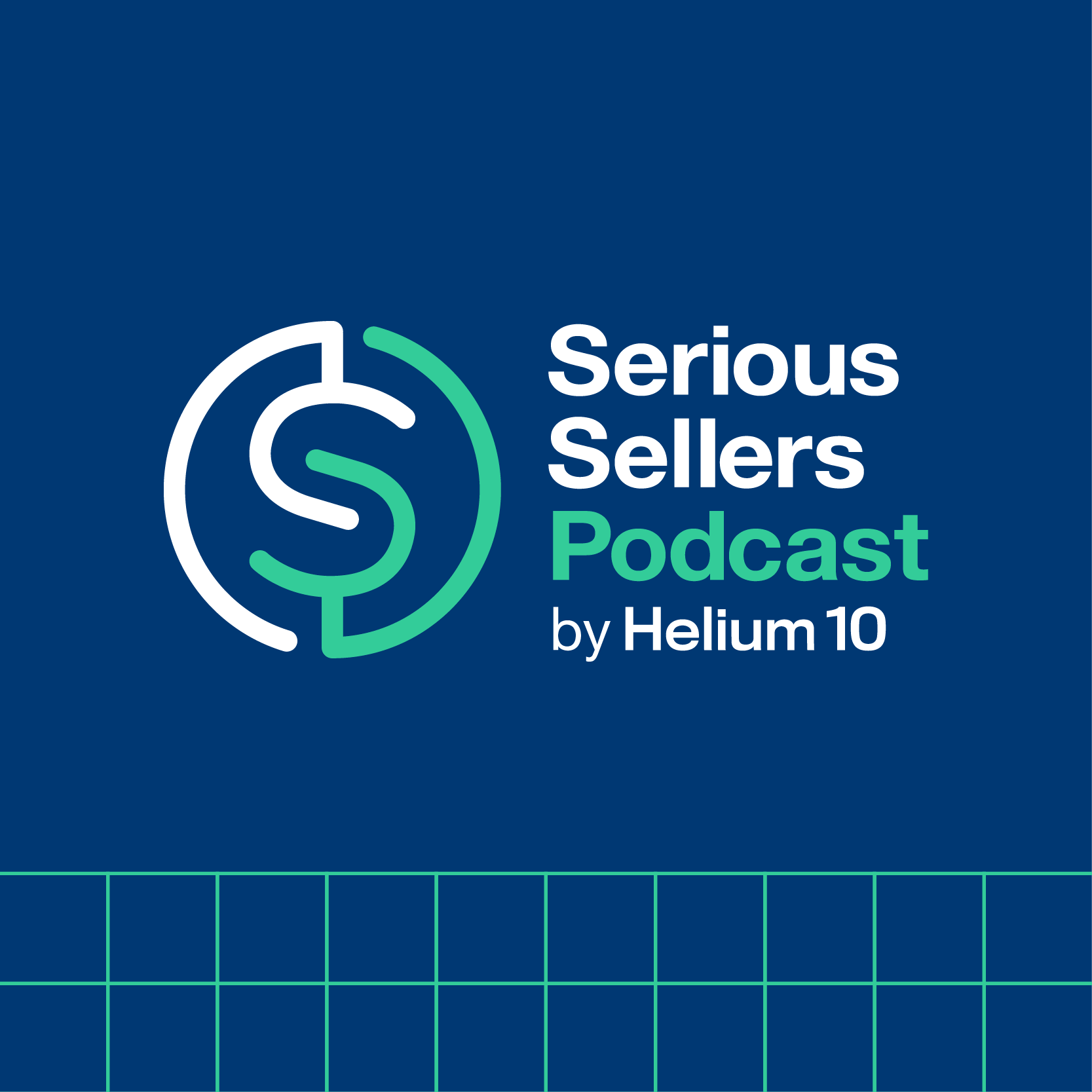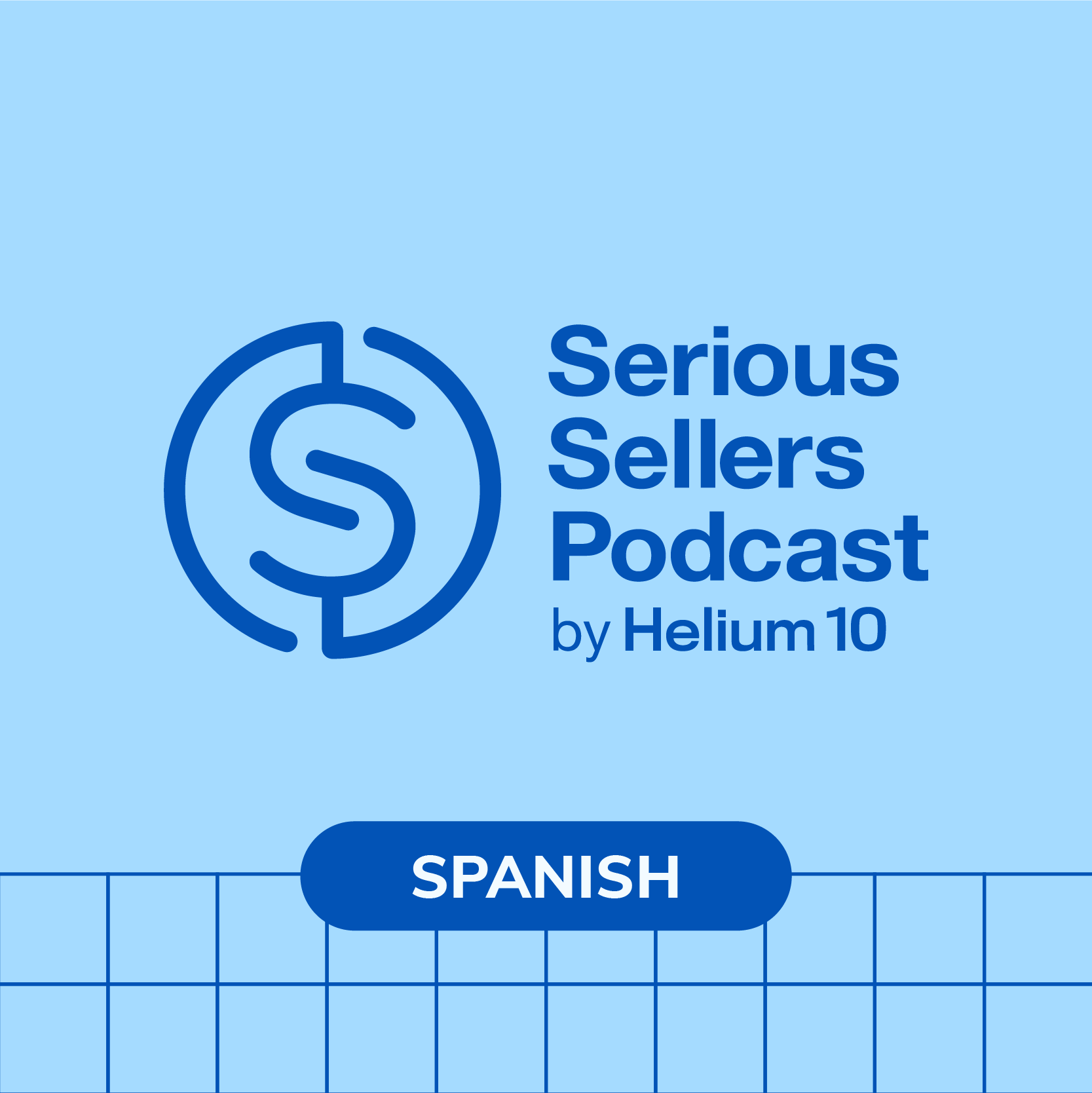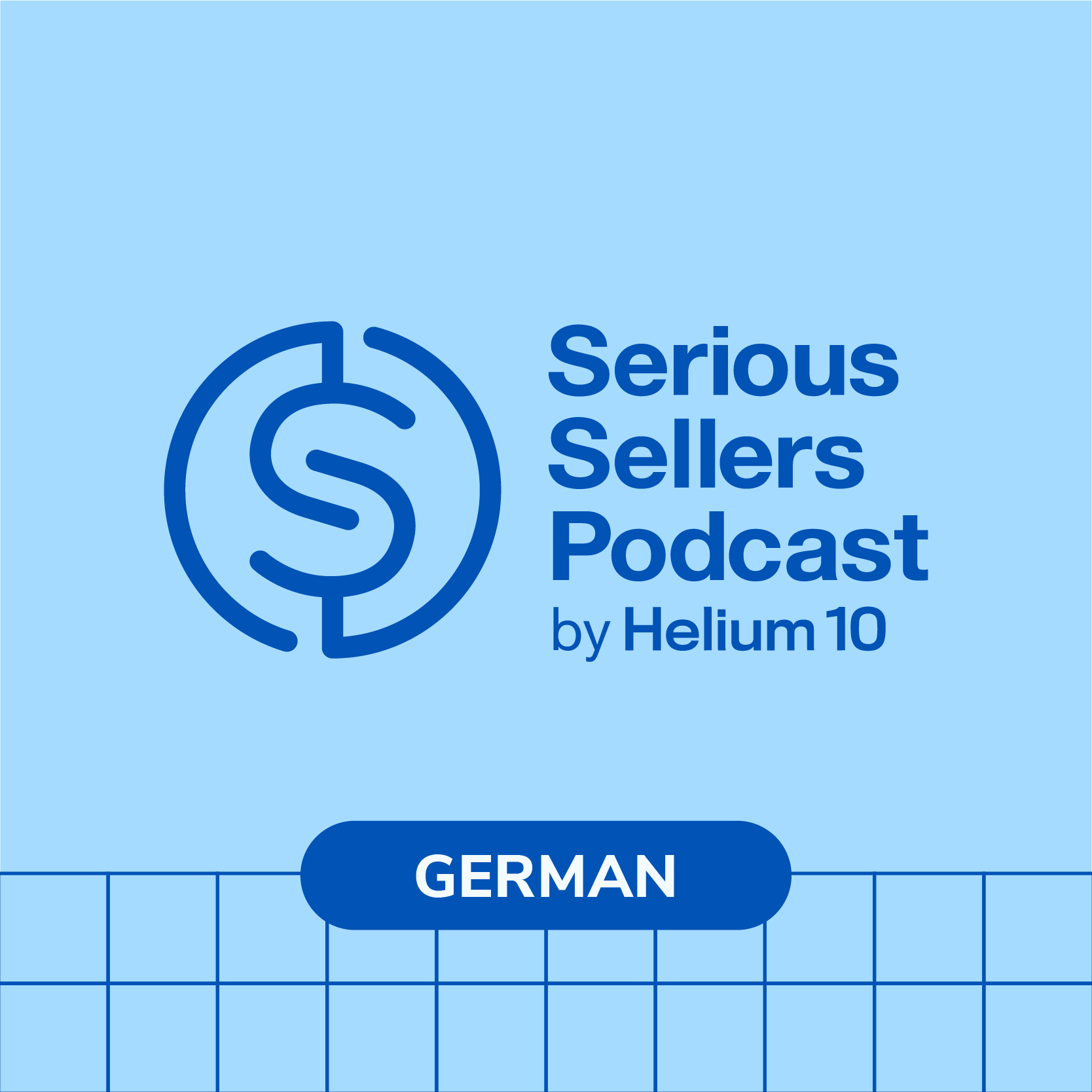#591 – Amazon Keyword Tracker Tool Revamped!

Join us on this episode as we explore the exciting new updates to Helium 10’s Keyword Tracker tool. Our host, Bradley Sutton, takes you through the revamped interface, showcasing features like customizable columns and the ability to add notes for tracking changes over time. We also highlight the importance of adding competitors and introduce new functionalities such as the instant index checker and automated Cerebro runs on competitors. Discover how to monitor organic and sponsored keyword ranks over time and leverage brand analytics for top keywords to enhance your keyword-tracking strategy.
Additionally, we navigate the advanced functionalities within the keyword tracking tools, focusing on features like boosting keywords, tagging them for various phases of product launches, and examining keyword sales metrics versus search volume. Learn about the significance of the CPR number tailored to your product, and explore new features like Amazon Brand Analytics for click and conversion shares, as well as tracking keywords by department. We also tackle an open AMA session, answering questions about managing inventory during the honeymoon phase and strategies for maintaining sales momentum. Tune in for valuable insights and practical tips to optimize your Amazon selling experience using Helium 10’s powerful tools.
In episode 591 of the Serious Sellers Podcast, Bradley discusses:
- 00:00 – Helium 10 Keyword Tracker Revamped!
- 03:00 – Tracking Product Changes in Keyword Tracker
- 06:30 – New Helium 10 Keyword Tracker Feature Updates
- 07:06 – Managing Keywords and Notes in Tracker
- 11:08 – New Keyword Tracker Features Introduced
- 13:58 – Automating Competitor Analysis in Keyword Tracker
- 17:27 – Ask Me Anything with Bradley Sutton
- 22:53 – Adtomic For Amazon KDP
- 25:38 – Competitor Keyword Sales Analysis With Cerebro
Transcript
Bradley Sutton:
Did you notice something new lately in Helium 10? Keyword Tracker got a complete makeover with exciting new features like instant index checker, a list of your top brand analytics keywords, automated Cerebro runs on your competitors in Keyword Tracker, and more. How cool is that? Pretty cool, I think. Did you know that just because you have a keyword in your listing, that does not mean that you are automatically guaranteed to be searchable or, as we say, indexed for that keyword? Well, how can you know what you are indexed for and not? You can actually use Helium 10’s index checker to check any keywords you want. For more information, go to h10.me/indexchecker.
Bradley Sutton:
Hello everybody and welcome to another episode of the Serious Sellers Podcast by Helium 10. I’m your host, Bradley Sutton, and this is the show that is our monthly Ask Me Anything and special training, and this month we have a special reveal about phase one of our new Keyword Tracker launch. So let’s go ahead and hop into this. This was recorded live, so I’m also going to have some of the questions that you guys answered. Let’s go ahead and hop into it. We are going to now get into the new Helium 10 Keyword Tracker. This is just the beginning. All right, I’ve been teasing this for months and months. Now there’s some symbolism going with my wardrobe today for those watching this on YouTube or watching this out there. You’ll notice I have the OG Helium 10 logo. Okay, so this is the original Helium 10 logo from you know that got started in 2016, 2017. And then my hat is the new Helium 10 logo right? And that’s symbolic, because Keyword Tracker is one of the first tools that came out in 2017 and hasn’t had, like any earth shattering design changes or things like that for a long time. And now you know, now we’re bringing it to the new Helium 10. What are the new features? Let’s go ahead and hop right into it.
Bradley Sutton:
Let me go ahead and share my screen, okay. So here we go guys, you should already have this new Keyword Tracker window. All right, this is how Keyword Tracker should look. What is new? The first of all, obviously, the whole look and feel of Keyword Tracker is different. If you don’t have that, you should have a button up here that says try the new Keyword Tracker or something like that. All right, for a little bit of time. You’re going to see a button that says go back to the previous Keyword Tracker. I wouldn’t recommend doing that, because you know it’s, you’re going to have to go to this new one. Anyways, you can see up here at the top, just like before, how many keywords according to your plan you’ve used, and I have 30 out of my 500 boost used. You still have similar buttons up here like customize. Actually, this is new. If you hit the customize button, you can now choose which columns. You see you couldn’t do that in the old Keyword Tracker, so I right now I have everything included. All right, I’m looking at all columns and there are some new columns that Keyword Tracker has never had. All right, so that customize button put what you want, like maybe you don’t care about when, the date that it was added, all right, well, you can go ahead and take that column off now with the new Keyword Tracker. If you want to add a new product to Keyword Tracker, just right here, at the very top right of Keyword Tracker, there’s a button that says add products. All right.
Bradley Sutton:
Now, once you have all of your products here, without expanding it out, you’ve got a lot of information. First of all, something that I highly recommend, something brand new you can add notes, okay. So adding notes is important because now you can like tag it on a certain day, all right. So I could say, hey, today is 8/13 on this ASIN, I am doing a certain kind of test in PPC, or I lowered my price and then I can make a description here. And so now, later on, if you’re tracking your keyword ranks and things like that, now you can see oh, on this date, I raised my price. What happened to my keyword rank after? Oh, on this date, I increased my sponsored ad target bid and did that improve my sponsored rank? Did it make my sponsored rank worse? You can start tracking a lot of these things. I mean, hopefully you guys were tracking this stuff already, but now it’s a little bit easier because you’re going to be able to graph it. All right, this is going to show me the track keywords. If I want to add more keywords, I just hit this edit button right here. Adding competitors all right. This is if you didn’t add competitors before. Guys, I highly highly recommend adding competitors to your Keyword Tracker. It doesn’t cost you any more money and I’m going to show you why that is so important.
Bradley Sutton:
Moving forward, here’s something that is still the same as the old Keyword Tracker. It’s going to show you the number of organic keywords in the top 10 and their combined search volume, and the number of organic keywords in top 50. You can actually now hit a graph and see the history over time. How many top, how many of your track keywords have you had in the top 10 over over time? How many have you had sponsored over time? You can see that right here. Now, here’s another thing you can see now how many Amazon’s choice keywords you have. The last time Helium 10 checked that’s something that’s net new, I believe, where it’s going to let you know hey, for this product, six of your keywords have Amazon’s choice badge for that keyword. Pretty cool, right. Another cool new thing brand analytics top click keyword. How many of your keywords that you’re tracking, were you last week one of the top three clicked in all of Amazon for that keyword? That’s pretty cool, right. And then not only that, now you hit this button you’re going to see a history of that for your product and the keyword. So now you can see, like all right, hey, every week I’m usually one of the top three clicked on 10 products or 12. And now, all of a sudden, one week, you see you’re down to three. Well, what would that make me do? I’m going to go in there and see where did I lose being one of the top three? Click what’s going on? Did I lose my keyword rank? That’s brand new. Another thing is going to be keyword suggestions. I’m going to talk about that in a little bit. That’s something new and that is why you guys need to put your competitors in there. I’m going to talk about why.
Bradley Sutton:
Now, another cool thing you’re going to start seeing now the category and subcategory BSR of your product. If you’re tracking your product or your competitor’s product as the seed product, you’re going to now see the graph of BSR right here and you’re also can now tag your keywords here with different tags. This is a tag for product. Okay, there we go, guys. This tag here is for the product. So maybe, watch this. I’m going to be like hey, Manny’s mysterious oddities, I want to add that tag. All right, so now I’m going to be able to tag this coffin letter board as Manny’s mysterious oddities and then, with this one click at the top, now I’m going to be able to go to those products. All right. The other thing I can have here and I can sort by is the date that I added this product to Keyword Tracker. This is another thing that’s kind of net new. Okay, now let’s dive into the actual keywords. All right, so you hit this button right. Or, by the way, you could actually run Cerebro from Keyword Tracker. Now you just hit these three dots that are right next to the picture and you can actually run in Cerebro. All right, and you can run your product in listing analyzer as well. But right now we’re going to hit this down arrow so we can see all of these new tabs right here in the keyword details.
Bradley Sutton:
Okay, and here we go. All right, so first of all, you’ll see, I don’t know why it’s blue. I’ve been telling him to change that to red, so hopefully they’re going to change the boost back to red. But you can see, here in blue I have a few keywords on boost. Boost is still working the same way. Now, another thing you notice is do you see that there’s a number here for each one? What this is is like the number of when I added this keyword to Keyword Tracker. If I want to change the order of how it is and I don’t want it to go by alphabetical or I don’t want to sort it by this, I don’t want to sort it by that. This is pretty cool because now I can just change this number right here. Okay, and then now that is going to change the order in which the keywords appear in Keyword Tracker. All right, so pretty cool. Another thing I can add the notes at the keyword level. All right, so I can add notes at the product level. I showed you guys that I can add notes at the keyword level now. So again, marking when I change something on a certain keyword, like maybe sometimes I’ll do tests where I’m like you know what I want to insert this keyword into my title and then does that help my rank over a week or so. Well, I’m going to add that as a note, the date and time that I actually did that, so then I can go back and graph and see what happened.
Bradley Sutton:
I mentioned tags for keywords. We had tags for products. This is tags for keywords. So this is a product. This is a coffin letter board. You guys can see this on Amazon. Now I’m going to do a whole podcast about it in Maldives, about the Maldives honeymoon strategy. But you can see, I’m literally in launch right now in my fate, what I call phase one launch. So I gave a tag to all of these keywords. So then later I could just hit this button right here this is my tags and then it’s only going to show the keywords that I have a certain tag on it. So maybe I have phase one launch, maybe I have a group of keywords that I’m doing a PPC test on, or whatever. This will allow you to quickly go and go directly to whatever group of keywords that you have Search volume, competing products, organic rank history these are all pretty much the same. The graphs might look a little bit different, but it’s basically the same thing. Let’s go in and take a look at one of the graphs here just to see how different it is. All right, yeah, it’s pretty much the same. You can see here I can click and drag and zoom in. It’s pretty much the Keyword Tracker that you guys know and love. We’ve got keyword sales. Remember, guys, last week I talked in depth in our weekly buzz about why this keyword sales metric is more important sometimes than the search volume metric.
Bradley Sutton:
We’ve got the CPR number here. The CPR number is based on your product, your exact product. This is where the CPR number is based on your product. If you look at CPR and Cerebro, it’s just a general CPR number. This one is based on your product. We’ve got the suggested PPC bid in here, and then something new we’ve got the brand analytics total click share and total conversion share. Okay, so this is directly from Amazon brand analytics. Now you can see the history of what are the top three clicked products for this keyword that you are tracking in Keyword Tracker. What was the top three click products share of the conversions? In addition, another net new thing here is the department. So you know how sometimes you’re on Amazon and you type in a search. You know what. Let’s look at that now. Let’s actually type, or let’s go to Amazon. Let’s hit Gothic Decor. By the way, guys, if you guys were watching, if you want to look at the search results of any keyword that you’re tracking, just hit this arrow button right next to the keyword and it’s going to take you to the search right there on Amazon. Okay, now you can see here how, in Gothic decor, it now shows which departments the results are in. Well, we are now showing that in Keyword Tracker. And so what happens is is we are taking that into consideration. Right here on the last column you will see it say under departments how many categories it’s under and which categories those are. So it gives you a little bit of extra kind of like you know information there.
Bradley Sutton:
There’s a whole bunch that’s coming. I’m not done here, but we’re going to have an index checker button. Like, for example, if you notice all of a sudden you are not ranking organically, you are not ranking and sponsoring, what is the next step? Well, the next step is usually hey, I need to see, did I lose indexing for this keyword? Have I lost indexing? Well, there’s going to be a one-click button. Instead of having to copy those keywords, export it to index checker, you are going to have an index checker right here in Keyword Tracker so that you can, within seconds, know is it just that you lost ranking or did you lose indexing as well? Super, super important. All right, so that’s coming, we’re going to have. I told you guys, a long time ago people were asking for those heat maps of ranks, just like our Market Tracker 360 tool has. Well, heat maps are coming here. But one thing that’s important oh, by the way. There’s a customize for which columns you want in your Keyword Tracker and watch this. Here is something that is new for organic rank. Maybe you want to see the rank, like you always have. Now you can toggle what page are you showing up. Maybe you don’t care about your specific rank, but you’re just like hey, I want to see how many keywords I have on page one, how many are on page two, how many are on page three. Take a look, you can toggle your rank to go from rank to page. That’s pretty cool, right? That’s something that a lot of our not a lot, but you know, otherwise we would have done it earlier, but a number of you were asking us and it finally got done. It was on our list for a lime, all right.
Bradley Sutton:
So one thing that I want to go over is the suggestions, all right. So first of all, here’s, let me go to a product that I actually have suggestions for. Yes, here we go. I’ve got one competitor for some reason. Here’s. Here’s one that I have five competitors. This will be a better one, all right. So, again, make sure to add the competitors. That should be one of the first things you guys do. Here we go for the bat shelf. I’ve got compared. Let me just take a look at who my competitors are Other bat shelves. Okay Now, by the way, remember how I told you that we are showing you which keywords, or how many keywords, you have. That is one of the top three clicked. Well, the way that you know it is, there’s going to be an ABA and a number one, number two or number three. That’s the symbol that lets you know if last week you were one of the top one, two or three products that were clicked from that search page. But anyways, this is showing me the ranks of all of my competitors. You guys see that here, all of my competitors, I know it’s kind of hard to see, all right, so this is my bat bath mat and here are all of my competitors, and now I can see if they are ranking or not. Where is their average rank? How many of them are ranking? Like, for example, this is a keyword that’s pretty important, right? Bat mat. This is a bat shaped bath mat. Bat mat obviously is a keyword I want to check and so I can see only three out of my six competitors are ranking for it, but the average rank is 25. So they’re pretty much maybe most of them are on page one, if not all.
Bradley Sutton:
Okay, I also have the competitor performance score. This is the key. This is the way that I can see which are the most important keywords to my niche. Right, it’s the same metric that comes from Cerebro, and so the high competitor performance score means that most of your competitors that you entered are all ranking for that keyword, and they’re all ranking highly. That’s what gets you a 10 out of 10. All right, so look at that. These are all completely new things that Keyword Tracker has never had. Okay, now let’s go right here to suggested keywords. By the way, you saw that I was looking at organic rank for my competitors. I can also look at their sponsored rank too, under suggested keywords. This is going to be something pretty cool. This is very similar to what we had in our insights dashboard. Once I add my competitors, now I can customize my settings and I can almost kind of like automate Cerebro guys right here in Keyword Tracker. So I could be like hey, you know what my competitors? I got five of them. I want to know if there is a keyword that has at least 500 search volume and my rank is between zero and zero meaning I’m not ranked at all and at least one of my competitors right here minimum one has the organic rank between one and 20. I want a suggestion. So, in other words, what this means is I’m basically automating Cerebro and I’m telling Keyword Tracker hey, watch my competitors, so I don’t have to run them in Cerebro, and if they start ranking for a keyword on the first page in the first 20 positions and I’m not ranking at all, give me a notification. That’s just an example. I could put any anything in here. I could be like hey, give me a notification if my rank is between 40 and 300, but but their rank is one in 40 or one in 39. Right? So in other words, hey, show me the keywords where I’m not on page one and where they are right. I could do a lot of those options.
Bradley Sutton:
Another thing is I could run Cerebro on my own product in the background, like I. Obviously, when I started Keyword Tracker, I probably had a good idea of what my main keywords are. But, as you know, I hope you run Cerebro on your own product like once every two weeks or once a month to see hey, you run Cerebro on your own product, like once every two weeks or once a month, to see, hey, am I ranking for new keywords that I didn’t even realize I was relevant for? Is Amazon showing me highly in sponsored rank, where I didn’t even know that the auto campaign was showing me for? Well, you know what? Go ahead and set this notification in Keyword Tracker where you can say hey for any keyword that has at least 300 search volume, where my organic rank is between one and 30, give me a notification that tells me that I should probably track this keyword and we’ll give you that notification as a suggestion. All right, so that’s what suggestion means. And then. So now I can look at the suggestion, knowing that the only way that it was triggered is if something hit those rules that I put. All right, but right here I’m going to be able to see hey, which keywords do I want to start tracking? There’s probably some, some more things that I’m missing here, but this is just the beginning. Make sure you are using this new Keyword Tracker and the new features. Every single one of the new features I went over is designed to give you insights that can help you make more money, help you optimize your listing more, help you track what is going on with your competitors. So I want you guys to make sure to use all of those features.
Bradley Sutton:
Now, this part of the show when we do this once a month is a completely open AMA. So you guys can ask me anything about Helium 10, maybe even a couple Amazon questions, if you, if you want, if I, if we’ve got the time, um. Or it could be about this new Keyword Tracker. Okay, let me see we’ve got one from Jay here. It says for someone starting again selling on Amazon after five years oh, wow, what a what a long time between selling Um, where would you recommend to start from in order to learn how to use a software? I’m really lost with this. All right. So, Jay, if, if, if you’re talking about where to learn how to sell on Amazon, we just barely launched a brand new Freedom Ticket. So even if you were selling five years ago, trust me so much has changed on Amazon I highly recommend going through the Freedom Ticket. So if you’re a Helium 10 member, which I’m assuming you are it sounds like when you say software, there you have access 100% to Freedom Ticket. Five years ago when you remember you probably had to pay a thousand dollars for Freedom Ticket. Not anymore. You have. You have it covered for free. So go into Freedom Ticket. Take that to see what’s new on Amazon.
Bradley Sutton:
The second thing to learn how to use the tools, go into the learn button in every tool. All right, just take a refresher course. Or if you just want to knock it all out in like three hours, you can go to a completely free website, academy.helium10.com. academy.helium10.com it has all of our tool software training videos all in one place. You could probably knock it out in two hours. Maybe three hours if you’re just watching at one X speed, uh, but if you’re two X in me, you can probably watch it in like one hour or an hour and a half. All of those videos and I’ll give you a good refresher course on how to get reacquainted with Helium 10. And then, like I said, Freedom Ticket is going to give you a nice uh refresher course on how to get reacquainted with selling on Amazon and Walmart, and we even have now stuff that we definitely didn’t have years ago, when you were around, Jay, like um, lessons on how to sell on tick tock shop, so pretty cool. Christopher says what’s the best strategy for running out of inventory, especially if you’re still in the honeymoon phase? Is there a module about it in the new Freedom Ticket? I don’t remember if I put a module about it. But basically, um, obviously you don’t want to run out, but do not try to slow your sales and slow your momentum or raise your price if your conversion rate goes down Now. If you can raise your price and still get the same amount of sales I mean regardless of if you have inventory now of course you should raise your price and get more profit, right. But don’t be the kind of people who try to raise your price in order to slow sales because you’re shooting yourself in the foot just to not run out of stock.
Bradley Sutton:
Amazon is really good lately. If you run out of stock and you’re only if you’re out of stock for like eight months, I mean, first of all, slowing sales down. To run out three weeks later than you would have is not going to help you anyways. But yeah, if you’re going to be out of stock for eight months. You’re kind of screwed anyways because, yeah, you know Amazon, it might not put you back to where you were, but if you’re out of stock for a couple weeks a month even I’ve been out of stock for two months, even recently because I just had a crazy amount of sales that I wasn’t expecting or I had some shipping delays Amazon remembers what you’ve done. All right, if you’re in your forties or fifties, you remember that song from Janet Jackson in the eighties what have you done for me lately? Amazon asked that question. They know what you’ve done for Amazon lately. If you are a high performing keyword or a high performing product for a certain keyword, Amazon remembers that and you’re not. If you’re a page one, position three and you’re out of stock for a month and a half, does that mean you’re immediately going back to page one position three? No, probably not. But it just takes a couple of orders, like in PPC, at the top of search, and Amazon will put you like right back up. A lot of times Now, on some of those products where it might be like 300,000 search volume or some crazy amount of sales, right Okay, that one might be a little bit hard to get back to top. It’s not going to get to the top with just two or three orders, but, yeah, like it’s not as critical as it was in the past where you lose your ranking permanently or something crazy. That would happen to some people, like five, six years ago, if you went out of stock.
Bradley Sutton:
Another thing to keep in mind, too, is you run out of stock fast. It’s not always a bad thing, remember, if you have a lot of sales, you have a period of time where you have low stock. That’s actually a bad thing. You are going to get a low inventory fee. That’s one of the new fees that Amazon put out is, if your inventory total for a certain time period dips under a threshold, you’re going to get charged for every order that you have. Okay, if you have zero inventory, you run out. Well, at least you’re not being charged. You know that fee. Again, don’t get me wrong, don’t run out. You know you should not run out, but don’t do things to slow your sales. If you’re going to run out, go ahead and run out at the whatever velocity you have, because that’s what helping your keyword rank, how you convert for that keyword and then, um, as soon as you get back, you know, do a big push like don’t put your, your product live until it’s distributed across the country. So make sure to use Helium 10 inventory heat maps so you can see as Amazon distributed amongst other warehouses. And then go live, go heavy on PPC, maybe have a big discount a little bit to like really get that momentum going to remind amazon who you were and you should get back to page one for your keywords that you were page one for before.
Bradley Sutton:
Kyle says can you talk a little bit Adtomic and how I can use it as KDP? So I don’t think you can use it yet on KDP, but when you can, as long as the API is very similar, it’s going to be very similar. Like I run 200 campaigns on my Adtomic for regular products, not KDP products, regular physical products. And the beauty about it is I can have suggestions where I’m like hey, if I have an auto campaign going and I get two keyword conversions at a certain ACoS, I want you to tell me to move that to my manual campaign. Hey, if I get, I can put rules. Or I can be like hey, if I get 20 clicks on this keyword and no sales right and I’ve spent more than ten dollars, you know what I want a negative match that keyword. I can automate that or I can just have it, uh, set a rule where it tells me hey, you got 20 clicks over this period of time that you specified. You wanted me to let you know that this happened. Do you want a negative matches, yes or no? I just hit one button and I say yes, now it’s negative match.
Bradley Sutton:
I can run analytics across all of my campaigns. You know, like I said, I’ve got 200 campaigns where I can put a query saying, hey, show me all of the search terms that I have less than four, or all the targets where I have less than 4% ACOS. Right, with at least one sale. Obviously you have to have a sale to have ACOS. But you know, then, now, instantly, all of those keywords across all 200, 200 of my campaigns will show up. I can just go ahead and just blanket re increase the bid on all those I’ll be like ahead and just blanket re increase the bid on all those I’ll be like you know what, raise the bid on all of these that I’m below 4% a cost. Raise my bid by 20%. Two clicks of a button, I mean, these kind of things take forever to do by yourself or something kind of stuff. You have to pay agencies, you know $1,000 a month to do. You can have that kind of like all inside of Adtomic. So that’s how I use Adtomic and I would assume that once it’s fully integrated with our KDP community, you’re going to have very similar features as well.
Bradley Sutton:
All right, what other questions, guys? We got about five minutes left here I can go. It’s 11.15 PM, so if anybody’s in the US at this time of day? Thank you so much for joining. I used to do this back in the day. We used to call it midnight madness. I would just go randomly live at like midnight. Um, today was half accident. This was supposed to be at 10:15 am and my team said it at 10:15 pm. So that’s why I’m up at this at this time of day. But I’m happy that I could uh talk to different people, because usually it’s a lot of the same people I see in the chat, but today’s all new people. Kyle says can you tell me a little bit about the CPR score and how accurate is is in Cerebro. So the CPR is basically the number of units over eight days that you should sell after somebody finds your product in search for that keyword either organic or sponsored over eight days, that gives you the best chance to stick on page one. Doesn’t guarantee it, but it gives you the best chance. It was a formula that I came up with, uh, two years ago. The latest version I I did, or no, it was last year, uh, a year ago was the latest version. We’ve updated it three or four times in the last six years, um, but basically it’s gives you a guide of like, hey, what is it going to take to get on the top, as close to the top of page one as possible for the keyword that you’re trying to rank for? That’s as easy as I can kind of like dumb it down of what it is, and it’s a number over eight days. So if you have a keyword like I’m looking at a keyword right now, um, batmat and the CPR number is eight, that means you know the search volume is so low. If I get eight purchases, if somebody searched the word batman and bought a product eight different people over eight days I have a pretty darn good chance to get to page one. That’s basically what it means there.
Bradley Sutton:
Here’s a question from Instagram. Grow with Daniel says is there a possibility to check on which keyword per competitor is getting sales? Which keyword per competitor? Yes, so I mean, if I’m understanding Daniel, your question is like hey, uh, which keywords are driving sales to your competitor? Absolutely, you just run Cerebro. Okay, there’s two, there’s two ways you can. You can know about it. You run Cerebro for your competitor and look at anything over 500 search volume where they’re ranked between like one and 10, you know they’re getting sales for that keyword or they have gotten sales for the keyword, unless it’s a brand new product. You don’t get on the top 10 search results without at some time having you know some sales and the higher the search volume, the more sales it is that it took to get there. You can also run it in brand analytics. We have that in Black Box, brand analytics, where you put the ace in and now you can see, hey, your competitor, where were they one of the top three clicked? And then, if they were one of the top three click, did they have conversions for that keyword and how much percent of those conversions? You can have that fully in Helium 10 as well. Oh, and now he says, except using Cerebro I mean Cerebro and Black Box. Uh, those are the two ways to do it inside of Helium 10.
Bradley Sutton:
Jeffrey says, like Cerebro, Black Box, Magnet to see the ABA and keyword sales sold now for ABA. You now have access to that, Jeffrey. Like that’s, we always bring stuff down to platinum. So that used to be diamond. Only the brand analytics data in Cerebro and Magnet now is in platinum. So you’ve fully got access to that. Now black. There’s one tool in Black Box, yes, that that platinum members don’t have access to, and that is the Black Box brand analytics tool. So, yeah, that is not available separately currently, but you know, who knows, maybe in the future it could be. And I swear that keyword sales also was brought down to platinum. I think you might check it, Jeffrey, you might have keyword sales. If you’re based in the US and you’re looking at Amazon USA data, you might have the keyword sales there.
Bradley Sutton:
This presentation is what we do once a month where we have a training on some kind of aspect of Helium 10. And then we have an open. Ask Me Anything. So when you guys see the invite to this. Make sure to join up next time those of you listening to this on the replay or watching this on the podcast or on YouTube later on. We’ll probably do one or no, probably. We will do one in probably late September or middle of September, so make sure to sign up early. That one will probably be like in the AM Pacific time instead of PM, like this time, but we, you know, make sure to join live so you can get your questions answered. This is what I do for Helium 10 Elite twice a week at times, but once a month we go ahead and open this up to everybody. So I really appreciate everybody joining us at this time of day and I wish you guys the best of success and please let us know what you think of phase one of our new Keyword Tracker. Thanks a lot, guys.
Enjoy this episode? Be sure to check out our previous episodes for even more content to propel you to Amazon FBA Seller success! And don’t forget to “Like” our Facebook page and subscribe to the podcast on iTunes, Spotify, or wherever you listen to our podcast.
Get snippets from all episodes by following us on Instagram at @SeriousSellersPodcast
Want to absolutely start crushing it on Amazon? Here are few carefully curated resources to get you started:
- Freedom Ticket: Taught by Amazon thought leader Kevin King, get A-Z Amazon strategies and techniques for establishing and solidifying your business.
- Helium 10: 30+ software tools to boost your entire sales pipeline from product research to customer communication and Amazon refund automation. Make running a successful Amazon or Walmart business easier with better data and insights. See what our customers have to say.
- Helium 10 Chrome Extension: Verify your Amazon product idea and validate how lucrative it can be with over a dozen data metrics and profitability estimation.
- SellerTrademarks.com: Trademarks are vital for protecting your Amazon brand from hijackers, and sellertrademarks.com provides a streamlined process for helping you get one.
Achieve More Results in Less Time
Accelerate the Growth of Your Business, Brand or Agency
Maximize your results and drive success faster with Helium 10’s full suite of Amazon and Walmart solutions.