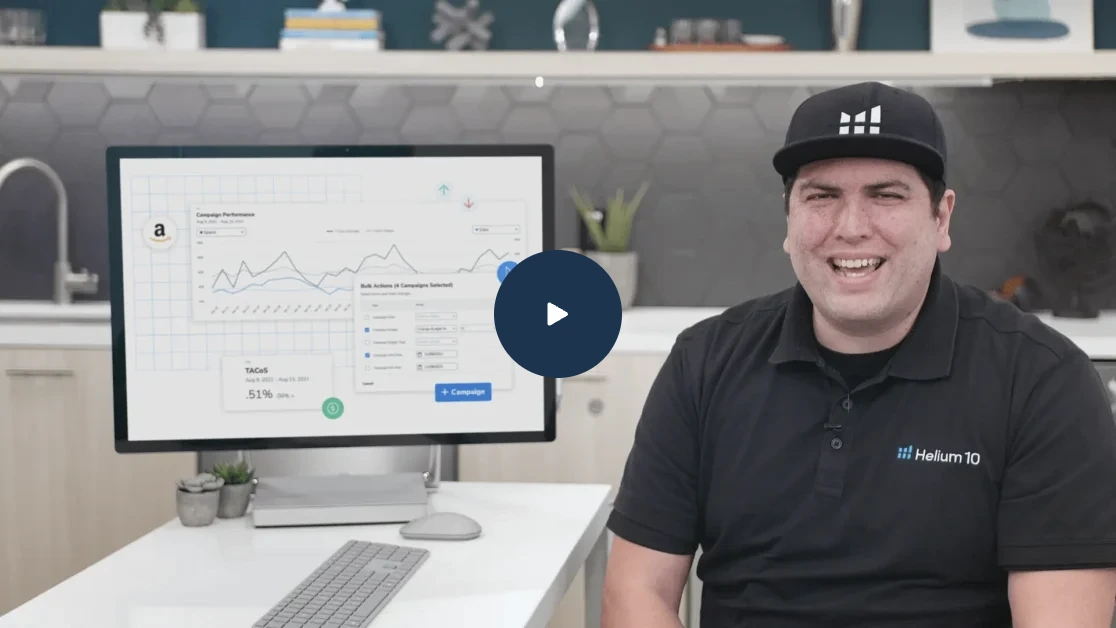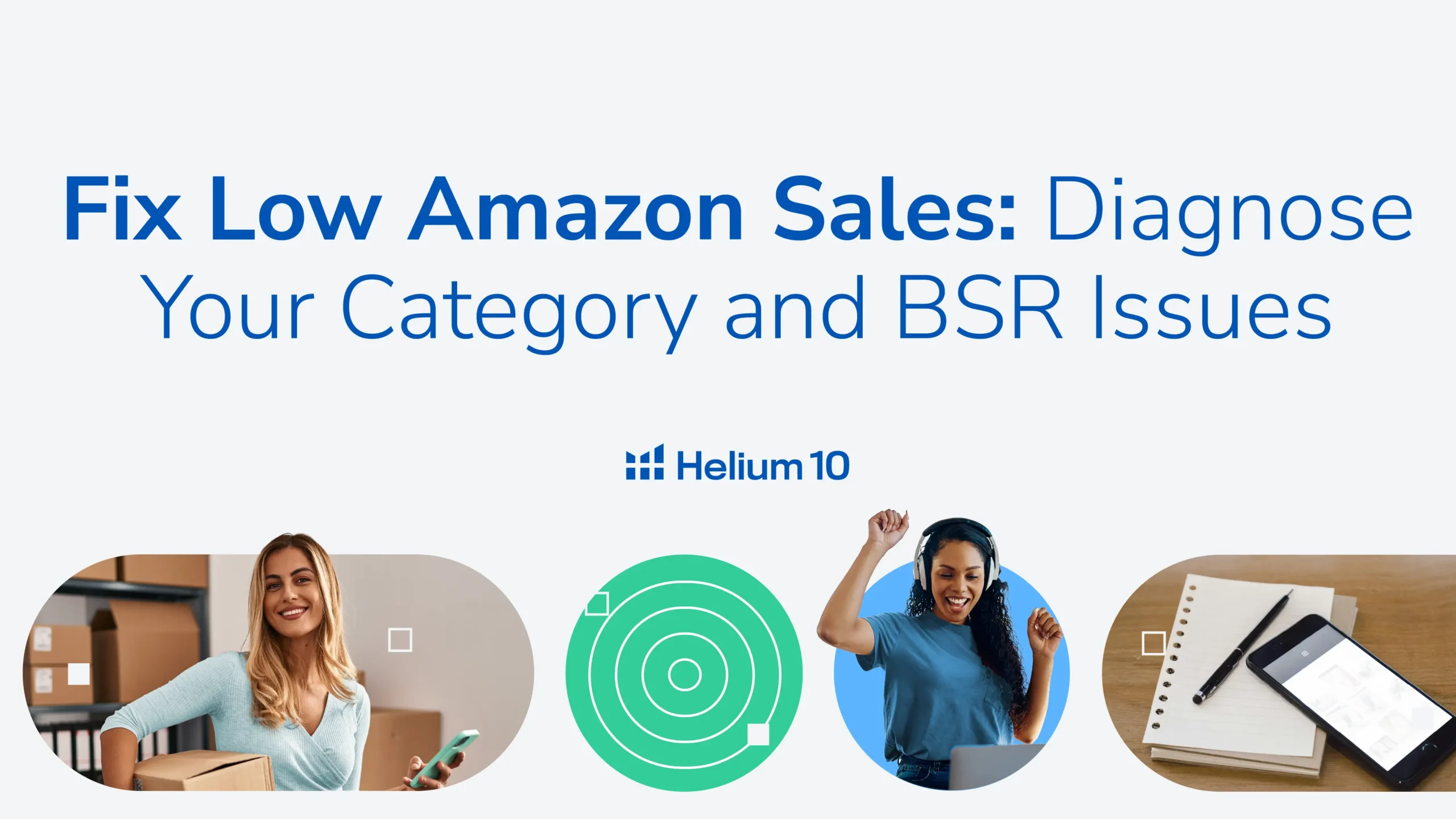
Fix Low Amazon Sales: Diagnose Your Category and BSR Issues

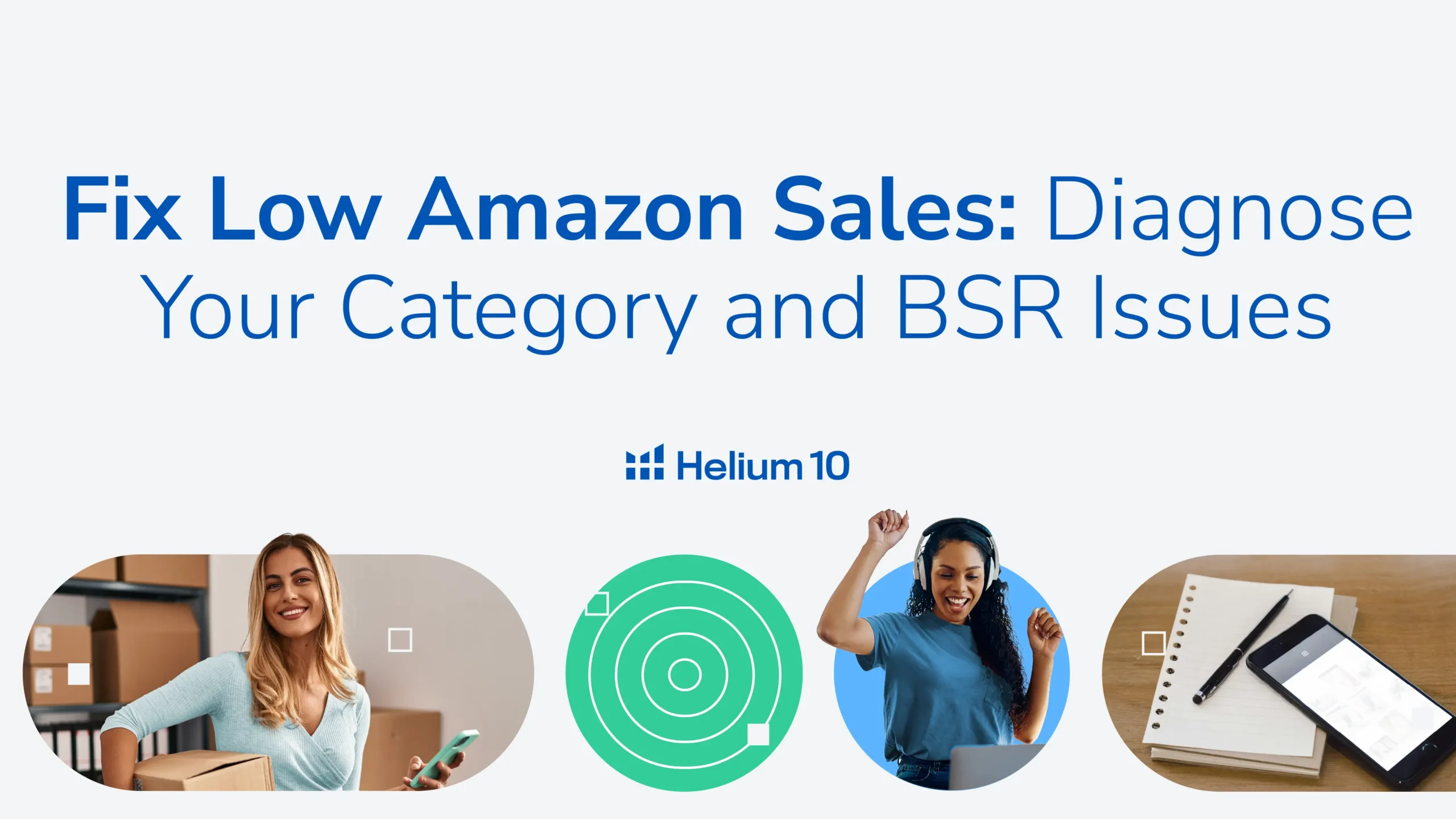
Table of Contents
- Ready to fix low sales on Amazon? Stop blaming your product photos and start tackling the real culprits—category and BSR!
- The Connection Between Product Category and Sales on Amazon
- Fix Low Sales on Amazon Due to Blank or Incorrect Product Category
- How to fix low sales on Amazon by correcting miscategorized products
- 1. Update Category via Backend (Least Effective Method)
- 2. Use the Self-Serve Function in Help Center
- 3. Contact Brand Support via Brand Registry (Most Effective)
- Understanding Best Seller Rank (BSR) and Its Impact on Sales
- Take Action: Fix Low Sales by Monitoring Changes in BSR
- You've Changed the Product Category, What's Next?
- Fix Low Sales On Amazon
Ready to fix low sales on Amazon? Stop blaming your product photos and start tackling the real culprits—category and BSR!
You’re stuck in the low sales zone on Amazon, staring at your Product Category and BSR, wondering why the heck no one is clicking. You’ve changed the price, added more photos, and still—crickets.
The issue isn’t always your listing—it’s often deeper, rooted in things like your product’s category and BSR.
The good news? There’s a way out. Here’s how to fix low sales on Amazon by attacking the core issues and getting your product the attention it deserves.
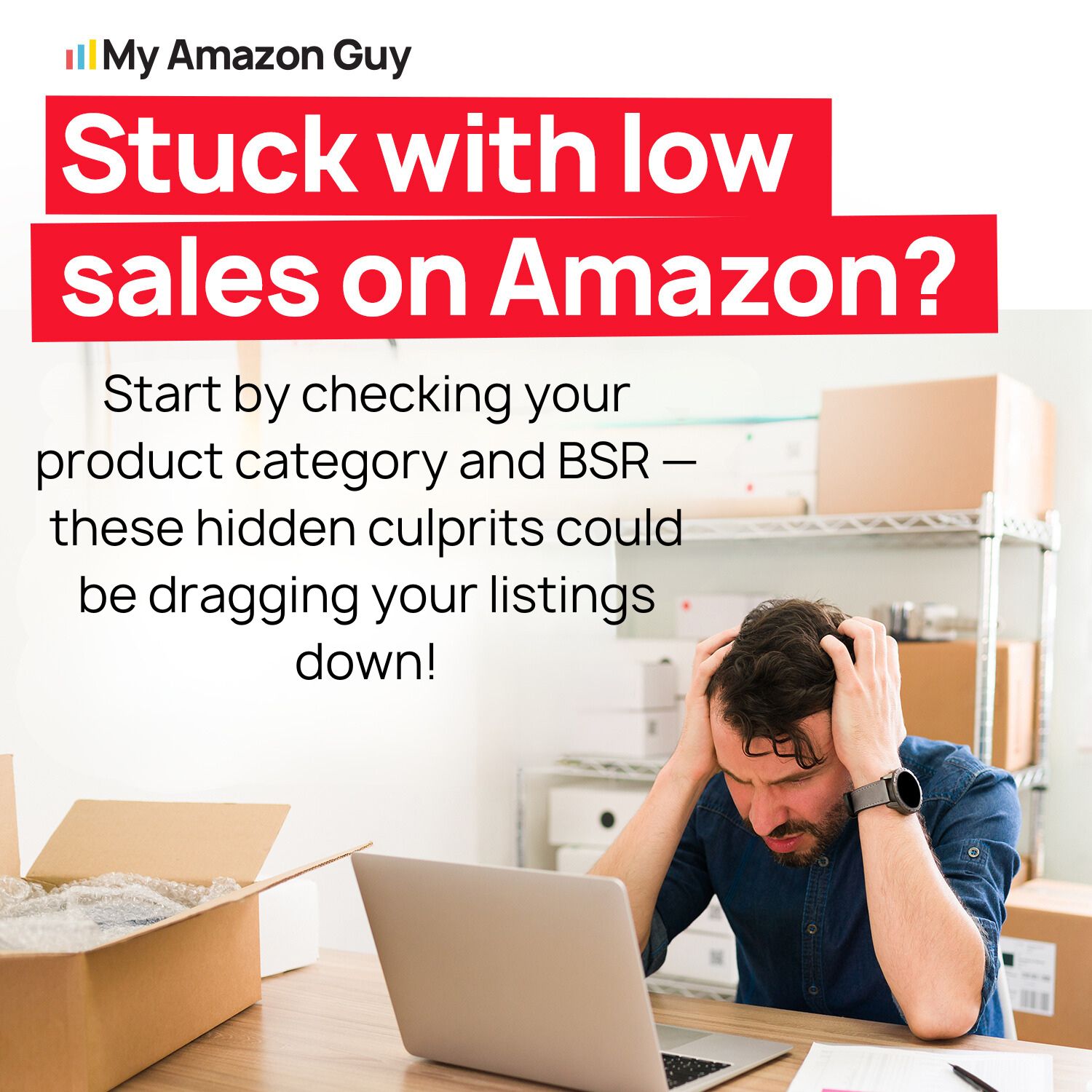
The Connection Between Product Category and Sales on Amazon
On Amazon, your product category is one of the various parts of a product detail page that a seller can influence or change. It is also a key to how well your product performs. It affects visibility, sales, and overall success in several ways:
- Search Results and Visibility
Products within the same category compete for attention. A well-chosen category helps your product show up in relevant searches, as Amazon’s algorithm prioritizes category relevance. - Customer Behavior and Buying Patterns
Different categories attract different types of shoppers. For example, electronics buyers have different expectations compared to beauty or home improvement shoppers. Understanding this helps tailor your listings to better meet customer needs, increasing your chances of a sale. - Competition and Market Saturation
Some categories are crowded, making it harder to stand out. Niche categories may offer less competition but require specific marketing strategies. Your success depends on understanding this balance. - Pricing Strategy
Categories affect price expectations. Luxury goods typically demand higher prices, while everyday products may need more competitive pricing. Understanding the pricing norms in your category helps you position your product effectively. - Sales Metrics and Performance
How well a category performs can impact your success. Popular categories drive steady sales, while newer categories might offer growth potential but take time to gain traction.
Fix Low Sales on Amazon Due to Blank or Incorrect Product Category
Low sales on Amazon are often tied to incomplete or incorrect product attributes, with a blank or inaccurate category being a common issue. The category attribute is vital for ensuring your product reaches the right audience and appears in relevant searches.
How to fix low sales on Amazon by correcting miscategorized products
Misclassified products can severely impact sales on Amazon by limiting visibility in relevant search results. Here’s how to correct miscategorization and improve product performance:
- Identify the Problem
Check if your product appears in search for relevant keywords. Verify if the category aligns with competitors’ listings. - Confirm Correct Category
Compare your product’s category with similar items. For instance, an artisan soap should be in Beauty & Personal Care rather than Grocery & Gourmet Food.
If you have verified that the category is incorrect, here are three methods to help you update your product category effectively and ensure your product appears in the right listings:
1. Update Category via Backend (Least Effective Method)
- Step 1: Log in to Amazon Seller Central.
- Step 2: Navigate to the product listing and click Edit.
- Step 3: Go to the Product Identity tab and locate the Item Type Keyword field.
- Step 4: Select the new category (e.g., from “Tumblers and Water Glasses” to “Tumblers”).
- Step 5: Click Save and Finish.
This method often doesn’t work immediately or consistently, so it’s best to check if the change reflects after some time.
2. Use the Self-Serve Function in Help Center
- Step 1: Open Help in Seller Central and click Get Support Selling on Amazon.
- Step 2: Search for “Change Category” and click Continue.
- Step 3: Enter your ASIN and follow the prompts to choose a new category from the browse node tree.
- Step 4: Submit the request to open a case with Seller Support.
This method works better than the backend option, but response times may vary.
3. Contact Brand Support via Brand Registry (Most Effective)
- Step 1: Go to Brand Registry Support and click Contact Brand Support.
- Step 2: Select Listing Issue and choose Change Product Category.
- Step 3: Enter your ASIN and select the desired category using the browse node tree.
- Step 4: Submit your request to open a case.
Brand Registry typically provides faster and more reliable results.
Understanding Best Seller Rank (BSR) and Its Impact on Sales
BSR is a key metric on Amazon that shows how well a product is selling compared to others in its category. If you’re new to BSR or want to dive deeper, check out this guide to Amazon Best Sellers Rank to better understand how it works. Here’s what you need to know:
- What Is BSR?
BSR ranks products within their category. A lower BSR (like 1 or 10) means the product is selling more frequently, while a higher BSR indicates slower sales. - BSR Tracks Sales Velocity, Not Total Sales
BSR reflects how quickly a product is selling, not the total units sold. It can fluctuate based on short-term factors like promotions or seasonal trends. - BSR Influences Visibility
Products with a lower BSR appear higher in search results, gaining more visibility and sales opportunities. Higher BSR products get less exposure.
Take Action: Fix Low Sales by Monitoring Changes in BSR
If you’re experiencing low sales on Amazon, one of the first things you should check is your BSR. Here’s how to use it to identify and fix low sales:
- Address Stockouts
Ensure inventory is available to avoid deranking. - Fix Suppressed Listings
A suppressed listing will not show up in search results, so fixing this immediately is critical. - Improve Listing Quality
Optimize your product title, images, description, and reviews. - Adjust Pricing
If sales are stagnant, experimenting with pricing or offering discounts might help drive traffic.
You’ve Changed the Product Category, What’s Next?
- Optimize Listings for the New Category
Revise your title, bullet points, and description with keywords specific to the new category. Include detailed specifications and attributes for better indexing by Amazon’s algorithm. - Study Competitors
Analyze the top sellers in your new category to understand trends, pricing, and successful listing strategies. Benchmark your product against leading competitors to find gaps and opportunities. - Launch Focused Advertising
Use Amazon Sponsored Ads to drive traffic. Target keywords relevant to the new category and run category-specific PPC campaigns to gain visibility. - Track BSR and Sales Performance
Monitor your BSR and sales metrics daily post-category change. Set alerts for major changes and adjust your approach as needed. - Encourage Reviews
Positive reviews and high ratings build trust and improve conversion rates in a new category. Use follow-up emails or the Request a Review feature in Seller Central to encourage feedback. Prioritize excellent customer service to minimize negative reviews and boost positive ones. - Use Promotions to Drive Sales
Leverage Amazon’s Lightning Deals, coupons, and other promotional tools to increase sales velocity and BSR. Time your promotions to coincide with peak shopping periods in your category. - Comply with New Category Guidelines
Some categories have specific rules for images, titles, and attributes. Review Amazon’s Category-Specific Guidelines to ensure compliance. Update your listing to meet the new category’s requirements.
Fix Low Sales On Amazon
Low sales don’t have to be your Amazon reality. This situation can stem from various issues, and product category and BSR are just two of the common culprits.
Tackling these can make a huge difference, but don’t stop there—your success depends on addressing all potential roadblocks. It starts with smarter strategies, sharper listings, and a focus on what really drives results.
Achieve More Results in Less Time
Accelerate the Growth of Your Business, Brand or Agency
Maximize your results and drive success faster with Helium 10’s full suite of Amazon and Walmart solutions.