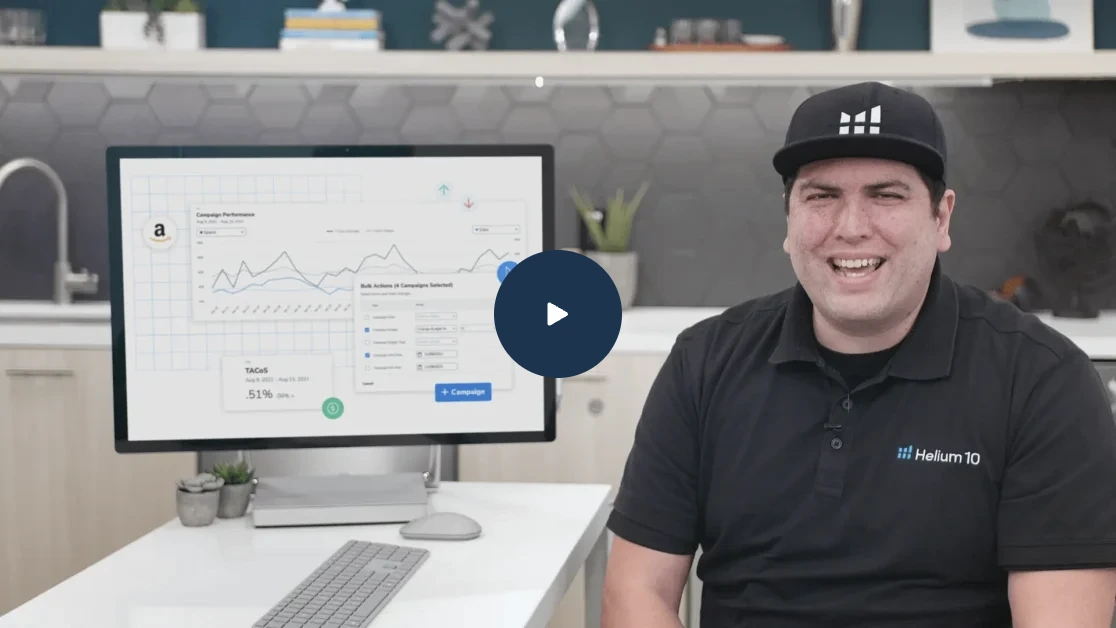Quick-Start Guide: How to Use Prestozon

Table of Contents
- Situation 1: No manual campaigns yet
- Situation 2: Existing campaigns that are a mess
- Situation 3: You Already Have Manual Campaigns

Many of our users ask us, “what is your recommended approach for optimizing PPC using Prestozon? How do you use it?” This guide is our answer.
The goal of the process below is to quickly improve your PPC campaigns with as little time expenditure as possible. Time is money when running an Amazon business. When we design Prestozon, we think deeply about how to make your life as easy as possible.
Start with the question: Do you already have manual and auto campaigns running?
Situation 1: No manual campaigns yet
If you don’t have manual campaigns running (perhaps only an auto campaign, or no campaigns at all), then this is a perfect opportunity to use Prestozon’s much-loved 1-Click Setup feature. Learn more about 1-Click Setup.
Situation 2: Existing campaigns that are a mess
This is another good opportunity to use 1-Click Setup to restructure your account by using your existing performance data to move to a better account structure. Learn more about how to restructure your account.
Situation 3: You Already Have Manual Campaigns
In this case, follow these steps:
- Set your campaign ACOS targets in the Campaign Manager so your bid suggestions and color coding work properly.
- Use the Campaign Explorer in Analytics to get a sense of the health of your account across campaigns. From here, you can easily drill down into problems by clicking on the campaign name.
- Find negative keywords for each group of campaigns*. Use our suggestions and look for other high-ACoS search terms that have either 1) more than 1300 impressions and 0 clicks OR 2) at least 20 clicks and no sales. Fewer than 1300 impressions or 20 clicks means you don’t have enough data to decide accurately. [Update – You can either do this yourself or you can let Prestozon’s Negative Rules to do it for you. Learn more about the Rules feature. ]
- We highly recommend becoming familiar with the concept of search term isolation and ensuring that your Rules help keep you search-term isolated. Learn more about Search Term Isolation in this important article.
- The difference between search terms and keywords: Search terms are what the customer types in the search bar when looking for a product. Keywords are what you bid on in your manual campaigns. Amazon matches customer search terms to your keywords when deciding whether to show your ad.
- Setup a new Keyword Rule for each product group to automatically generate new Keyword Suggestions. New keywords will be suggested any time a search term has a sale and doesn’t yet exist as a keyword in your specified ad group(s). You can then periodically review these Suggestions on the Suggestions page. (Learn more about the Rules feature.)
- We highly recommend becoming familiar with the concept of search term isolation and ensuring that your Rules help keep you search-term isolated. Learn more about Search Term Isolation in this important article.
- Now go to the Suggestions page: Look through your Bid, Keyword, and Negative Suggestions and apply updates as desired. You can either take our suggestions or edit it yourself. You can also choose to Ignore or Snooze suggestions.
- Editing bids for automated keywords is not a problem.
* We recommend working on one set of products at a time. (We recommend grouping products together when the same keywords/search terms would work for all products in that group.) For example, if you have 5 campaigns running for two slight variations of headphones, then use the campaign filter to filter by those 5 campaigns together. You can use the campaign filter on the top of the Analytics and Bid Wizard pages.
This is a powerful feature – the ability to filter by any combination of multiple campaigns or ad groups at once. It means you can truly get a sense for your product or product group performance no matter your campaign structure.
A Note on Goals
You should have goals for each of your products/campaigns. Goals help you to focus and make good decisions.
What Time Frame should I be looking at?
The time frame for your Analytics should be set to the last 30-60 days. This is recent enough to be relevant but contains enough data to make good decisions. If you have lots of data and search volume, you can be closer to 30 days.
That said, our date selector is flexible. If you made changes one week ago it’s easy to check up on how that week is going.
Lifecycle of a Campaign: More Keyword Focus in the Beginning, More Bid Focus Later
In general for each campaign, you’ll want to spend more time at first on creating more negative keywords and making new keywords from the best-performing search terms.
As the campaign matures, you can shift to spend more time on bid management, using Prestozon Suggestions to save time.
What are Bid Suggestions?
It can be hard to figure out a new bid for each keyword so we suggest changes for you. We generate these based on the performance of that keyword since the last time the bid changed. The size of the suggested change is based on your current ACoS relative to your ACOS target. The farther away you are, the bigger the change.
We think of this data collection period as an “experiment”. Every time you change the bid on a keyword you’re effectively starting an experiment to see how that bid performs. Based on the results of that experiment you can chose to increase, decrease, or not change the bid to start a new experiment and collect a new set of data. This is a lot of bookkeeping for us but helps you understand how your keywords are doing with more detail and accuracy than is available anywhere else!
These suggestions are different than Amazon’s bid suggestions. Amazon’s suggestions give a broad range of bids that have recently won auctions for that keyword. The CPC for a keyword can range based on the variety of search terms it will trigger on so Amazon’s suggestions tend to be broad. They also don’t take your listing into account.
How Often Should I Use Prestozon?
The more often you make (data-backed) adjustments, the faster you’ll see performance improvement. The best is if you log in every few days to implement any new Suggestions and check in on how your recent changes are performing. However, if you’re too busy then 1-2x per week is sufficient in most cases.
Note that the higher your volume of sales, the faster it becomes clear what changes to make.
Automation
Automation is, of course, the fastest option because our algorithms make all changes as soon as we have statistical confidence that the change is a good one. You can turn on Automation in the Campaign Manager.
Winning bid amounts change all the time based on season, number of competitors bidding on that keyword, and holidays or special events like Prime Day. Staying on top of your max bids is critical for making sure your campaigns continue meet your business goals as the market shifts.
We built automation because the best way to do this is by evaluating every keyword as soon as new data is available and making a decision as soon as possible.
Specific Case Example: High, unsatisfactory ACoS with only a few campaigns
If you have just a few campaigns but your ACoS is much higher than your target, then it is important to figure out why. Here are some common causes and what to do about them.
- Cause: There are a few keywords or search terms that are costing a lot but not generating sales.
- How to Handle: This is the easiest case to handle. Either pause the bad keywords or make the search terms negative.
- Cause: None of the keywords have an acceptable ACoS
- How to Handle: See if any search terms are driving up the ACoS across the board. If so, make them negative.
- You’ll probably also need to manage this with bids in the long run so check out the bid suggestions in Bid Wizard.
- Cause: Conversion rates are low
- How to Handle: A high ACoS may be due to low conversion rates. If a search term has a <5% conversion rate it’s going to be challenging to reduce the ACoS without simply reducing bid to $0.05. See if you can adjust your listing to appeal to potential customers who are using your main search terms.
Specific Case Example: Lots of products/campaigns with a satisfactory ACoS
In this case, we recommend starting with a manageable number of important campaigns. Filtering by these campaigns in the Bid Wizard, adjust bids regularly.
You can also use the campaign filter in Analytics to monitor the health of the campaign and check in on the Search Term report every couple weeks to check for good candidates for new negative keywords or manual keywords.
Once you have confidence in the process and results, you’ll want to expand and move toward managing all your campaigns. In this case we often recommend either hiring someone or turning on Automation. Some people choose to hand-manage the most important campaigns and use automation for the majority of the less-important campaigns to save time. This is a good approach.
More Resources
This concludes the quick-start guide. We’re committed to helping you get the most out of Prestozon. If you wish we would have covered something in this guide, let us know and we’ll add it. In the meantime, if you have more questions then check out these resources:
- Video explaining Analytics page – top right of Analytics
- Video explaining Bid Wizard page – top right of Bid Wizard
- Prestozon Knowledge Base
- Beginner’s Guide
- Email us at [email protected]
Achieve More Results in Less Time
Accelerate the Growth of Your Business, Brand or Agency
Maximize your results and drive success faster with Helium 10’s full suite of Amazon and Walmart solutions.