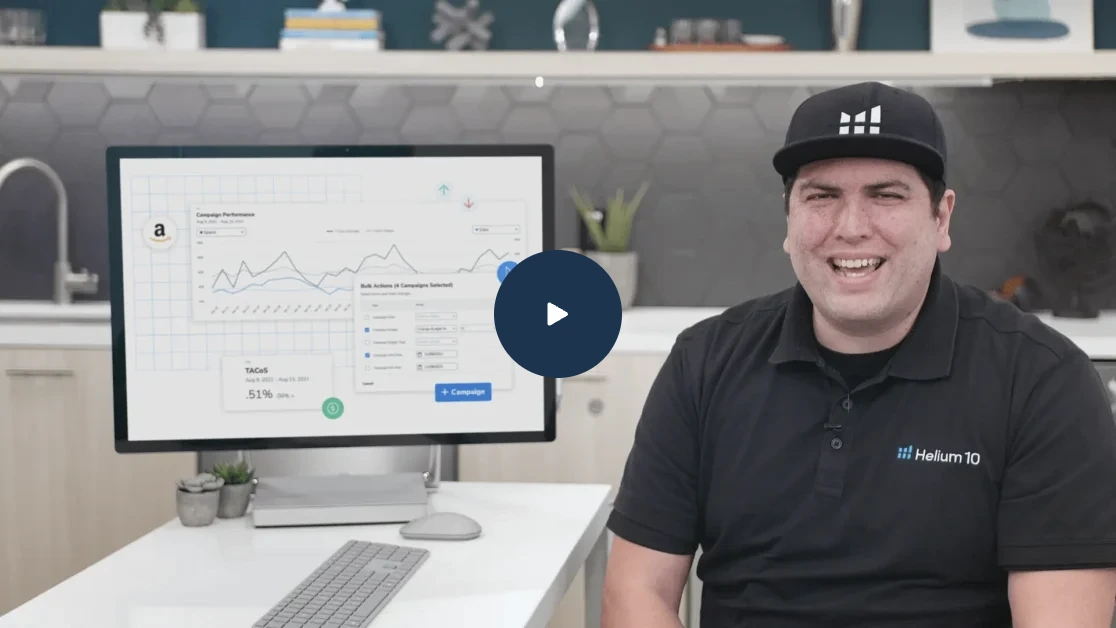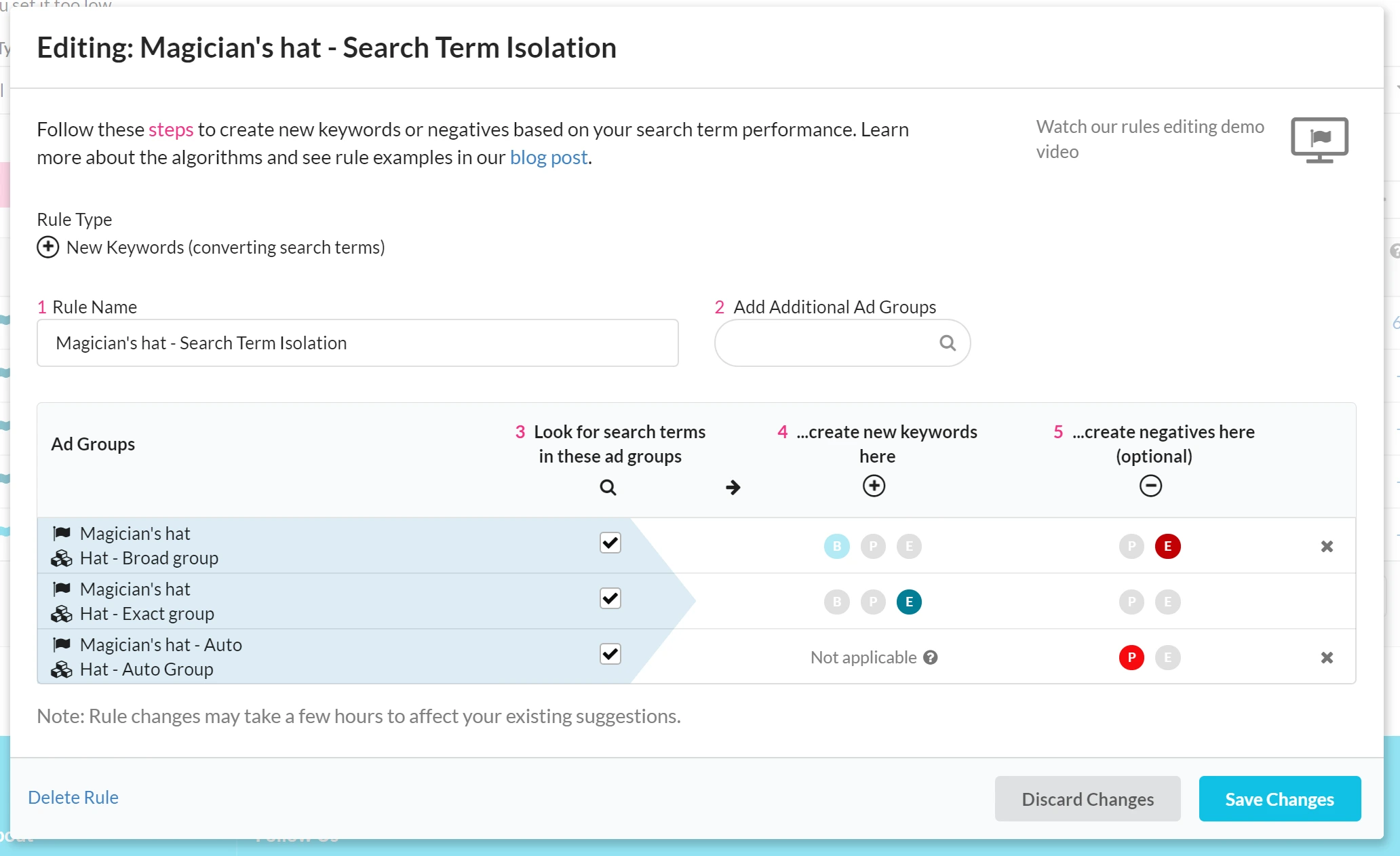
Prestozon’s Rules Engine and Why It Changes the Game
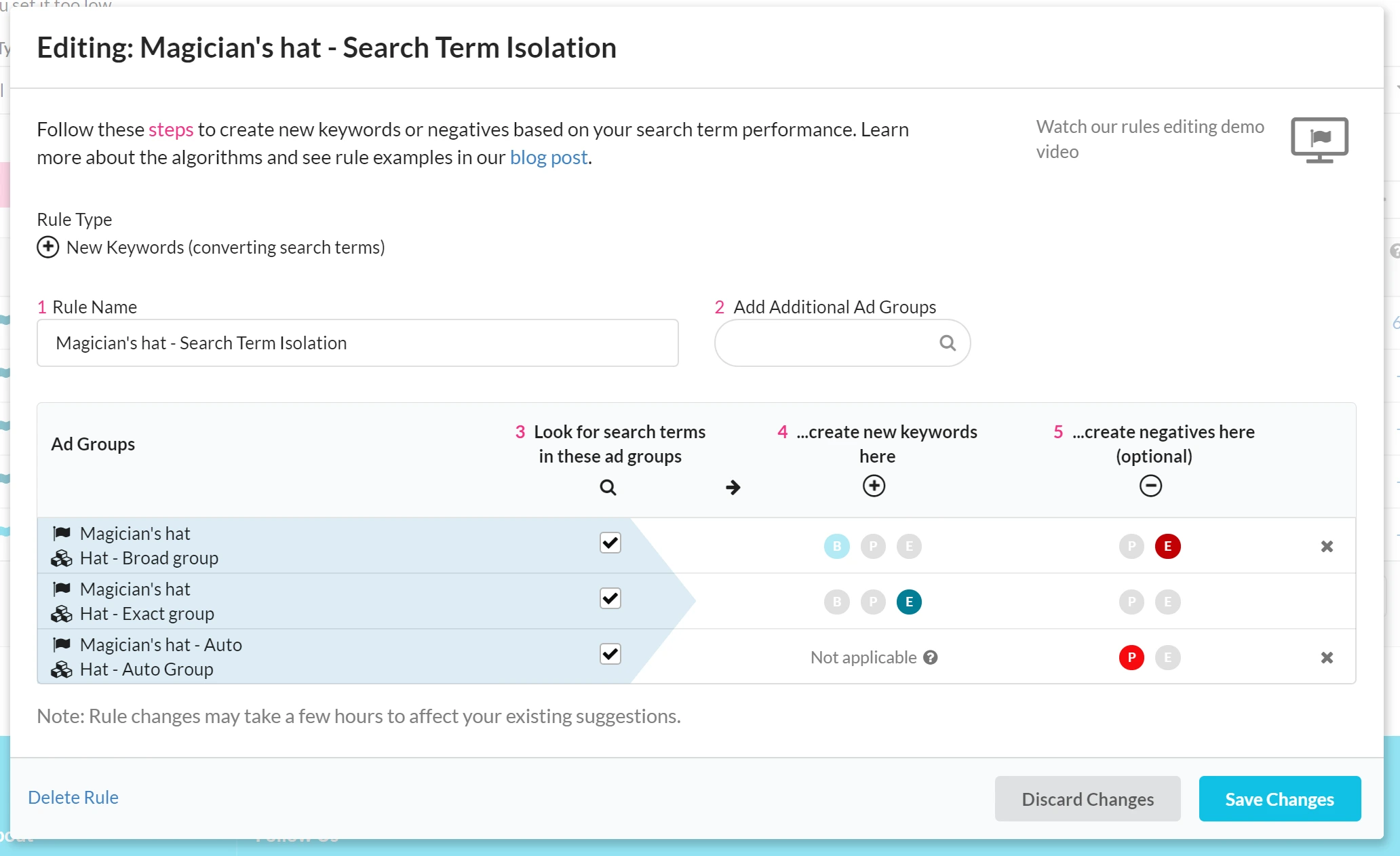
Table of Contents
- Rules automate the process of analyzing Amazon’s search term reports by aggregating performance data across campaigns and creating new keyword Suggestions from that analysis.
- How It Works
- Why Rules are Powerful
- Where it works
- Search term isolation (Prestozon’s recommended approach)
- Straight promotion from broad group to exact group
- Keyword Expansion
- Auto to Manual Expansion
- Negative Keyword Examples
- Standard cross-campaign negative implementation (Prestozon’s recommended approach)
- Default single ad group negative
- ~
- What’s the limit? Here’s an example with many SKUs broken out into their own ad groups
- FAQ
Prestozon’s long-awaited Rules engine is here. You’ll never need to spend hours combing through Amazon Search Term reports ever again. This post will explore what the Rules Engine is, why it matters, and some ways you can use it to improve your Amazon PPC.
Rules automate the process of analyzing Amazon’s search term reports by aggregating performance data across campaigns and creating new keyword Suggestions from that analysis.
Want to start converting search terms as keywords? Just start a rule that promotes search terms from your auto and broad campaigns to your exact campaign!
Want to start negatives for expensive search terms that don’t convert? Set up a rule that searches across all campaigns for a product and start negatives for costly search terms in all places at once!
Check out the video walkthrough below, then keep reading for an in-depth tutorial with lots of examples at the end. Be sure to also check out Helium 10’s Amazon advertising platform when you are ready to apply what you have learned!
This changes the game. No other tool offers the ability to aggregate data across campaigns in searching for new search terms or negatives. (It’s important to understand the difference is between search terms and keywords.)
Aggregating data → more abundant and accurate data → faster and better decisions → more money saved.
Can’t lie, we’re excited about it. Let’s dive in further.
How It Works
Rules generate Suggestions for New Keywords and Negative Keywords. These Suggestions will show up in the Suggestions section of Prestozon alongside Bid Suggestions.
In the example below, one of your Rules has generated a Suggestion: It suggests that you create a new keyword “black top hat” in three ad groups in one campaign with varying match types. ‘Black top hat’ is suggested as a keyword here because the “black top hat” search term generated a sale in an ad group that uses that rule. The rule also suggests to make that phrase a negative phrase-match in the auto campaign and an exact-match negative in the Broad ad group (because you are creating an exact-match keyword in the Exact ad group and you don’t want it in two places).
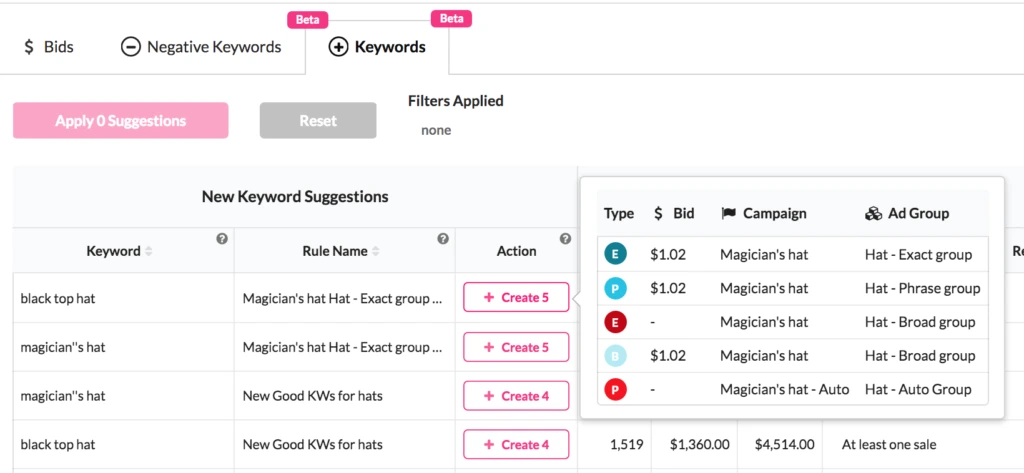
Prestozon’s rule engine allows you to set up a comprehensive keyword movement strategy like we see here. Let’s look into how to set up a rule to do this.
~
When you go to Campaign Manager, you’ll see a new column called “Rules”.
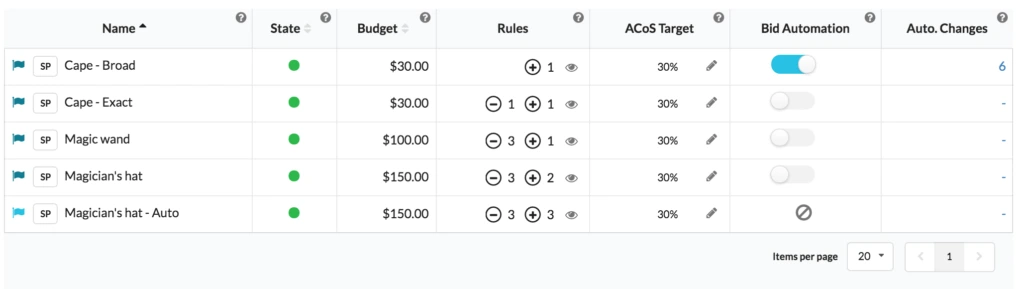
Click on the eye icon in the Rules column for the campaign you want to manage rules for to open up the Rules Manager, which shows you all of the rules affecting each ad group in this campaign.
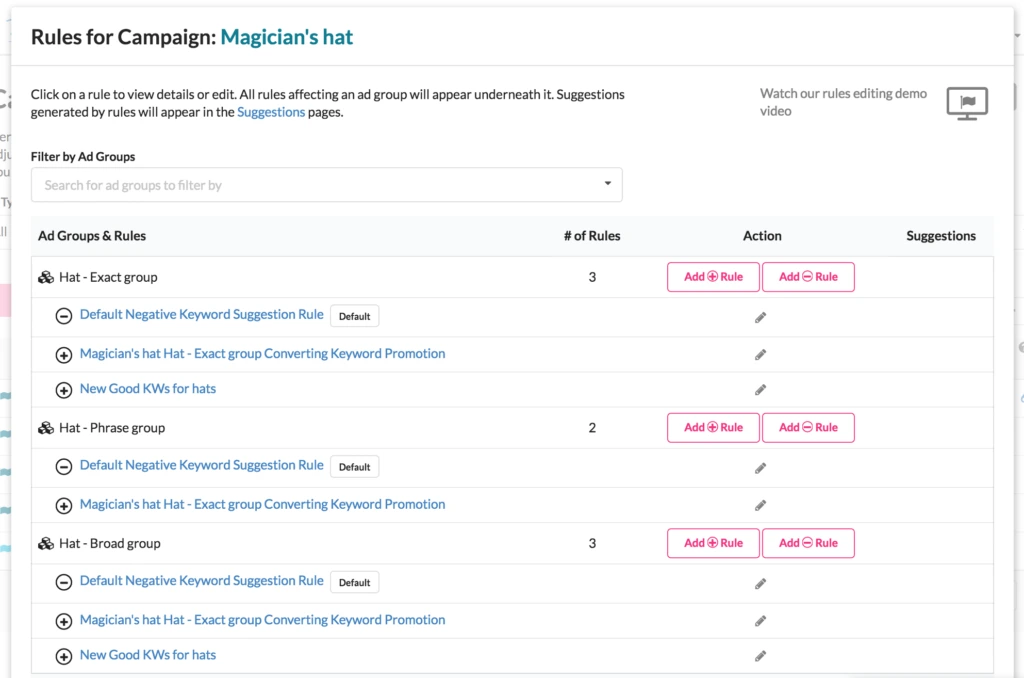
When you add a Rule for an ad group (or multiple ad groups), you get to set up every detail of how you would like to manage your keyword flow!
Your first step is to choose whether its a rule to generate new keywords or new negative keywords. Suppose you want to set up a new Keyword Rule. This is what you see when creating a new Keyword Rule:
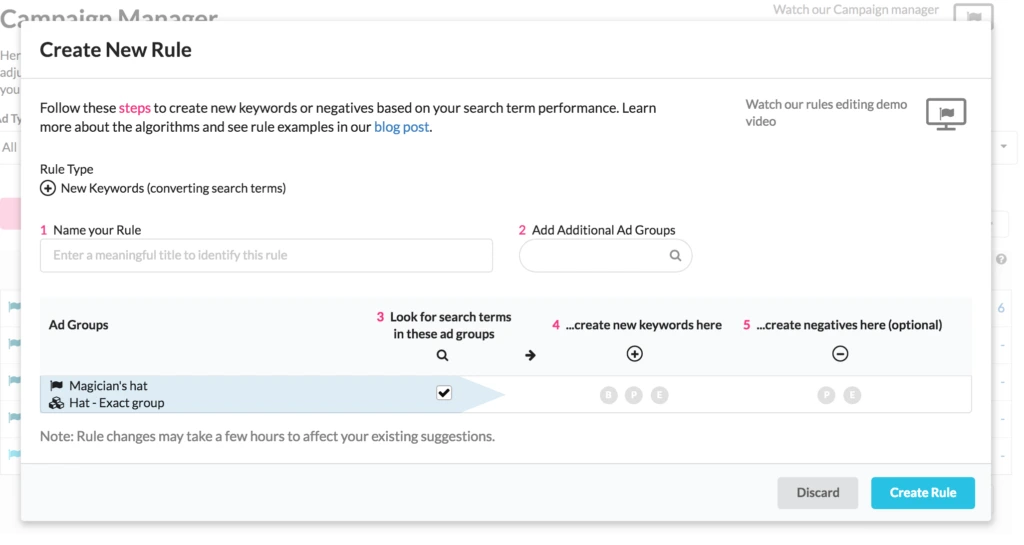
We can add ad groups to search across 4 ad groups (from several different campaigns) to find any search terms that made a sale (at least one conversion). We will aggregate performance data across all the ad groups/campaigns that have a checked checkbox.
Then, we can specify the Rule logic by selecting the appropriate keyword circles. In this case: when the rule finds a converting search term, it recommend several new keywords:
- Broad match + Negative exact keywords in the Broad ad group
- Exact match new keywords in the Exact ad group
- Negative phrase in the automatic campaign
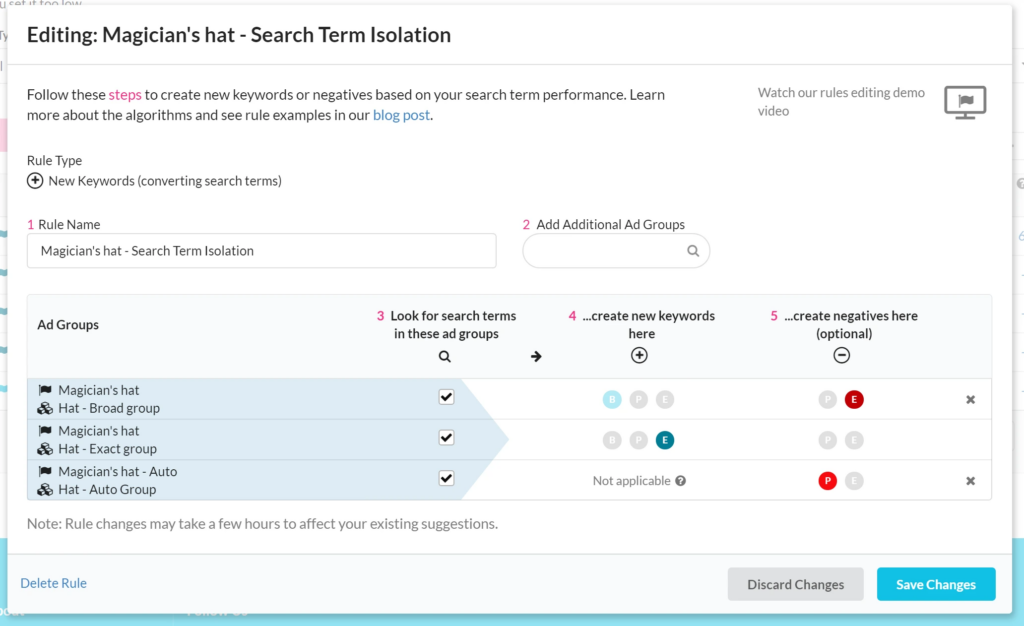
This simple setup handles all of the keyword movement in our recommended structure for perfect search term isolation.
~
Now that we have seen a Keyword Rule, let’s look at setting up a new Negative Keyword Rule.
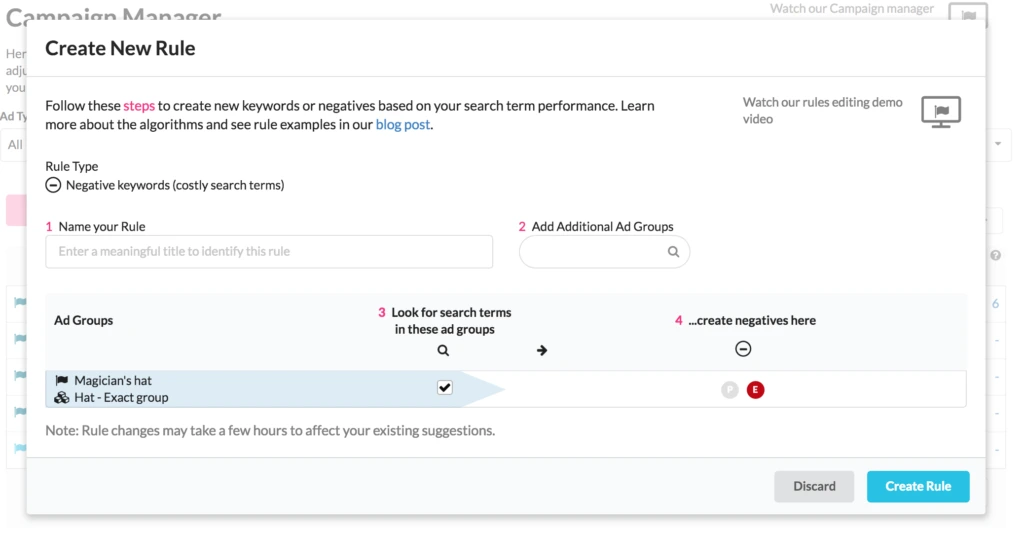
The best practice here is to search across all ad groups or campaigns where a product is advertised and then make Negative any search terms that the negative keyword algorithm finds to be costly.
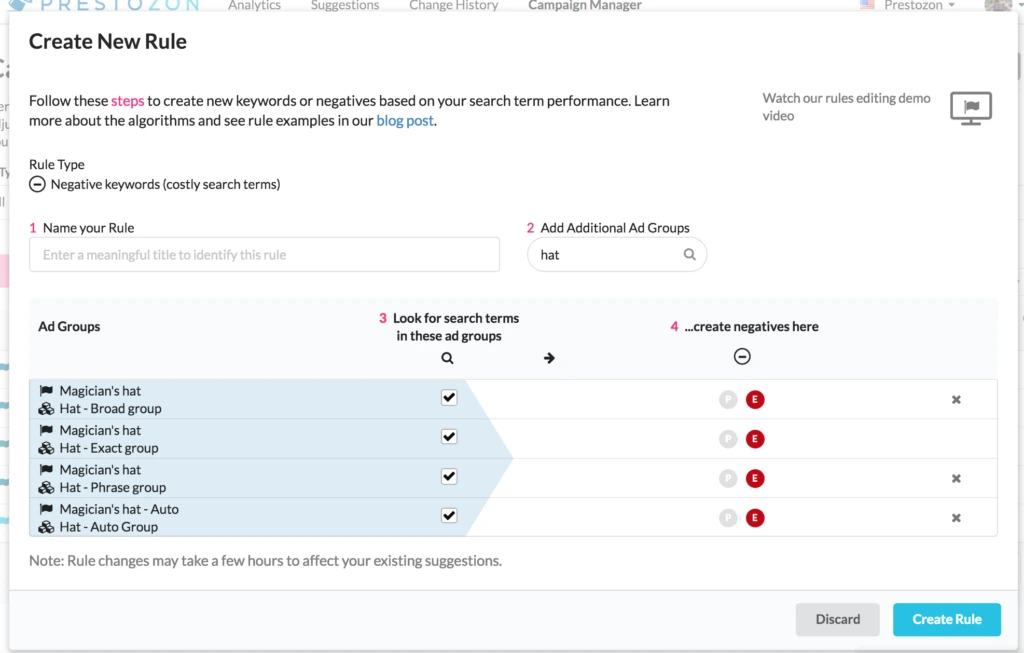
~
Once you’ve created your Rules, you can easily view, edit, or add new rules from the Rule lists located under each campaign in Campaign Manager:
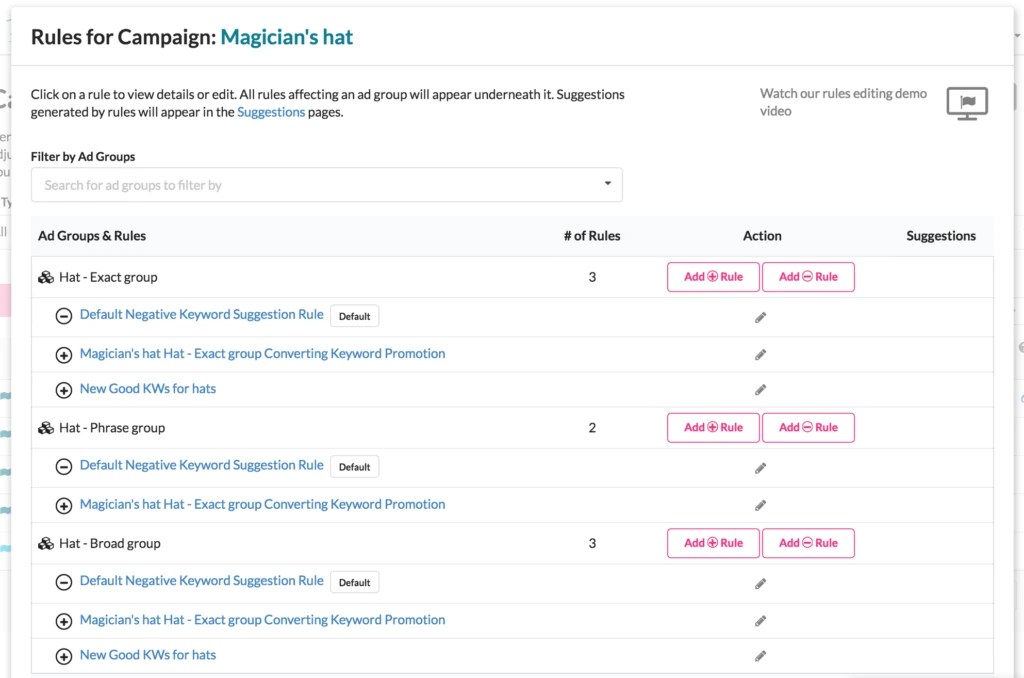
~
That’s it! Rules are simple and easy to set up. And once set up, they continue to run in the background and generating Suggestions, easing your PPC chores every week. Just check your Suggestions pages every week or so. Won’t miss ya, Search Term Explorer Report!
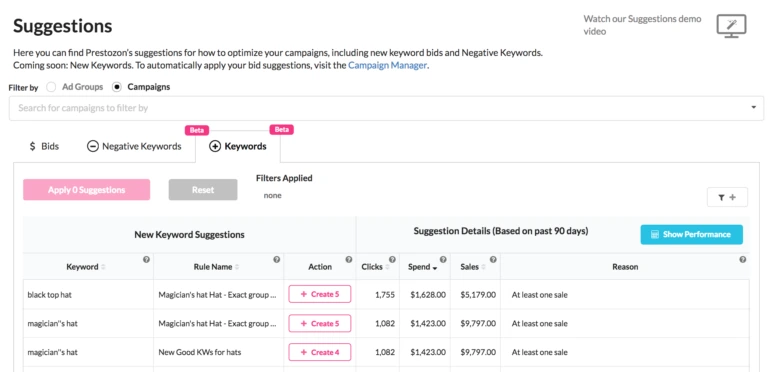
Bids for Suggested Keywords
You’ll notice that the new keyword suggestions come with bid suggestions as well. These bid suggestions are based off of the aggregated performance of the search term and your ACOS target for each ad group.
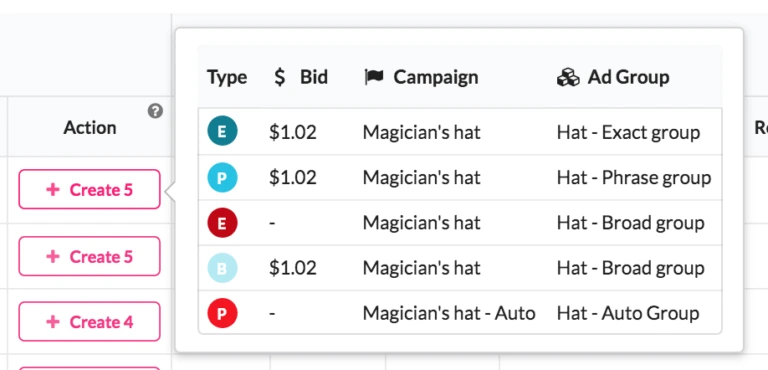
Broadly speaking:
- If the search term performed above your ACOS target for that ad group, we’ll suggest a bid that is lower than the average CPC for the aggregated data
- If the search term performed below your ACOS target for that ad group, we’ll suggest a bid that is higher than the average CPC for the aggregated data
The suggestions are proportional to the distance between the observed ACOS and the target ACOS.
Why Rules are Powerful
We don’t want to belabor the point, but it is worth taking a quick look at some ways this can help you.
Search across campaigns
You don’t need to live in data silos any longer! Experience the power of aggregated data to accelerate your PPC decisions.
Move search terms around easily.
You probably already look for good search terms from your automatic research campaigns and create them as new keywords in a manual campaign. Now you can set up Prestozon to do this for you as soon as a search term gets a sale.
Where it works
Rules and the new Keyword Suggestions works for all API-supported marketplaces: All of Europe, the UK, the USA, Canada, and India.
At this time, this only works for Sponsored Product ads, not HSA, because Amazons Advertising API doesn’t support write operations for Headline Search Ads. We expect that will come soon and when it does, Prestozon will support Rules for HSA.
Check it out for yourself!
Login to your account or Sign up for a free Prestozon trial
Or read on for examples…
Examples
Below we offer some examples of how to setup your Rules.
For converting search term promotion, we recommend the first approach we call “search term isolation.” It uses all of the data you’re gathering in all of your campaigns for a certain product and sets up converting search terms in such a way that performance management through bid actually works because impressions for a search term are isolated to a single exact match keyword. It’s somewhat technical but very important – See our blog post on Search Term Isolation for details.
We’ve included other examples of keyword promotion and expansion, because everyone has their own style and strategy! This feature is flexible enough to cover all strategies, so don’t worry if you have your own way of doing things.
Search term isolation (Prestozon’s recommended approach)
- Search across the auto, research, and performance campaigns for search terms that made a sale.
- Start them as
- Broad and negative exact in the research campaign
- Exact in the performance campaign
- Negative phrase in the auto campaign
- This makes sure that this search term only shows up in the performance campaign and can be managed properly with bid adjustments
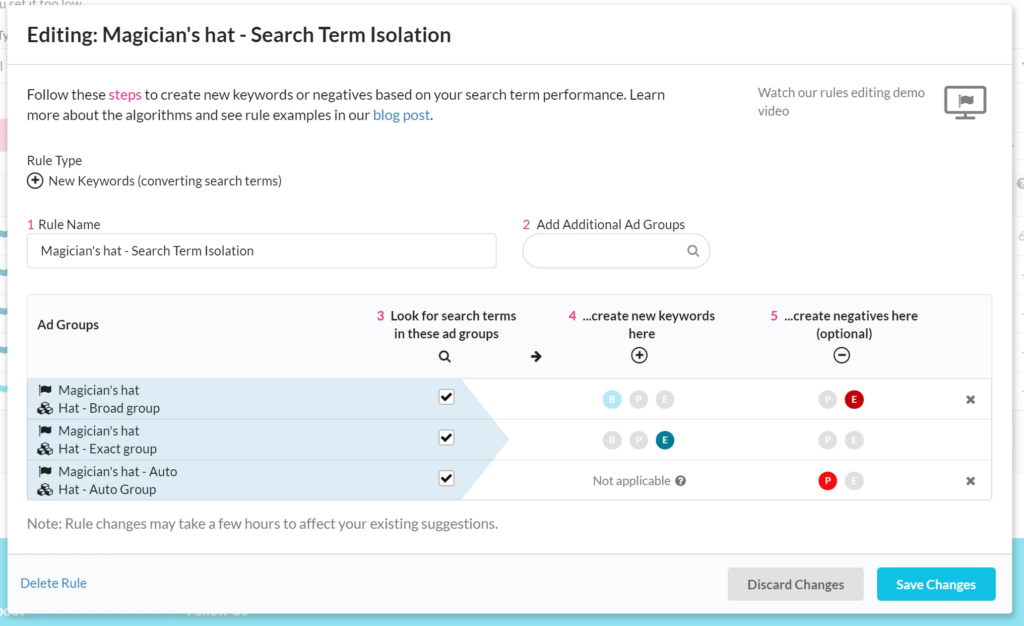
Straight promotion from broad group to exact group
Do this if you simply want to move impressions for a search term from a broad group to an exact group
- Search only in the broad group
- For any search terms that should be promoted, add an exact keyword in the exact group
- Add a negative exact in the broad group
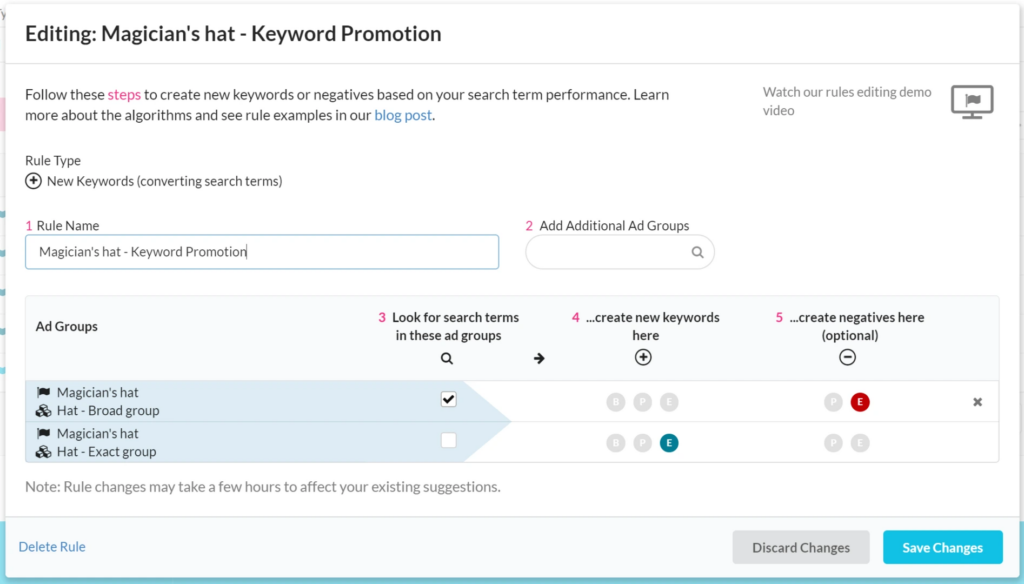
Keyword Expansion
This is a simple way to expand your search term coverage by adding a keyword in each match type for converting search terms.
- Search across all ad groups
- For any search term that made a sale, start it as
- Broad in the broad group
- Phrase in the phrase group
- Exact in the exact group
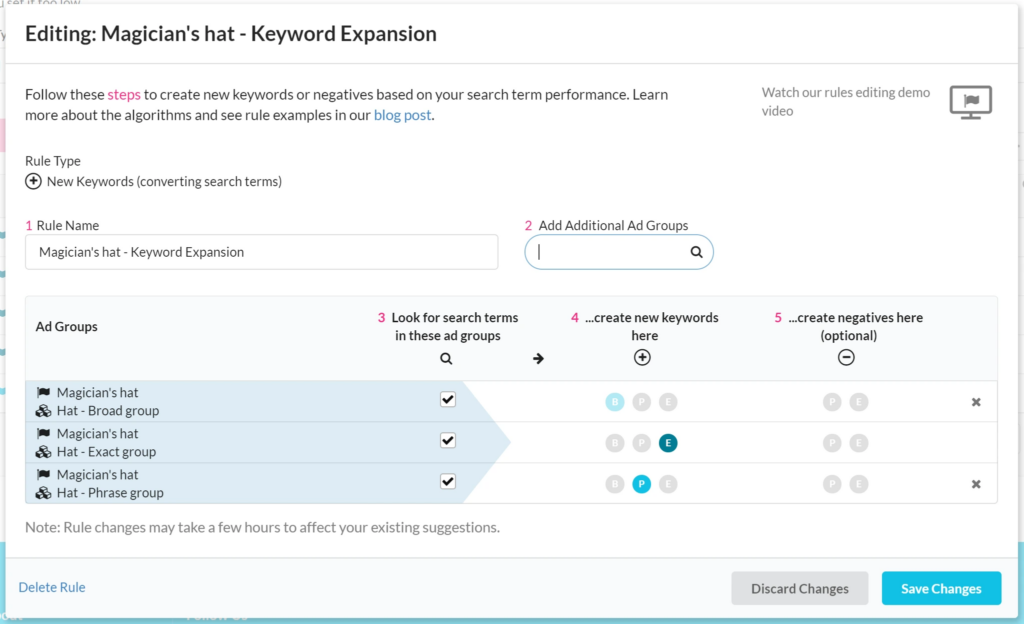
Auto to Manual Expansion
We see this one recommended by others from time to time. It can lead to unwieldy accounts with poor search term isolation and the inability to control performance with bid, so we don’t recommend this. It definitely expands on any converting search term to find related search terms that may convert, though that can be accomplished with the Search Term Isolation structure in a more manageable way.
- Search only in the Auto campaign
- For any search term that made a sale, start it as
- Broad in the broad group
- Phrase in the phrase group
- Exact in the exact group
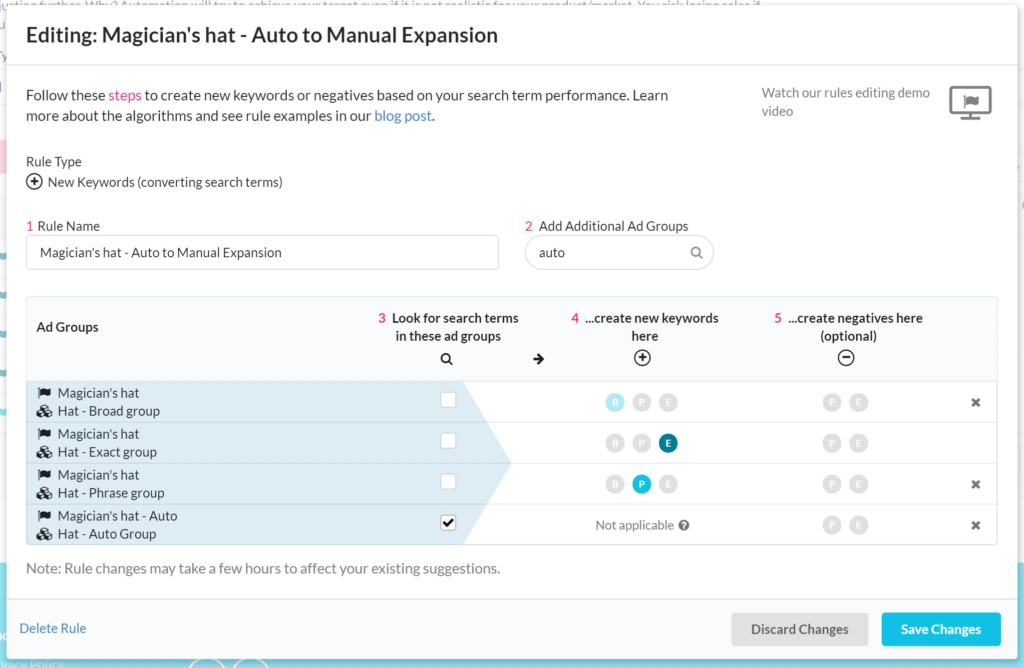
Searching across ad groups and campaigns might take some adjusting to get used to, but it’s worth it! You’ll make decisions faster, which means you’ll scale your campaigns faster.
Negative Keyword Examples
For negatives we recommend searching across all of the ad groups related to that product and making any negative suggestions negative exact in all of those ad groups. This lets you catch poorly performing keywords faster than if you restricted your search to one ad group or campaign. It also avoids negating search terms that made a sale for that product in one ad group but not another (usually due to just not having enough clicks in the ad group that didn’t get a sale)
Standard cross-campaign negative implementation (Prestozon’s recommended approach)
- Search across all ad groups for a product
- If a search term’s performance is poor enough that it should be negative, make it negative exact in all ad groups.
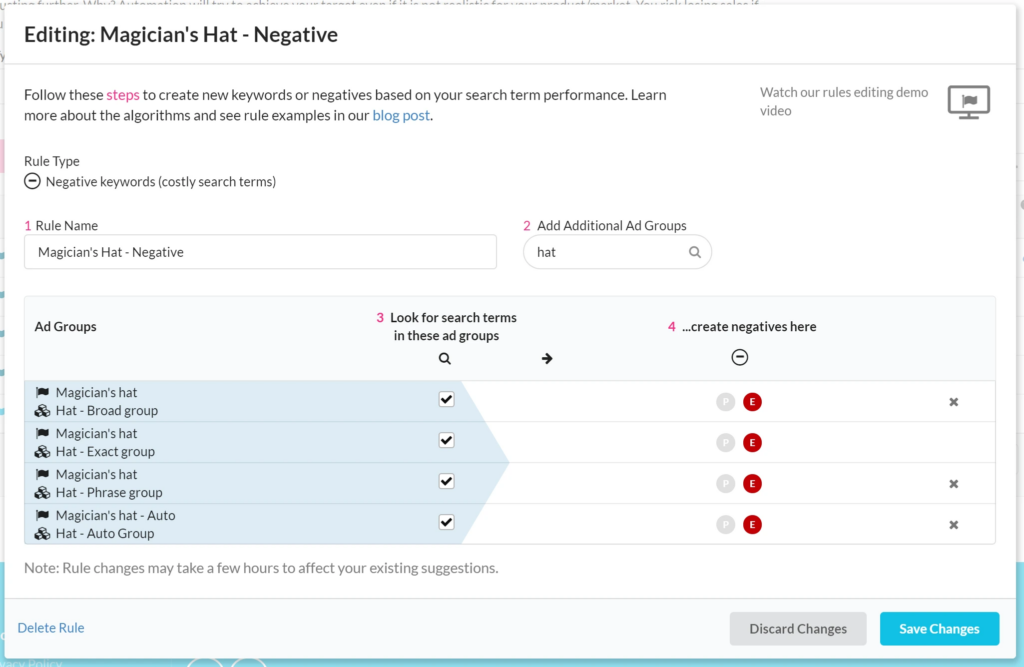
Default single ad group negative
This is good for controlling exposure to search terms precisely. This is recommended if you have a high volume phrase, broad, or auto campaign for a product but don’t have multiple campaigns advertising that product.
- Search in one ad group for poorly performing search terms
- Make those search terms negative exact in that ad group
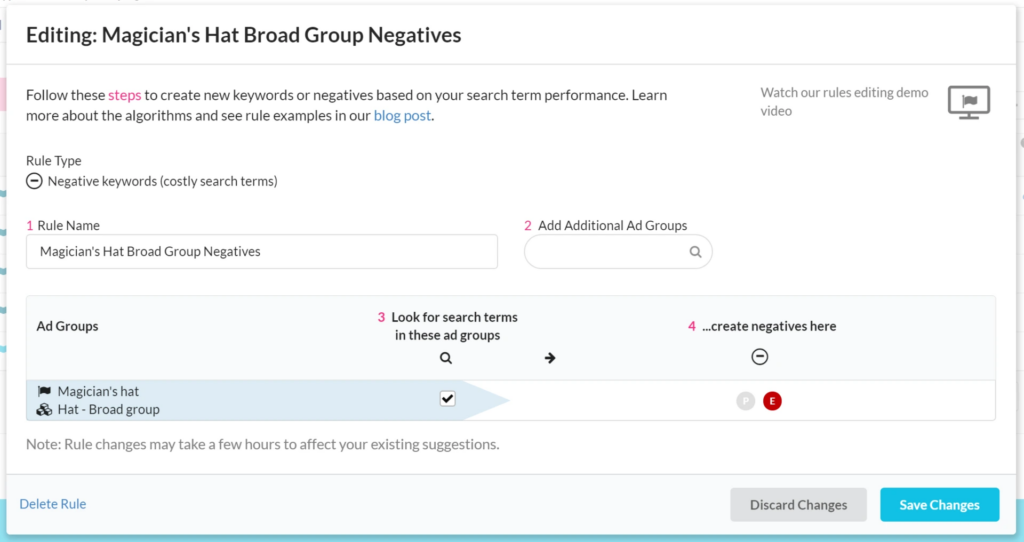
~
What’s the limit? Here’s an example with many SKUs broken out into their own ad groups
- This is a complex setup! Check out our post on manageable accounts before you break everything out by SKU. This is not a great strategy most of the time.
- But… if you’ve already set up a structure like this, we’ve got you covered.
- Search across all groups
- Create keywords for converting search terms as
- Exact in exact ad groups for all SKUs
- Phrase in phrase ad groups for all SKUs
- Broad in broad ad groups for all SKUs
- Negative phrase in all Auto ad groups
- Negative exact in Phrase and Broad ad groups
It will end up looking like this:
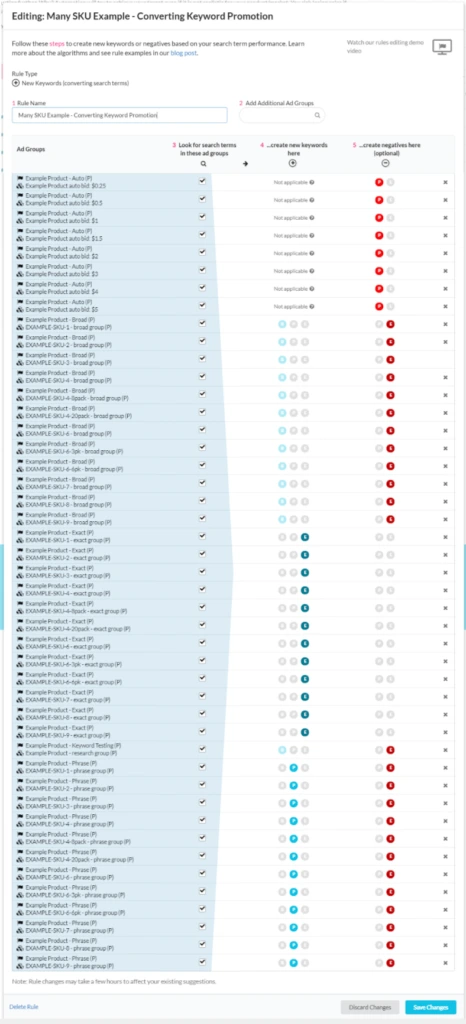
FAQ
- What is the difference between search terms and keywords?
- Search terms are what the customer types in the search bar. Keywords are things you (the seller/vendor) explicitly bid on in campaigns. Amazon matches your keywords to customer’s search terms when decided when to show your ad.
- More info on our blog post here: The Difference Between Keywords and Search Terms
- Are the new suggestions automated if I have automation turned on?
- Not yet. Currently automation still only works for bids. You’ll need to go to the Suggestions page to view and apply your Suggestions for new Keywords and Negative Keywords. Very soon we will offer Automation for these new Suggestion types.
- What time period does this search over?
- Keyword rules look at the last 90 days. If you just signed up we pull 60 days of data and will use that to generate suggestions.
- What do the algorithms do?
- New Keyword Suggestions: Anytime a search term generates at least one sale we will suggest turning it into a keyword. If that keyword already exists in a target ad group it won’t be created.
- Negative Keyword Suggestions: It’s important to generate negative keywords as fast as possible, but still give search terms enough time to prove themselves. Instead of having generic guidelines for negative keywords, we analyze your average order value and conversion rate for the rule’s searched ad groups over the last 90 days. Then we recommend making a negative keyword if either
- You could have expected a sale given the number of clicks or
- You’ve spent so much on this search term that even if you got a sale on the next click you’d exceed your ACOS target by 50%
- This approach helps you make good decisions based on your business, not just a rule of thumb.
- Can I modify the thresholds in the algorithms?
- We’re working on a way for you to be able to specify custom rules logic, but for now your only options are the main Prestozon algorithms.
- How should I use this with bid automation?
- Set up your account for search term isolation and turn bid automation on for just the exact performance campaign
- Not sure what search term isolation is? It’s important! Read our explainer blog post on Why Search Term Isolation is Critical for Ad Optimization.
Achieve More Results in Less Time
Accelerate the Growth of Your Business, Brand or Agency
Maximize your results and drive success faster with Helium 10’s full suite of Amazon and Walmart solutions.