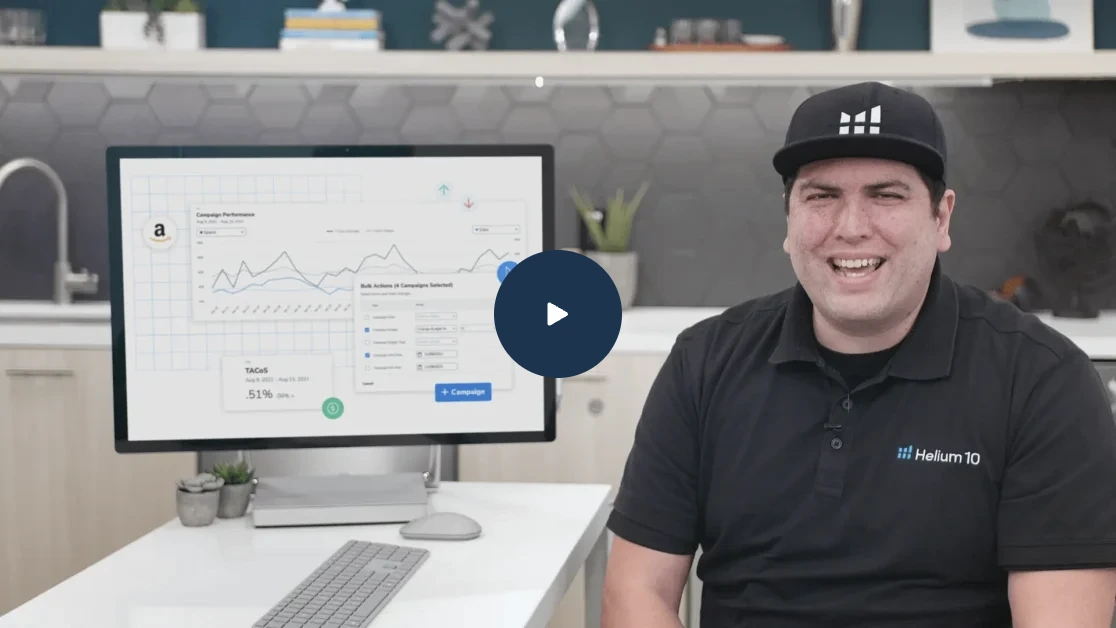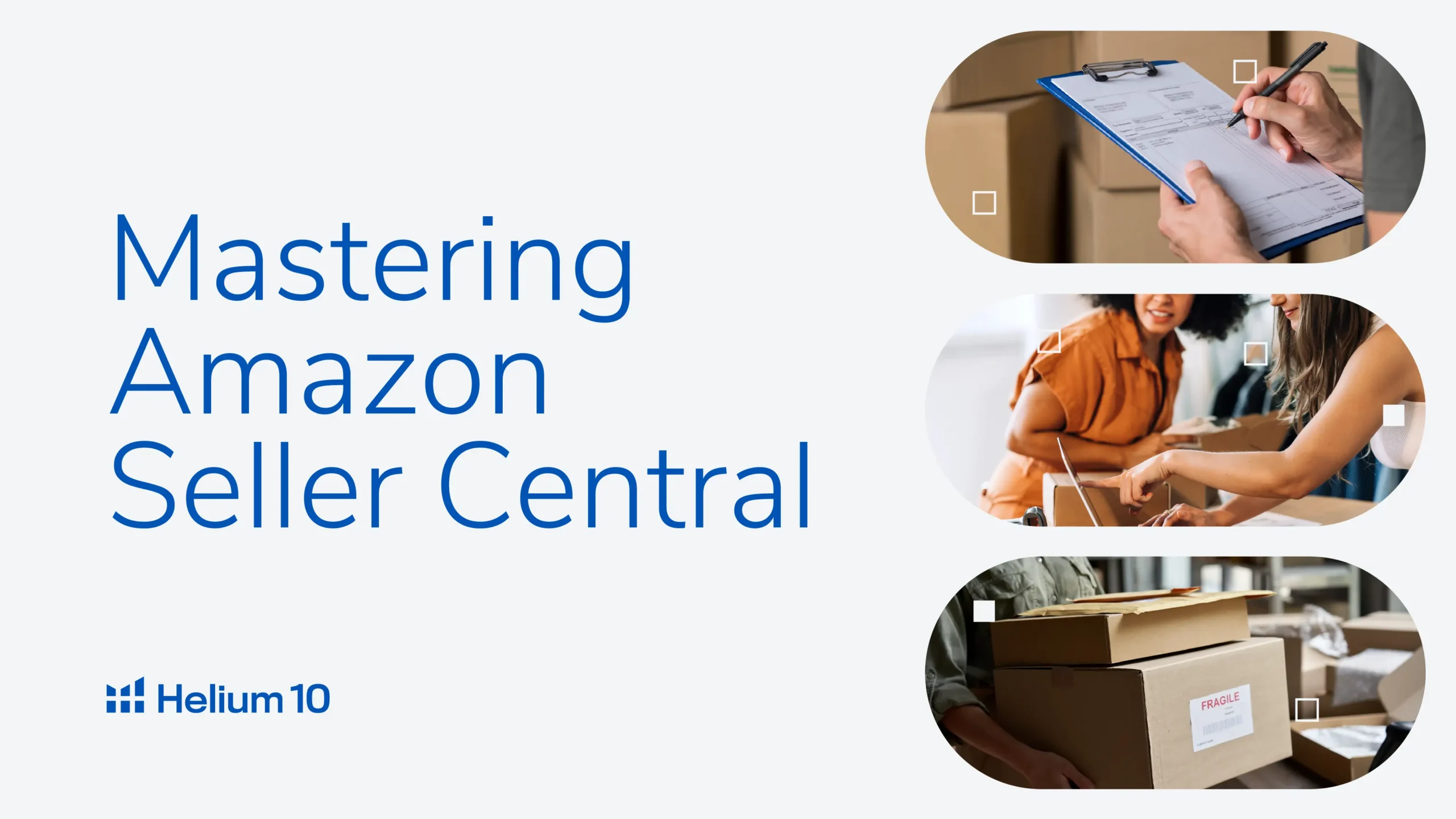
What Is Amazon Seller Central? Ultimate Beginners Guide in 2025

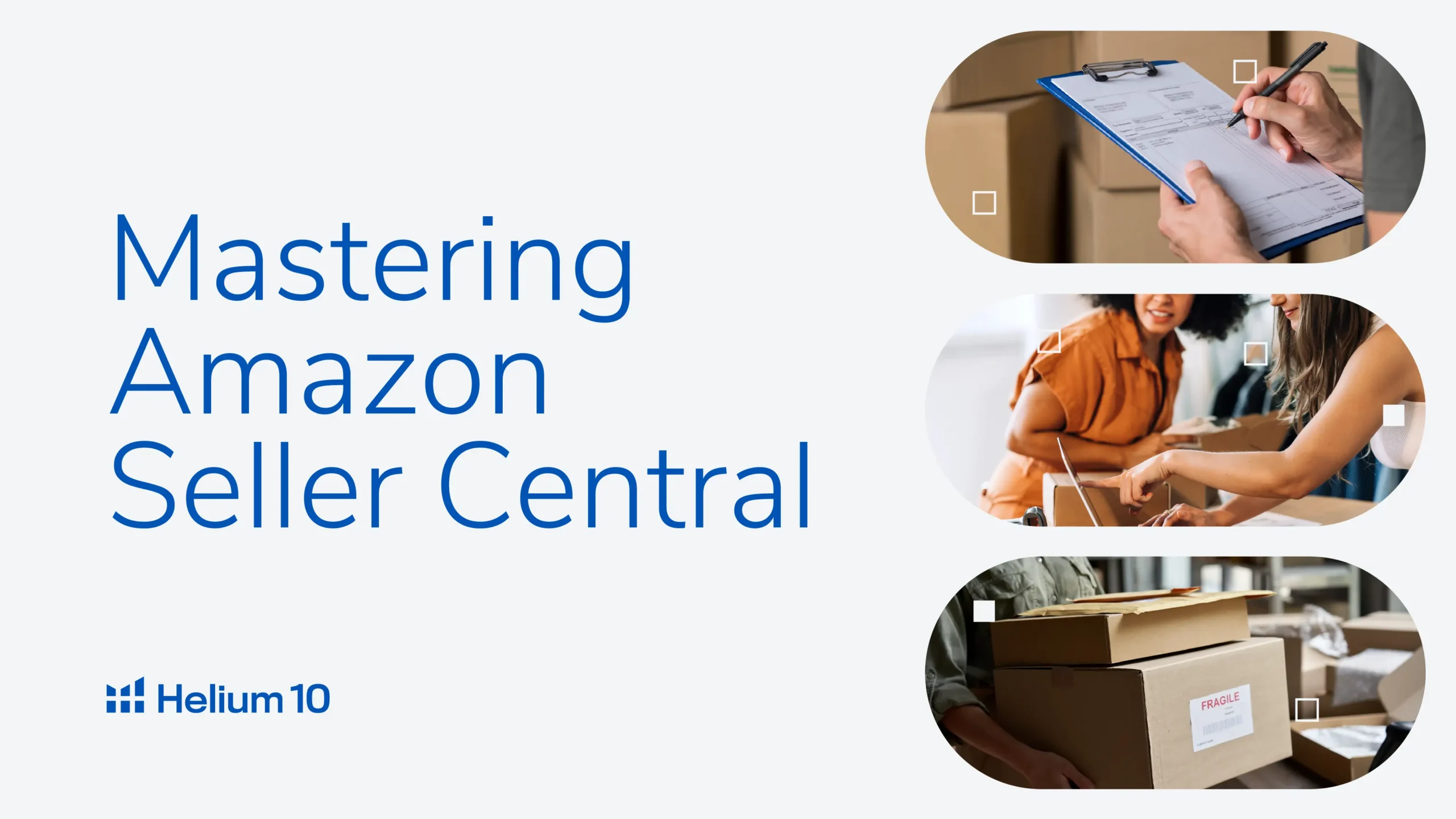
Table of Contents
- Introduction
- What Is Amazon Seller Central?
- What Are the Various Features of Amazon Seller Central?
- Is Creating an Amazon Seller Central Account Free?
- How Much Does It Cost to Sell on Amazon?
- Amazon Seller Plans: Costs and Recommendations
- Amazon Selling Fees: What to Expect
- Why Understanding Amazon Selling Costs is Essential for Success
- How Much of a Commission Does Amazon Take From Sellers?
- What Are the Different Types of Amazon Seller Accounts?
- What Are the Requirements to Open an Amazon Seller Account?
- How Do I Open an Amazon Seller Account?
- Verify Your Email Address
- Select Your Business Location and Business Type
- Enter Seller and Billing Information
- Enter Your Product(s) & Store Information
- Identity verification
- How Can I Leverage Amazon Seller Central?
- Manage Inventory
- Product Listings:
- Inventory Monitoring:
- Fulfillment Options:
- Add Products
- How to add a product that already exist on Amazon
- How to add a product that is not already on Amazon
- Manage Orders
- Set Up Amazon Ads
- Manage Your Storefront
- How to Create an Amazon Storefront
- Benefits of Having an Amazon Storefront
- Run Reports
- Analyze Performance Data
- Monitoring Account Health Section is Key to Amazon Selling Success
- Monitor Customer Feedback
- How Do I Contact Amazon Seller Support?
- Help Button
- Amazon's Seller University
- Is There an Amazon Seller Support Phone Number?
- Conclusion
Introduction
Welcome to Amazon Seller Central, the platform that empowers sellers on the Amazon marketplace. Whether you are a new seller who wants to sell on amazon or a seasoned seller, Seller Central is the hub where you can manage your Amazon business. With Amazon Seller Central, sellers have centralized control over their operations, from uploading product listings to viewing inventory, handling orders, and engaging with customers. It streamlines the selling process and provides tools to enhance the selling experience, such as advertising options, detailed sales reports, and performance metrics. By mastering Amazon Seller Central, sellers can tap into Amazon’s vast customer base, expand globally, and leverage the benefits of programs like Fulfillment by Amazon (FBA).
Whether you want to start selling on Amazon or are already an Amazon seller and have ambitious growth plans, Amazon Seller Central is where the Amazon selling journey begins. Let’s dive into the details of Amazon Seller Central.
What Is Amazon Seller Central?
Amazon Seller Central is a platform provided by Amazon for sellers to manage their e-commerce business on the Amazon marketplace. It’s a dashboard where Amazon sellers can create and monitor their product listings, view inventory, handle orders, and provide customer service.
This selling platform offers a range of features and tools designed to enhance the selling experience. Sellers can leverage Amazon’s advertising options to promote their products, access detailed sales reports and analytics, and utilize performance metrics to make data-driven decisions. Additionally, Amazon Seller Central provides resources and help articles to navigate policies and guidelines, and take advantage of various seller programs and initiatives.
By mastering Amazon Seller Central, sellers can unlock the full potential of selling on the Amazon marketplace. It empowers sellers to reach millions of customers, expand their business globally, and tap into Amazon’s robust fulfillment network through programs like Fulfillment by Amazon (FBA).

Outclass Your Competitors
Achieve More Results in Less Time
Maximize your results and drive success faster with Helium 10’s full suite of Amazon and Walmart solutions.
Sign Up for FreeWhat Are the Various Features of Amazon Seller Central?
Amazon Seller Central offers a wide range of features designed to empower sellers and optimize their selling experience. On Seller Central, sellers can upload a new listing, manage their listings, view inventory levels, fulfill orders, communicate with customers, and access valuable performance data and analytics.
One of the key features of Amazon Seller Central is the ability to upload product listings. Sellers can add detailed product information, including titles, descriptions, images, and keywords, to attract customers and improve discoverability. They can also leverage Amazon’s advertising options to promote their products and increase visibility. (If you need a tool to help you optimize your Listing, check out Helium 10’s Listing Builder here.)
Seller Central also gives sellers access to a dashboard where they can manage orders, allowing them to view and process orders for customers. They can print shipping labels, manage shipping options, and track shipments, ensuring timely and accurate order fulfillment.
Additionally, Amazon Seller Central provides access to performance metrics and analytics. Sellers can monitor sales, monitor customer feedback and reviews, analyze advertising campaigns, and make data-driven decisions to optimize their selling strategies.
Is Creating an Amazon Seller Central Account Free?
Yes, creating an Amazon Seller Central account is free. You can sign up for an account without any upfront charges. This allows individuals and businesses to explore the immense selling potential of the Amazon marketplace without any cost. The registration process is straightforward, requiring basic information such as contact details, business type, and product categories.
Having an Amazon Seller Central account opens up opportunities to reach millions of customers, tap into global markets, and leverage Amazon’s infrastructure for fulfillment and customer service. However, it’s important to note that while the account creation is free, sellers should be aware of the fees associated with selling on Amazon, such as referral fees, fulfillment fees (if using Amazon’s fulfillment services), and optional advertising costs. These fees vary depending on factors like product category, fulfillment method, and advertising choices.
By creating an Amazon Seller Central account at no cost, sellers can embark on their journey to sell successfully on Amazon, harnessing the platform’s vast customer base and comprehensive suite of tools and services. It’s a strategic step towards establishing a profitable online business presence and tapping into the potential of one of the world’s largest online marketplaces.
How Much Does It Cost to Sell on Amazon?
Amazon Seller Plans: Costs and Recommendations
The cost of selling on Amazon varies depending on several factors. First, there are two main types of Amazon seller plans: Individual selling plan and Professional seller account. The Individual account has no monthly subscription fee but charges a $0.99 per item fee. The Professional selling plan, on the other hand, requires a monthly fee of $39.99 for an unlimited number of orders. If you want to start selling on Amazon and you are serious about growing it as a business, we recommend the 39.99 a month selling plan once you start selling on Amazon.
Amazon Selling Fees: What to Expect
In addition to the account type, you should consider other selling fees such as referral fees, which are a percentage of the item’s sale price, and variable closing fees for specific categories. Referral fees vary based on the category. Fulfillment fees apply if sellers opt for Amazon’s fulfillment service, Fulfillment by Amazon (FBA). To use FBA, you would send your products into Amazon’s fulfillment centers and they take care of all of the fulfillment for you. The FBA fees cover storage, picking, packing, and shipping. Fulfillment fees vary based on the size and weight of the item being sold. It is important to note that the shipping fees to get your products to the Amazon FBA warehouses are not included and you will need to pay those shipping fees separately either through Amazon or your shipping carrier.
Advertising costs are another factor to consider. While sellers can set their own budget, costs will vary based on the advertising campaign’s performance and bid amounts. It’s important to note that these costs are not fixed and can fluctuate based on various factors.
Why Understanding Amazon Selling Costs is Essential for Success
Understanding the costs associated with selling on Amazon is crucial for sellers to accurately calculate their profitability and set competitive prices. By factoring in these costs and optimizing their selling strategies, sellers can maximize their revenue and make informed decisions to succeed in the Amazon marketplace.
How Much of a Commission Does Amazon Take From Sellers?
Amazon takes a commission, known as a referral fee, from sellers for each product sold on the platform. The referral fee is a percentage of the item’s sale price and varies depending on the category in which the product is listed. Generally, selling fees range from 6% to 17% of the item’s sale price depending on the category. There are some categories that charge higher selling fees such as Amazon Device Accessories (45%) and Amazon Explore (30%).
In addition to the referral fee, sellers should also consider other potential fees, such as Fulfillment by Amazon fees (FBA) if they choose to use Amazon’s fulfillment service, FBA. FBA fees cover storage, picking, packing, and shipping.
It’s important for sellers to factor in these selling fees when pricing their products on Amazon. By understanding the selling fees structure and calculating costs accurately, sellers can determine their profitability and make informed decisions to optimize their selling strategies on the platform.
What Are the Different Types of Amazon Seller Accounts?
There are two primary types of Amazon seller accounts: Individual and Professional. The Individual account is suitable for sellers who plan to sell a limited number of products. It doesn’t require a monthly subscription fee but charges a per-item selling fee. This account type is ideal for casual sellers or those just starting their Amazon selling journey.
On the other hand, the Professional Selling Plan is designed for sellers with higher volume and more serious selling ambitions. It requires a monthly subscription fee of $39.99 but offers benefits like access to bulk listing tools, advanced selling features, and lower per-item selling fees. Professional sellers also gain eligibility for additional programs such as Amazon Advertising and the ability to apply for brand registry.
Choosing the right type of Amazon seller account depends on individual selling goals, volume, and budget. Sellers should assess their needs and consider factors like the number of products they plan to sell, desired access to advanced features, and long-term growth potential to determine which account type of business account aligns best with their selling objectives.
What Are the Requirements to Open an Amazon Seller Account?
To open an Amazon Seller account, there are a few key requirements that sellers need to meet. First, sellers must have a valid business or individual identity, including accurate contact information such as a business address and a registered email address. Additionally, sellers need to provide a valid bank account number to receive payments for their sales.
Amazon requires sellers to have a product to sell, whether it’s physical goods, digital products, or services. Sellers must also adhere to Amazon’s policies and guidelines, including product quality standards, intellectual property rights, and restricted item regulations.
Depending on the seller’s location, there may be additional requirements, such as providing tax information or obtaining necessary licenses or permits for certain product categories.
Increase Your Profits and Decrease Your Workload with Diamond
Experience AI-enhanced tools, expanded data limits, time saving automations, and improved integration between your favorite Helium 10 tools.
How Do I Open an Amazon Seller Account?
Opening an Amazon seller account is a straightforward process. To create an Amazon seller account, you will just need to have your business or individual information ready to provide. Here are the step-by-step instructions to get your Amazon seller account set up:
Go to https://sell.amazon.com and click ‘Sign Up’
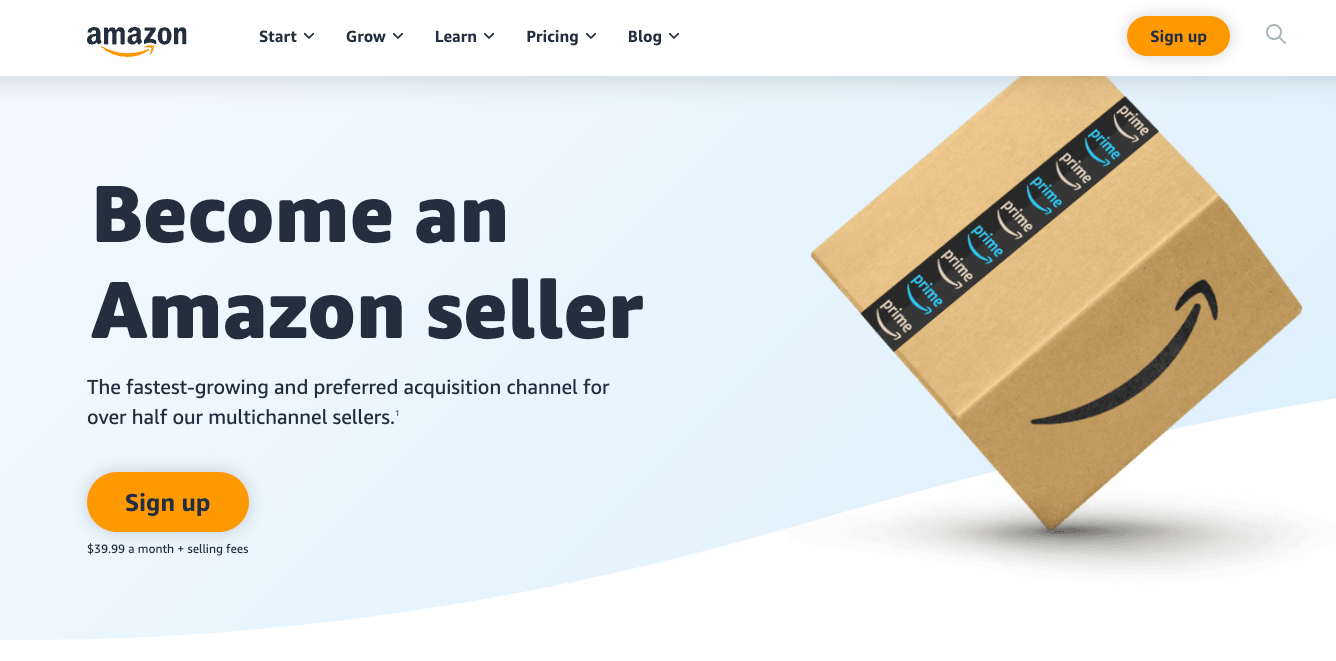
Select ‘Create Your Amazon Account’ and then input your Name, Email, and create Password.
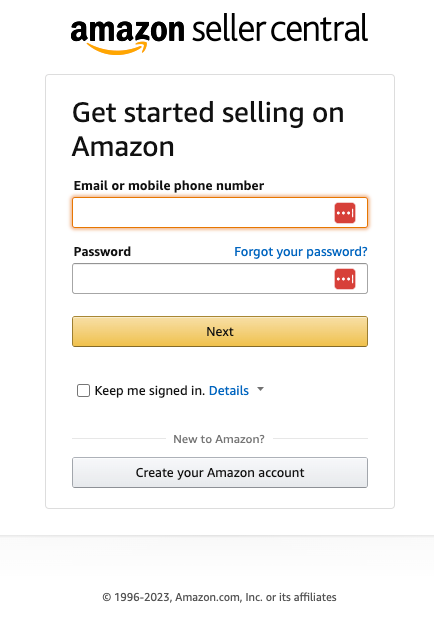
Verify Your Email Address
Once you input that information, Amazon will send you a code to verify your email. After you have entered that code, you will be taken to this screen. This page informs you what you will need to complete your account registration: A valid government-issued ID or passport, a recent bank account or credit card statement, a chargeable credit card, and a mobile phone.
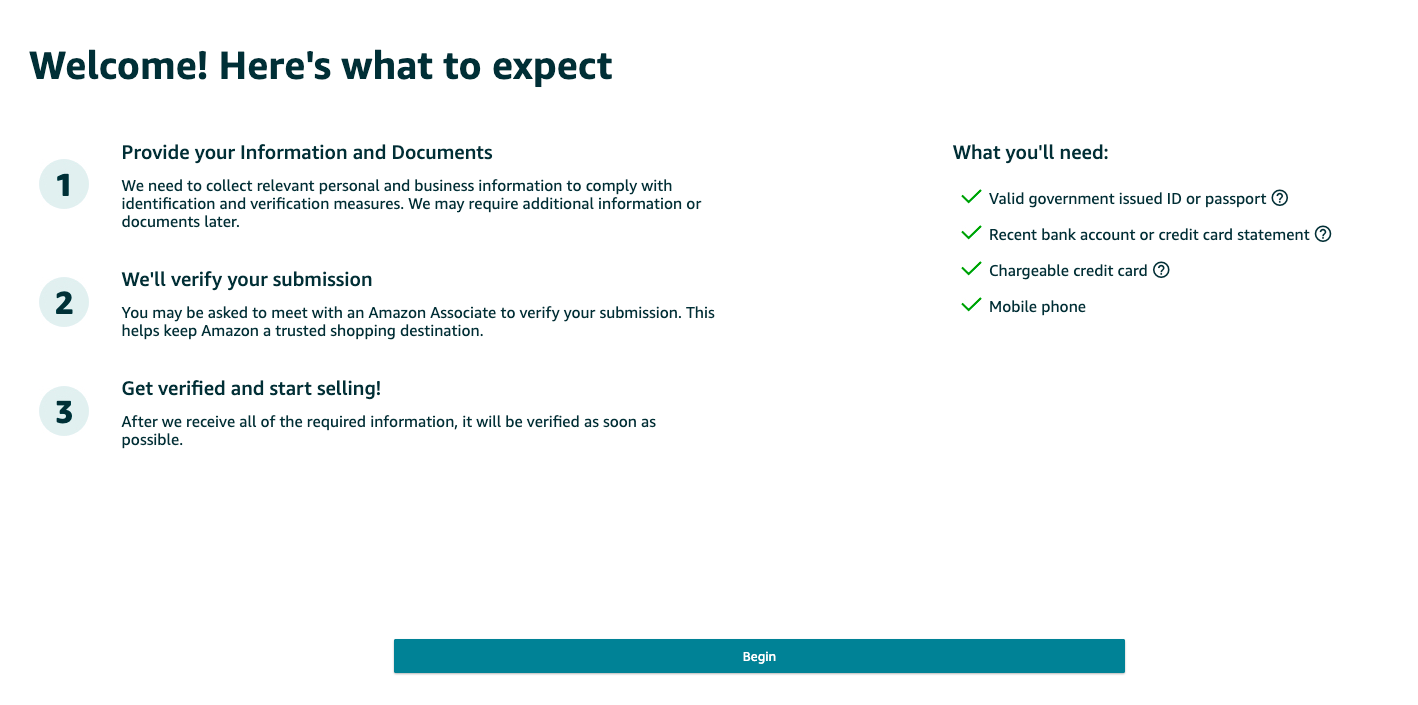
Select Your Business Location and Business Type
Next, you will choose your business location and your business type. For the business location, you must select the country that your business is located. For your business type, you will choose from the following options: State-owned business, Publicly-owned business, Privately-owned business, Charity, None, I am an individual.
Most sellers often choose Privately-owned businesses. If you haven’t created a business yet, select ‘None, I am an individual’.
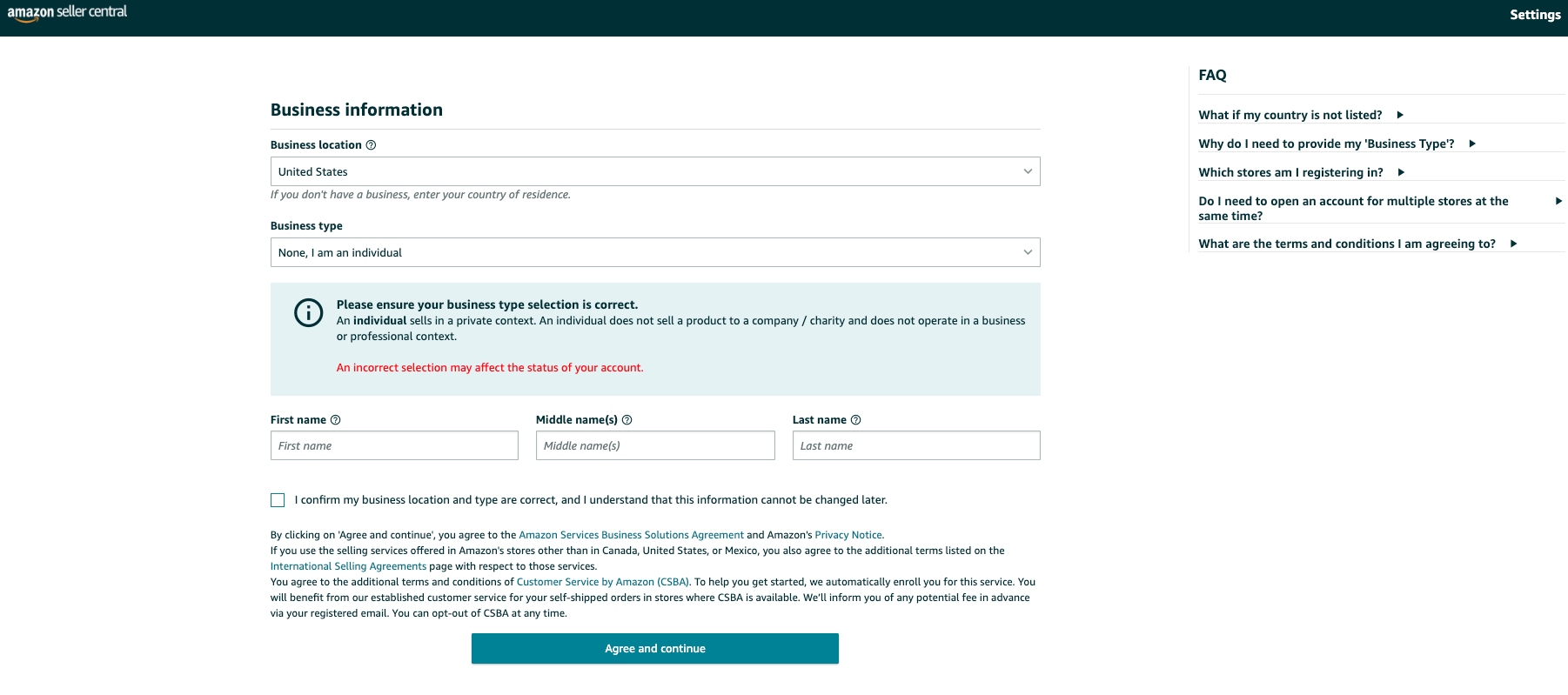
Enter Seller and Billing Information
In this next section, you will need to enter some personal details so Amazon can confirm your identity, and have your information if they need to contact you. You will also need to verify your phone number through a text message or call. Amazon will send you a PIN and once you enter it, your number will be verified.
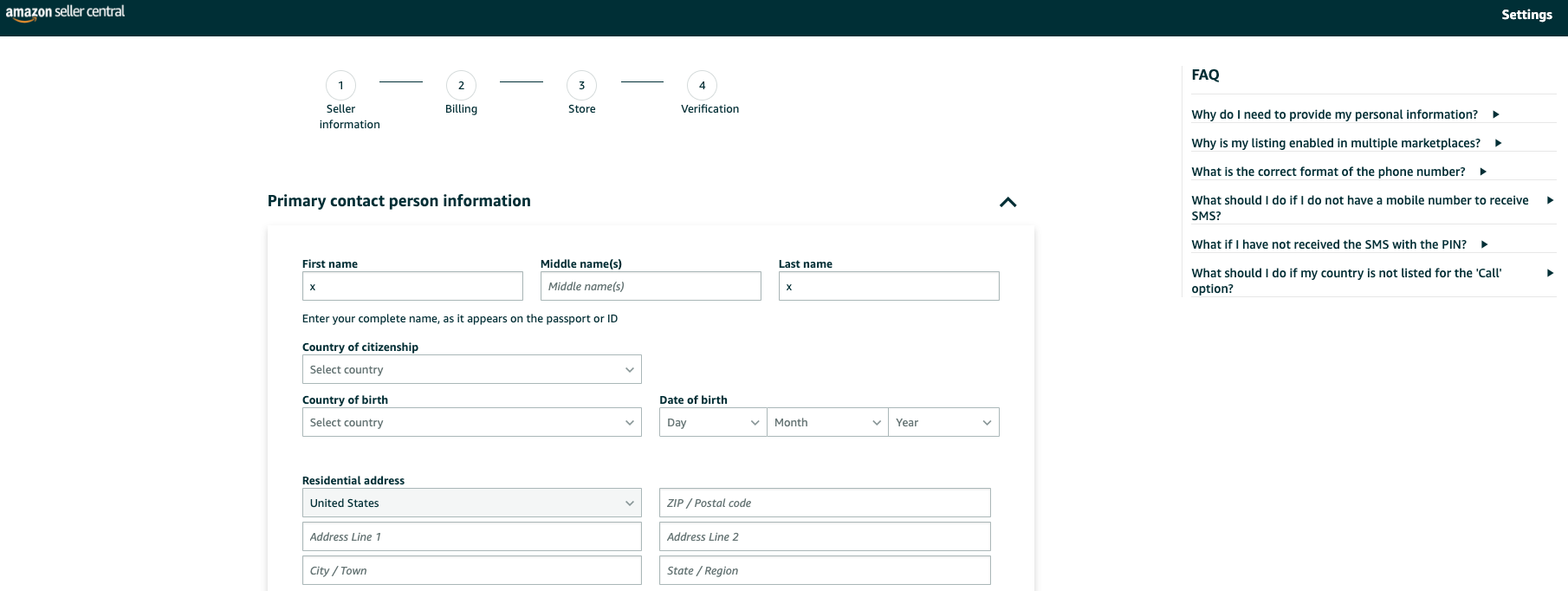
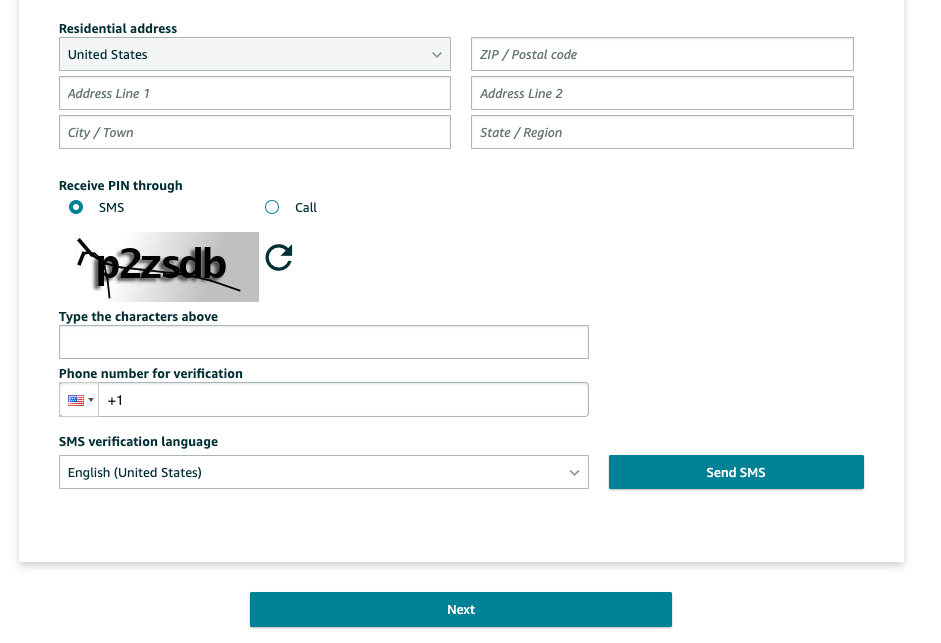
After this step, you will need to provide a valid bank account number so make sure to have your bank account information ready when going through this process. It will be used to deposit and withdraw money between your bank account and your Amazon payment account. It is important that your bank account is in the name of the primary contact or business name you provided earlier. Amazon will request you provide them with a copy of a bank statement to verify your bank information. You will also need to provide a valid credit card number which will be used to pay for your selling plan fees.
Enter Your Product(s) & Store Information
After you provide your seller and billing information, you will next need to provide information about your product(s) and your Amazon store.
You will need to provide a name for your Amazon store (don’t worry you can change it in the future). Next, let Amazon know if you have UPC codes for your product(s) if you have any diversity certifications and if you have the manufacturer or brand owner of any of the products you want to sell on Amazon.
Identity verification
The final step will require you to verify your identity. This is so Amazon can ensure that the Amazon marketplace is a safe and fair place for both sellers and buyers. You will be required to upload a bank statement and an image of your ID, which can be a license or a passport.
Once you have submitted both of those, you will have to complete an Identity Verification via video call with an Amazon associate. During this call, the Amazon associate will verify all the information and documents that you provided. Once this video call is complete, you are finished with opening your Amazon seller account!
How Can I Leverage Amazon Seller Central?
Amazon Seller Central is where you will manage your Amazon business. If you are a new seller, it may seem overwhelming at first, but trust us, after some time and practice you will have no issues managing your Amazon business! Amazon Seller Central offers many features and tools for you to maximize your success on the Amazon marketplace. By utilizing the tools in Amazon Seller Central, you can manage your inventory, run marketing campaigns, optimize your listings, and ensure your business operations are running smoothly! We will go into each section of Amazon Seller Central in more detail below to make sure you have all of the knowledge that you need to effectively manage your Amazon Business.
Manage Inventory
When you are logged into Amazon Seller Central, you will find the Inventory section in the dropdown menu in the top left corner of Amazon Seller Central.
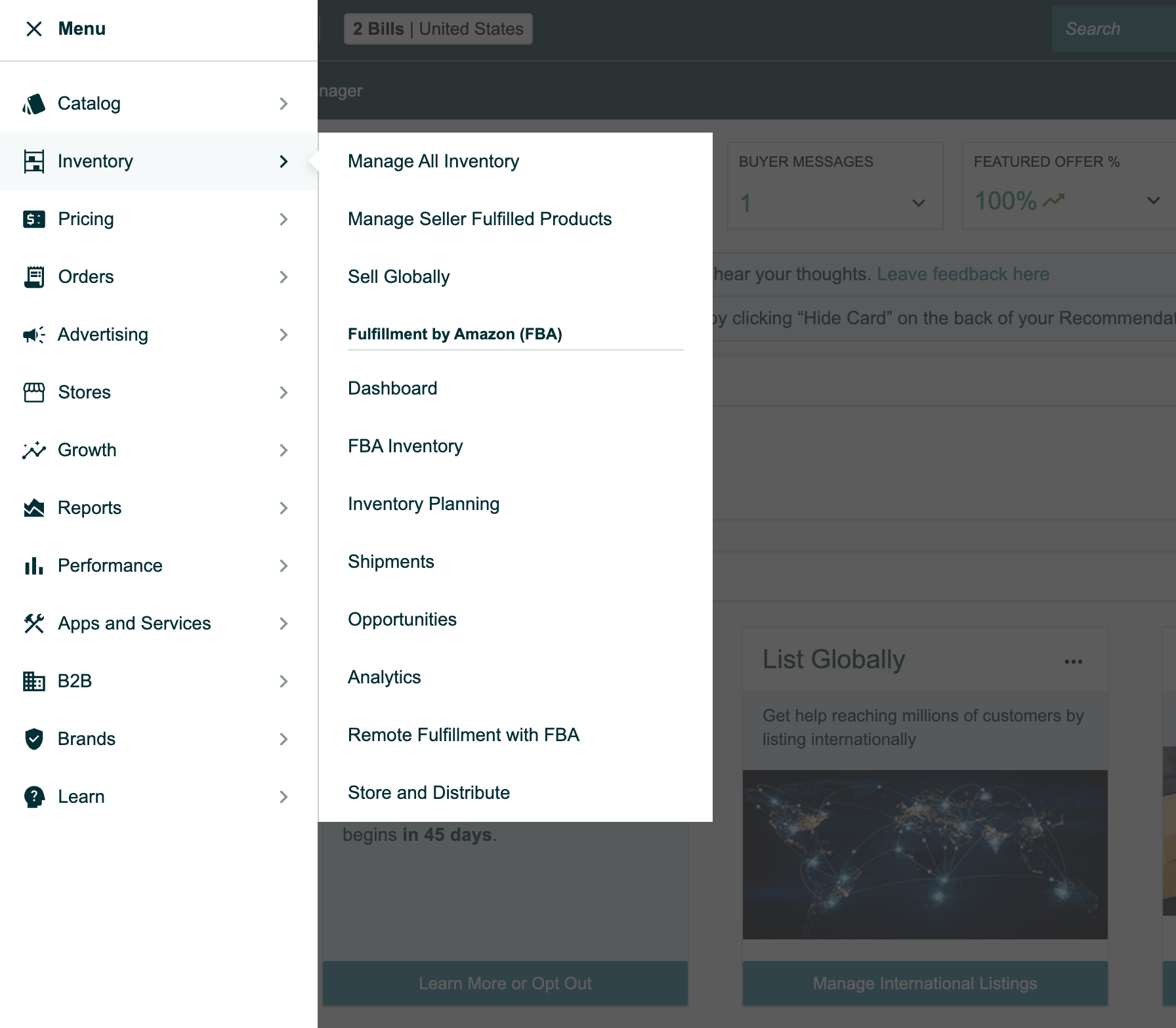
The “Manage Inventory” page on Amazon Seller Central is a section of the platform that allows sellers to manage their product listings and inventory. It provides an overview and control panel for all of the products a seller has listed on Amazon.
On the Manage Inventory page, sellers can perform various tasks related to their inventory such as:
Product Listings:
Sellers can create a new product listing or modify existing ones. They can add product information like title, description, images, pricing, and other details necessary to make the product listing attractive and informative for potential customers.
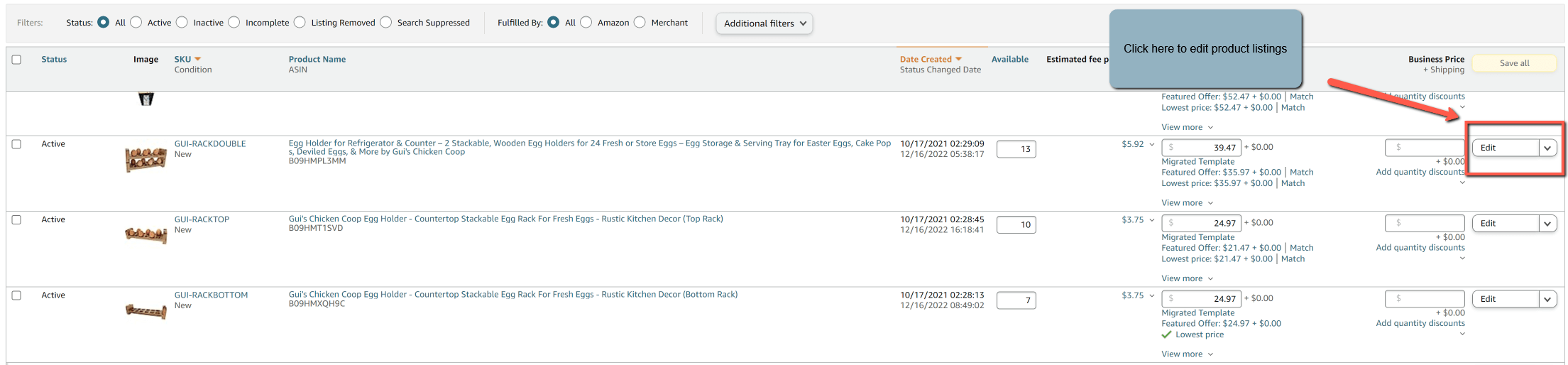
Inventory Monitoring:
Sellers can track the stock levels of their products in real time. They can view the available quantity of each item and make changes to their inventory and add or remove products from sale.
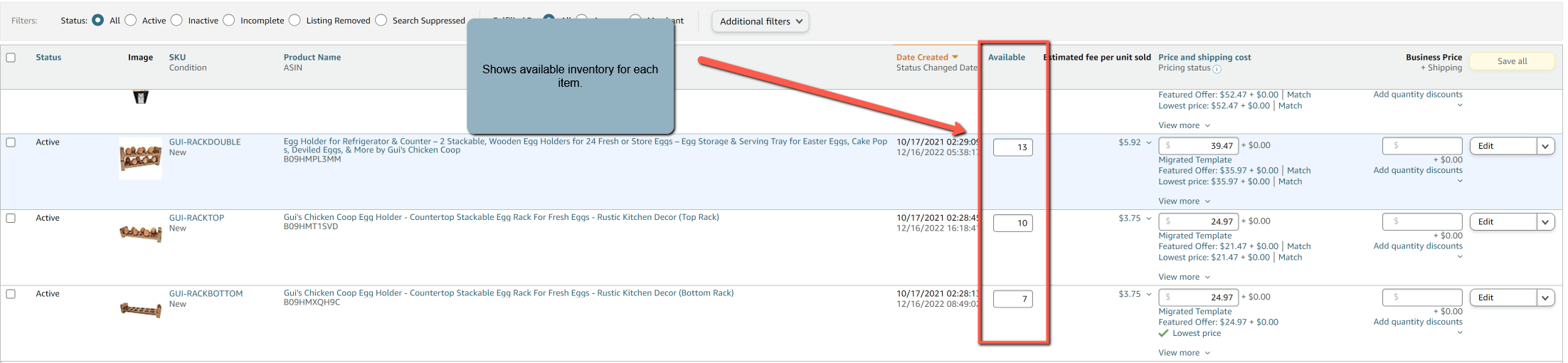
Fulfillment Options:
Sellers can choose how they want to fulfill customer orders. They can opt for Amazon’s fulfillment service known as Fulfillment by Amazon (FBA), or handle shipping themselves using Fulfillment by Merchant (FBM). The Manage Inventory page allows sellers to configure these options and manage the inventory flow accordingly.

The manage inventory page is a central hub for sellers to monitor, update, and control their product listings and product inventory on Amazon.
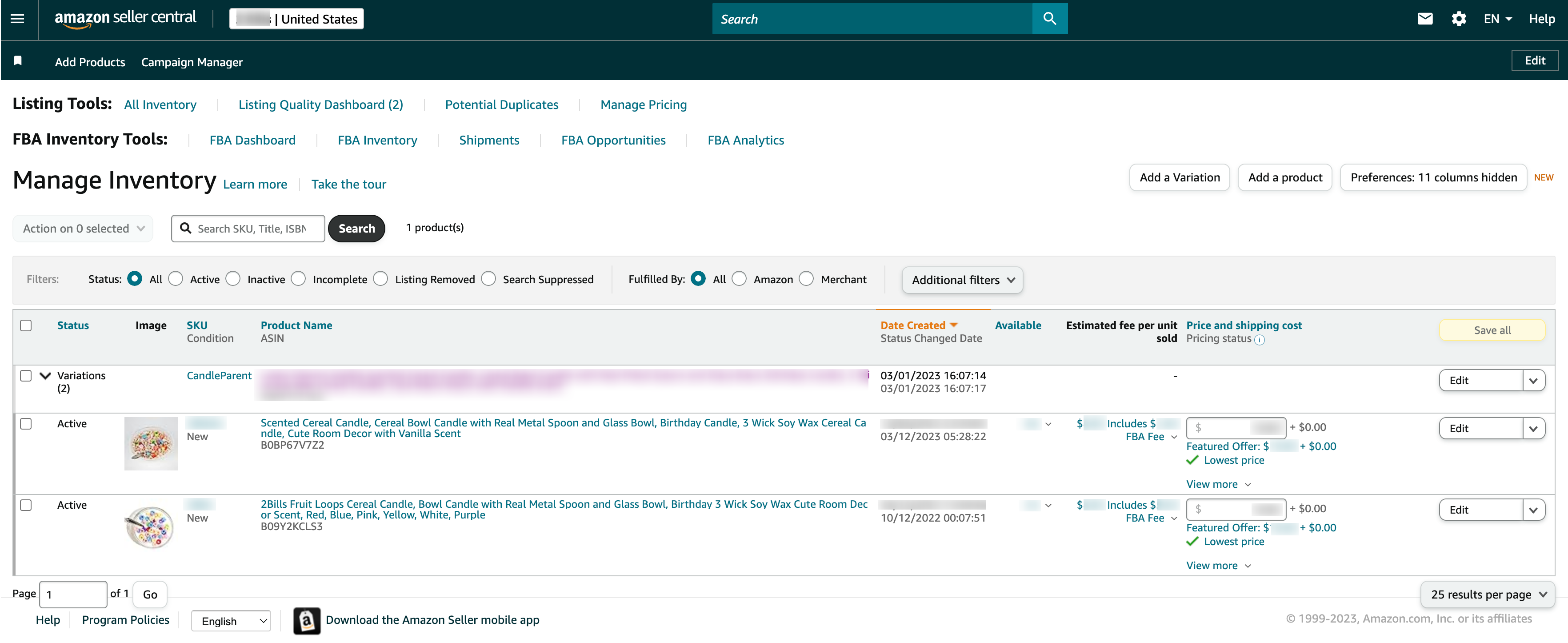
Although the Manage Inventory page is good for seeing inventory levels, a more robust program for managing inventory is usually needed. Amazon inventory management is key to maintaining a profitable business because running out of stock will cause your sales rank on Amazon to plummet. Helium 10 has an incredible tool to help sellers manage and control inventory levels by automating when stock needs to be replenished based on sales. It helps to manage inventory at your own warehouse and at Amazon while giving suggestions on when to reorder and/or transfer inventory to Amazon. It will also track shipments to Amazon and give updates on the status of your shipment to Amazon. You can find more information about Helium 10’s Inventory Management tool here.
Add Products
When you start selling on Amazon, you will need to add your products to the Amazon catalog. There are two different ways that you can add products to Amazon. You can add each product individually or you can do a bulk upload. The bulk upload is more complicated but it is the best way to upload variations. We will not go over that in depth in this article but we will create a step-by-step guide in future posts.
To add individual products, you would select ‘Add Products’ under ‘Catalog’ in the dropdown menu in the top left of Seller Central.
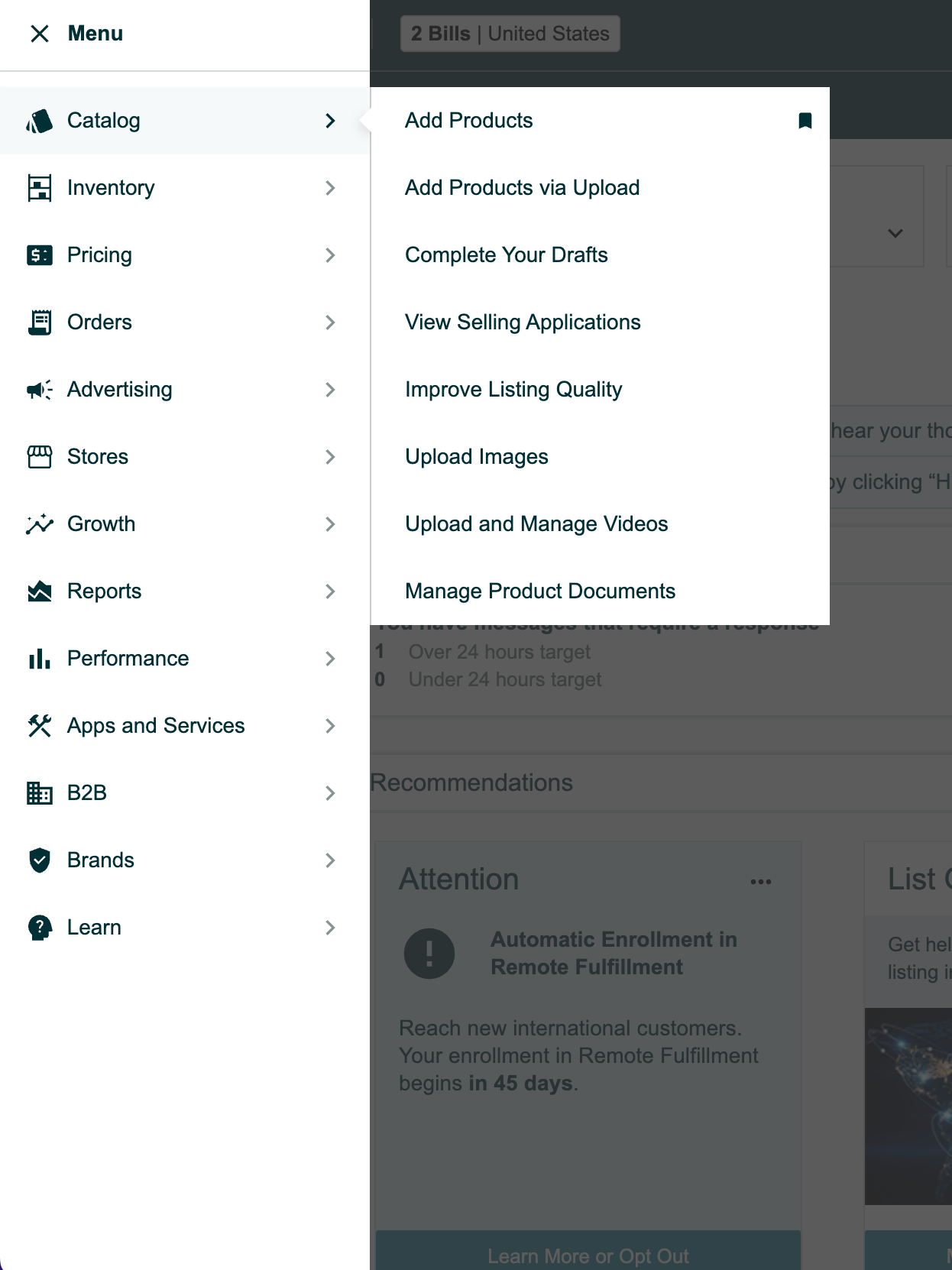
How to add a product that already exist on Amazon
Here you can find products you want to sell that already exist on Amazon, or you can also add a product that isn’t currently sold on Amazon. Simply type in the product name, UPC, EAN, ISBN, or ASIN into the search bar to find the product that you’re selling.
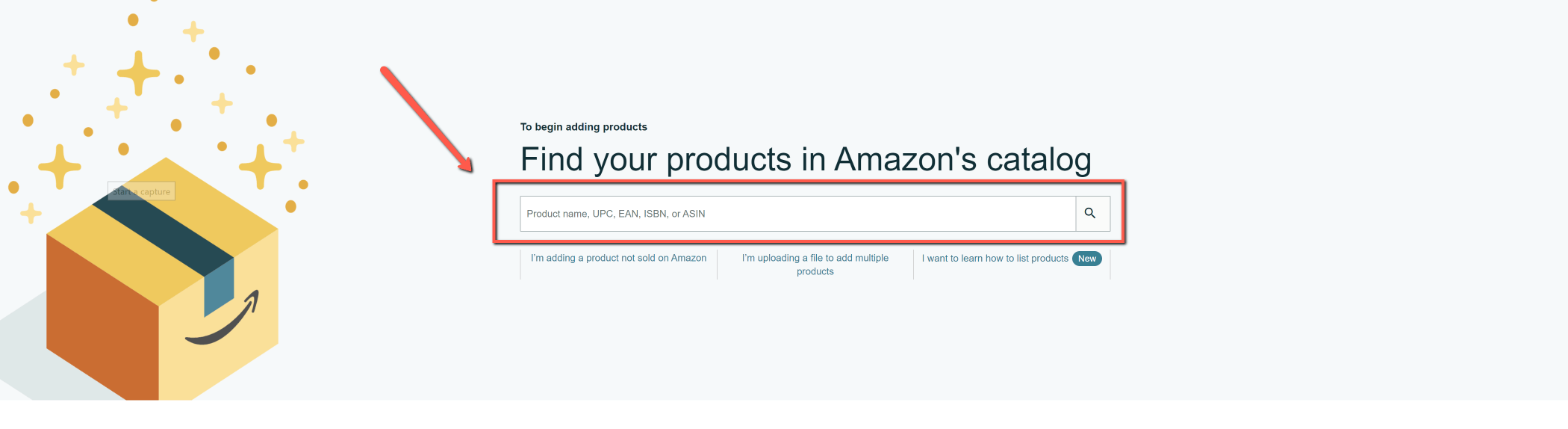
Once you have put in the appropriate information, a list of products that match your search will populate. Choose the product that matches the product that you are selling. Some products are restricted but if you are allowed to sell an item, it will say, “sell this product.”
How to add a product that is not already on Amazon
If you are selling a product that is not already selling on Amazon because it is a part of your brand that you created, you will need to choose the option, “I’m adding a product not sold on Amazon.”
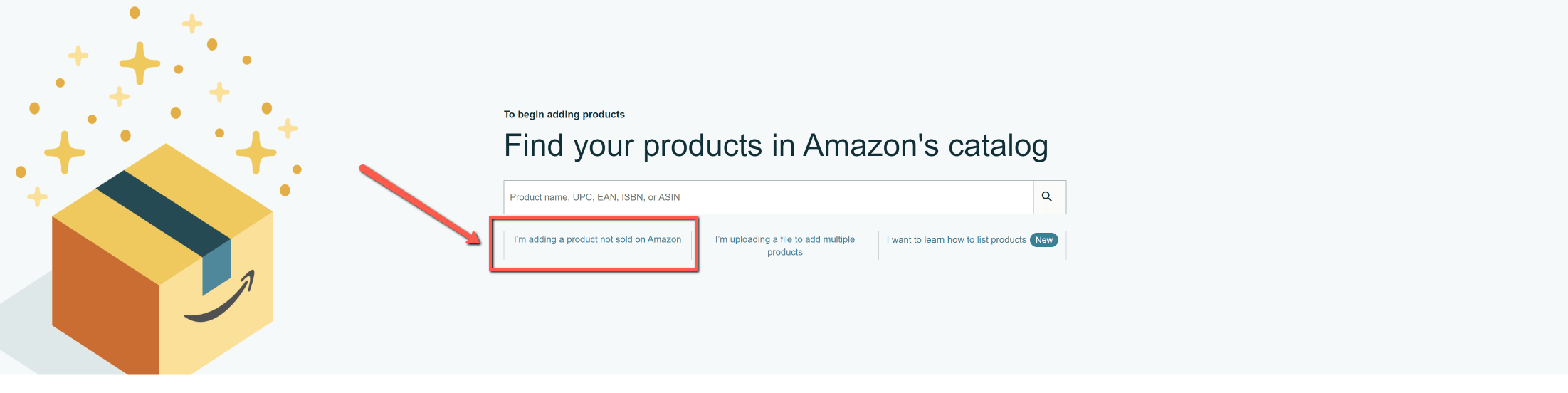
Once you choose the option of adding a product not sold on Amazon, you will need to search by category to find the proper product path for your product.
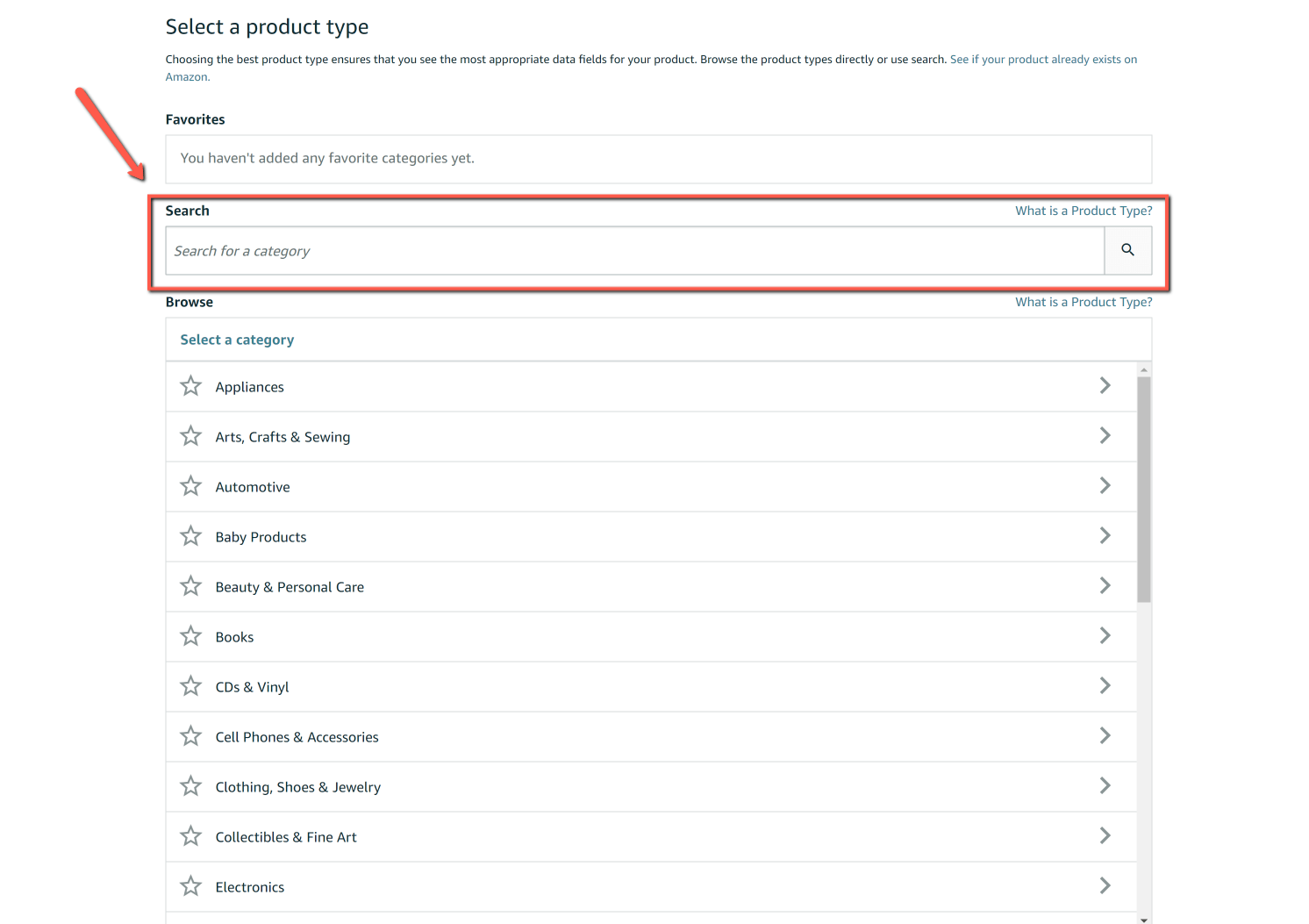
We are selling a coffin shelf so we searched coffin shelf and chose the product path that matched our product best. We chose the product type of SHELF with the product path ending in floating shelves because it was the best match for our product.
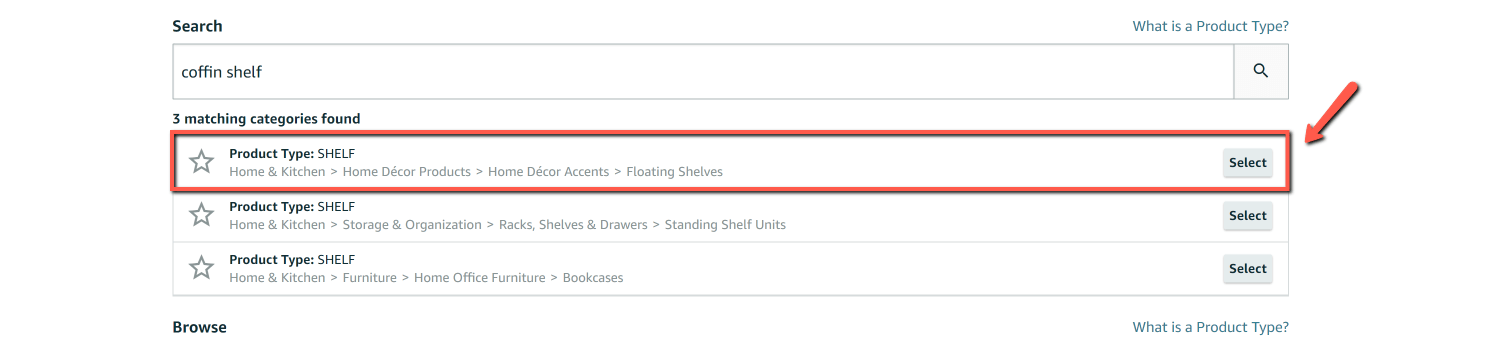
The next step is to add your product title and identifiers so you will want to have them handy so that you can create your Amazon listing.
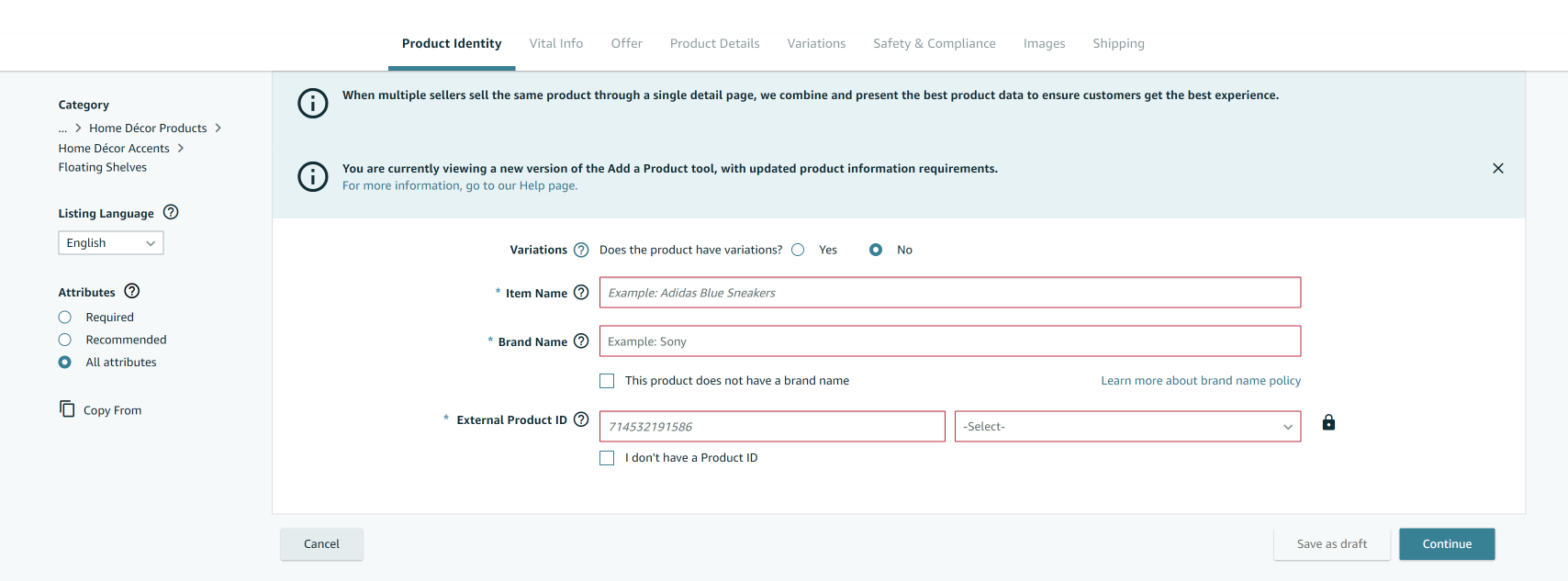
Once you add the product identifiers, you can continue along each tab to fill out product details, images, variations, offer details, and shipping details. It is important to fill out as much information as you can in each tab that is relevant to your product. The more information you are able to add such as keywords, details, and attributes, the more visibility your products could potentially get on Amazon.
Manage Orders
Once you start selling on Amazon, it is important to make sure to manage your orders. To manage your Amazon orders on Seller Central, go to ‘Orders’ in the dropdown menu and select ‘Manage Orders.
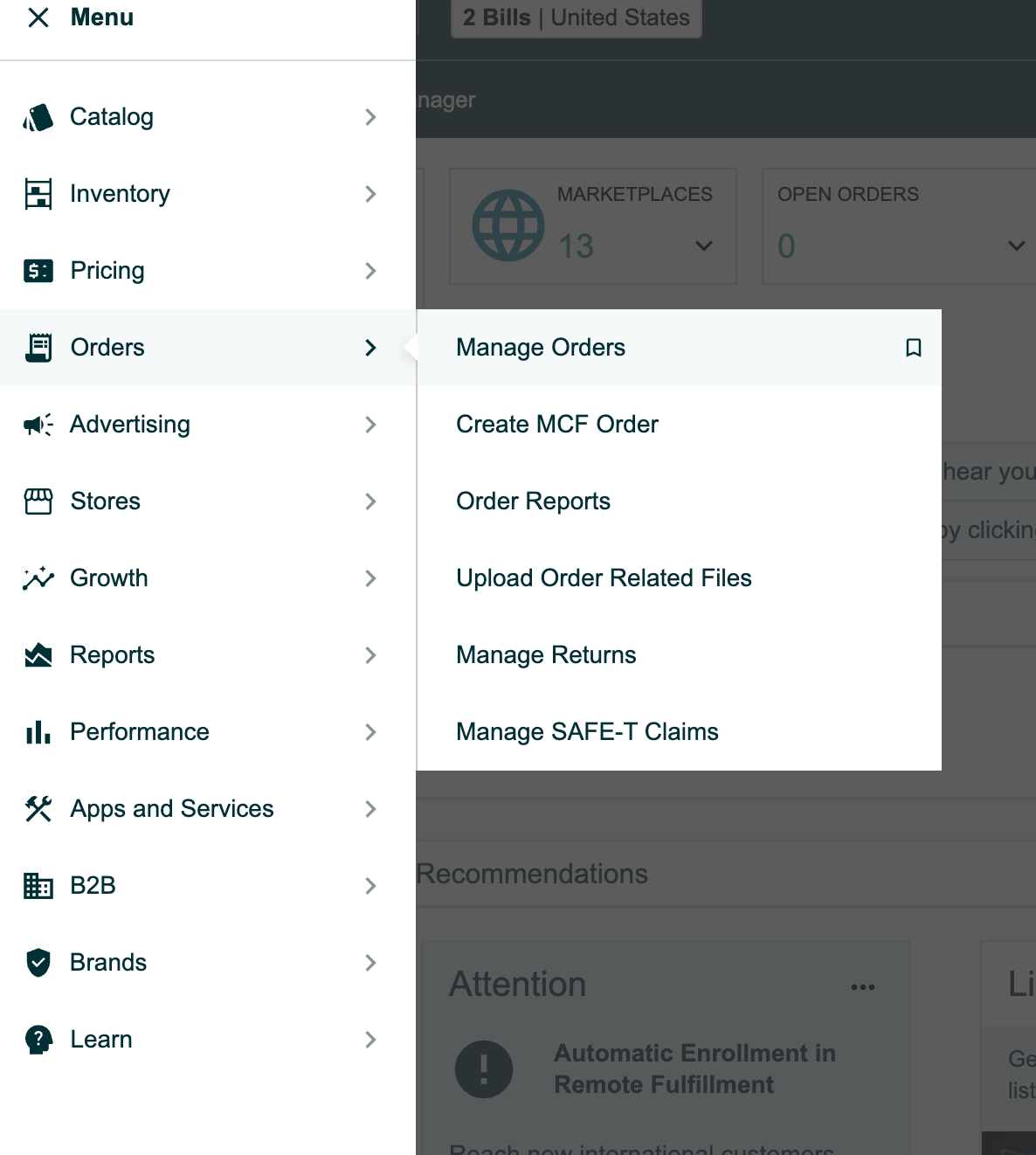
Once on the manage orders page, you can view your FBA orders and your FBM (Fulfilled by Merchant orders. In the top right hand corner, you can toggle back and forth between your FBA and FBM orders. This is also where you can refund orders if a customer has requested a refund.
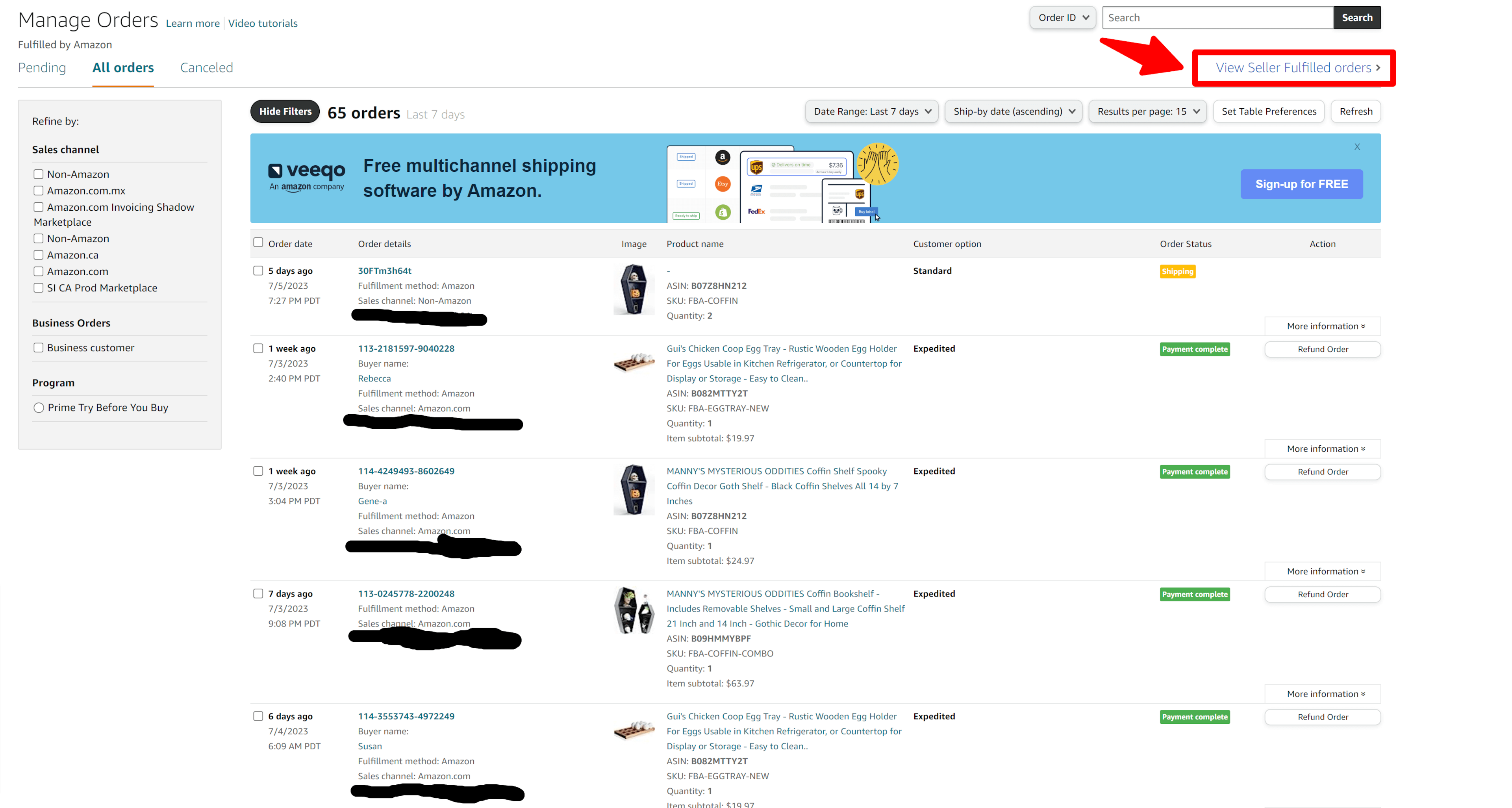
Set Up Amazon Ads
Running ads on Amazon is essential for increasing product visibility, driving sales growth, establishing brand presence, and staying competitive in the marketplace. It is a valuable tool to reach your target audience, maximize your product’s potential, and achieve your business goals on the platform. Amazon ads are available to all sellers on a professional plan ($39.99/month) but if you want access to more advanced ads such a sponsored brands ads, video ads, and more, you will need to have Amazon Brand Registry in order to get access.
To run ads on Amazon, you can utilize Amazon Advertising, which provides a variety of advertising solutions to promote your products and brand. The first step is to create an Amazon Advertising account by going to advertising.amazon.com and either sign in using your existing Amazon Seller Account or Create a new one.
If you are creating a new one, click ‘Register’ in the upper right hand corner of the screen.
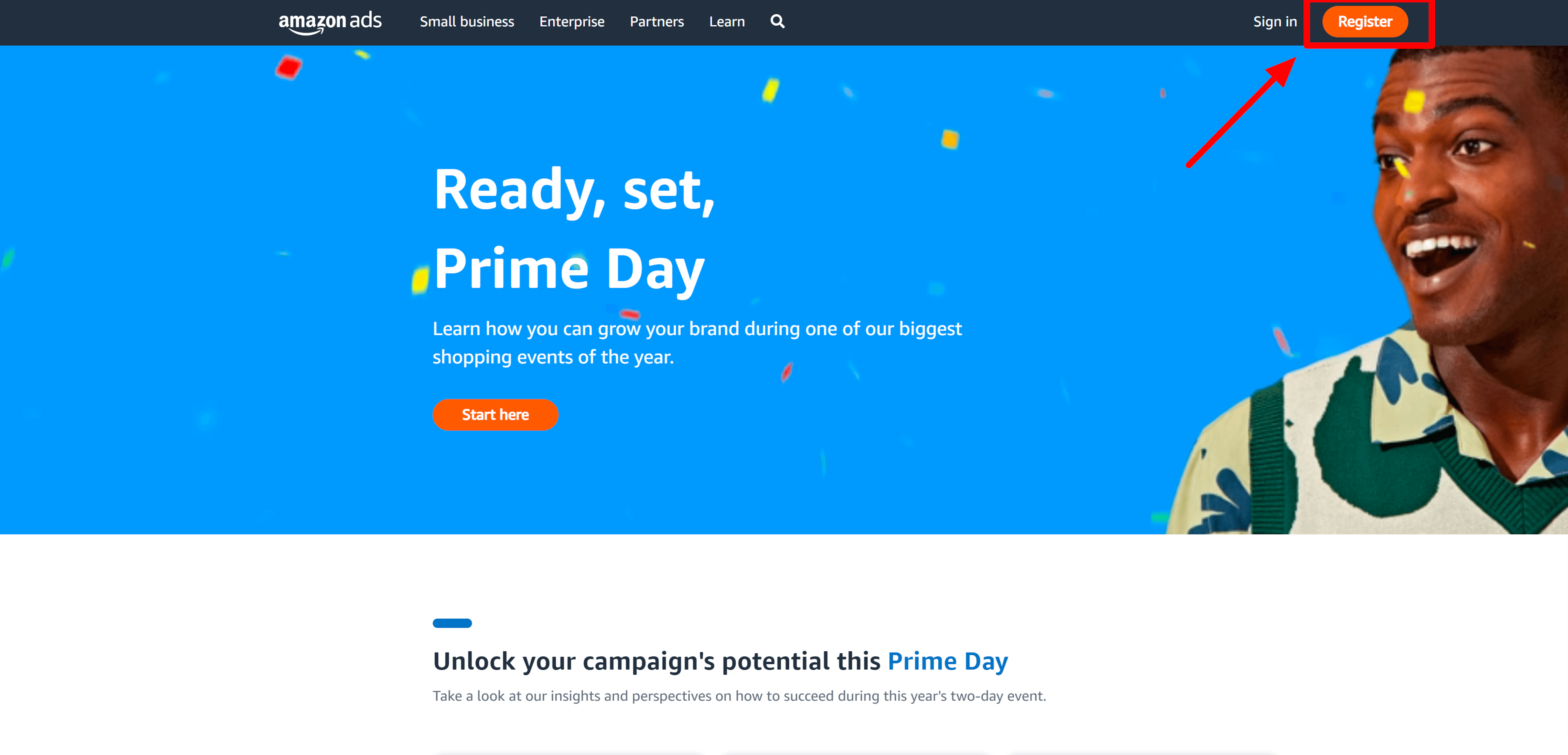
Then, you will need to choose what types of ads you want to run and you will want to choose sponsored ads.
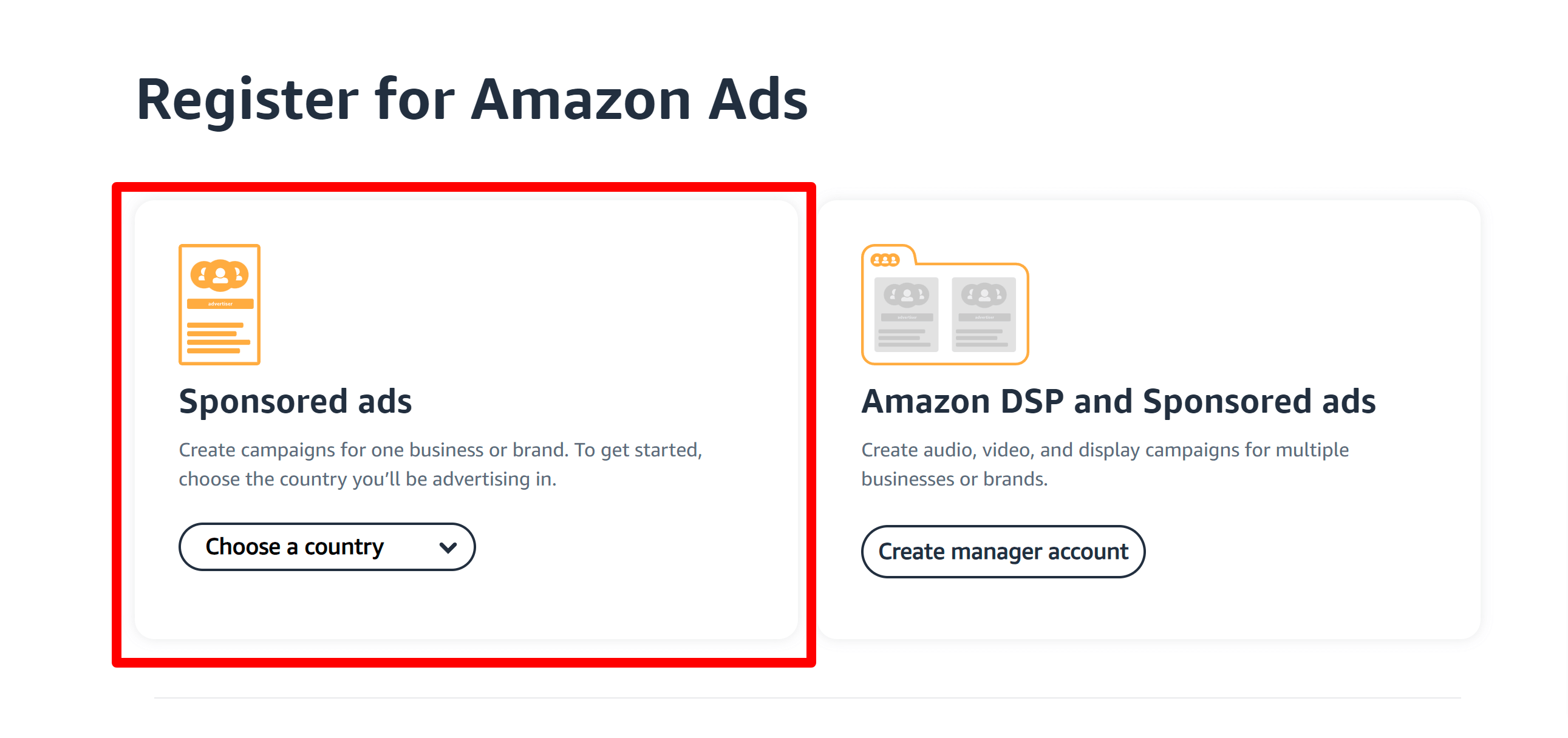
Then, follow the steps to set up your account and you will be ready to create your first campaign.
To create your campaign, go to the drop down in the top left corner of your seller central account and chose advertising and then campaign manager.
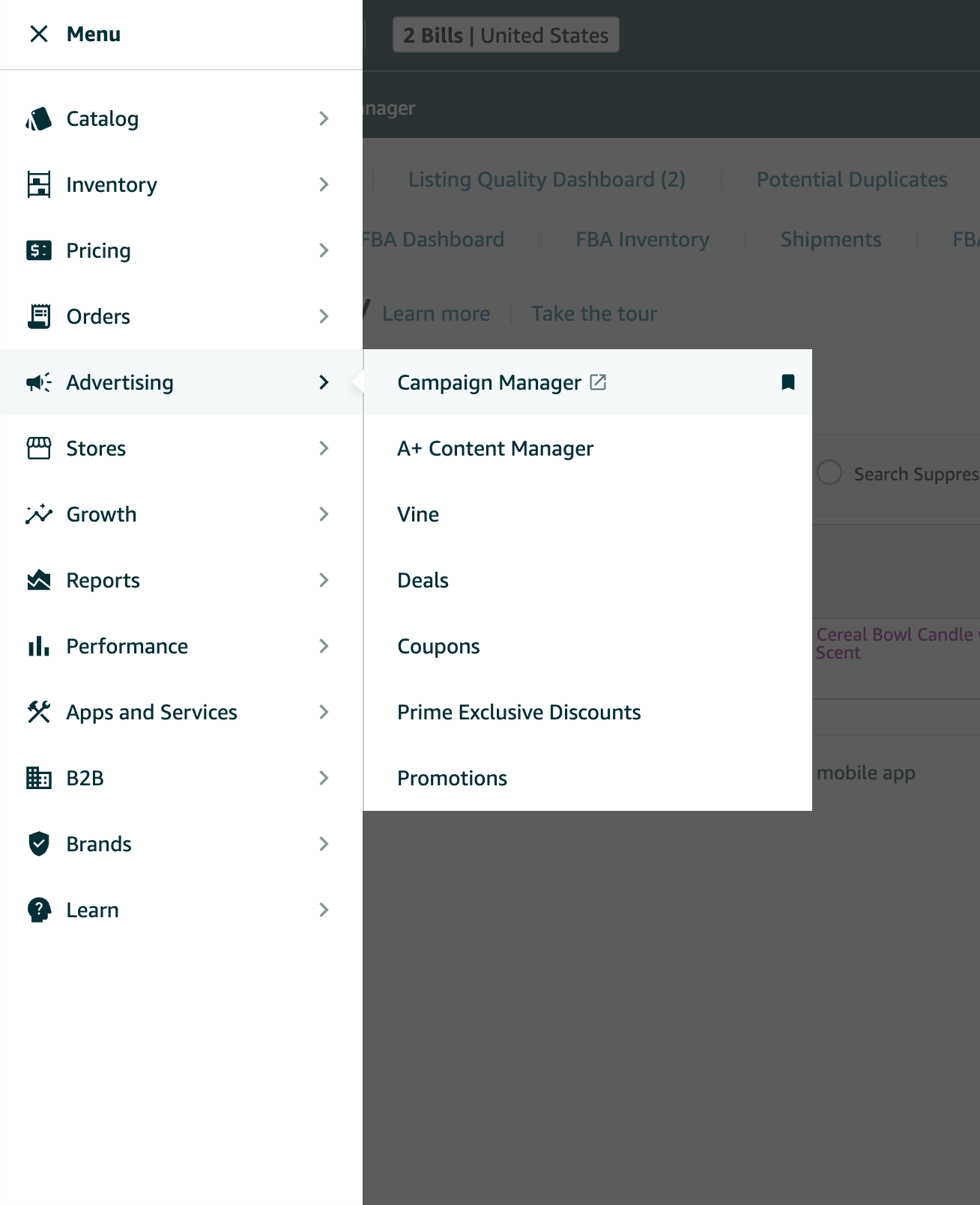
In campaign manager you can create new campaigns and manage existing campaigns for any type of ads including sponsored brands.
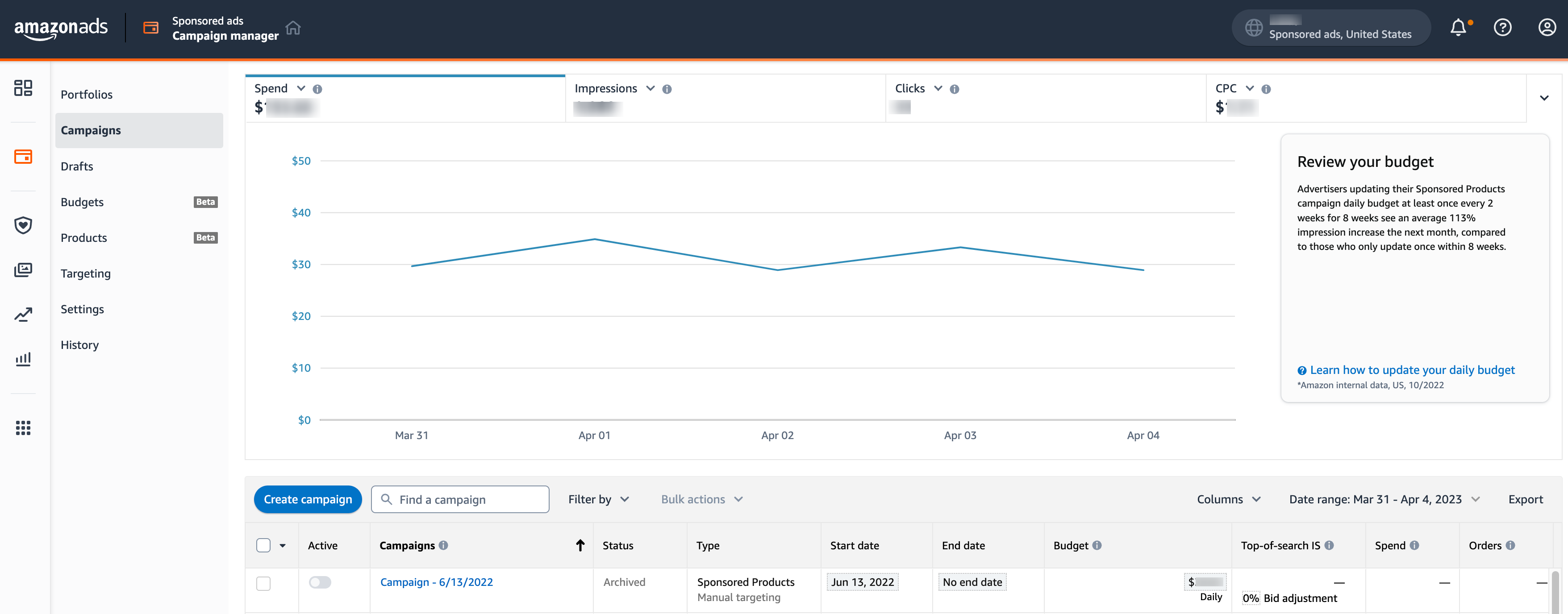
If you’re looking for an efficient tool that works with Seller Central to run your ads with automations to help you manage your campaigns, check out Adtomic from Helium 10 here.
Manage Your Storefront
If you are a registered brand and have been accepted to Amazon Brand Registry, you will have access to create an Amazon Storefront . An Amazon storefront is a feature provided by Amazon that allows registered brands to create a customizable, branded storefront within the Amazon marketplace. It serves as a dedicated space where sellers can showcase their products, tell their brand story, and create a unique shopping experience for customers.
How to Create an Amazon Storefront
To Create an Amazon Storefront, go to the left upper left hand drop down in Seller Central and choose “Stores,” then choose, “Manage Stores.” This below page will pop up, and if you have a registered brand, it will allow you to create a store by clicking, “Create Store.”
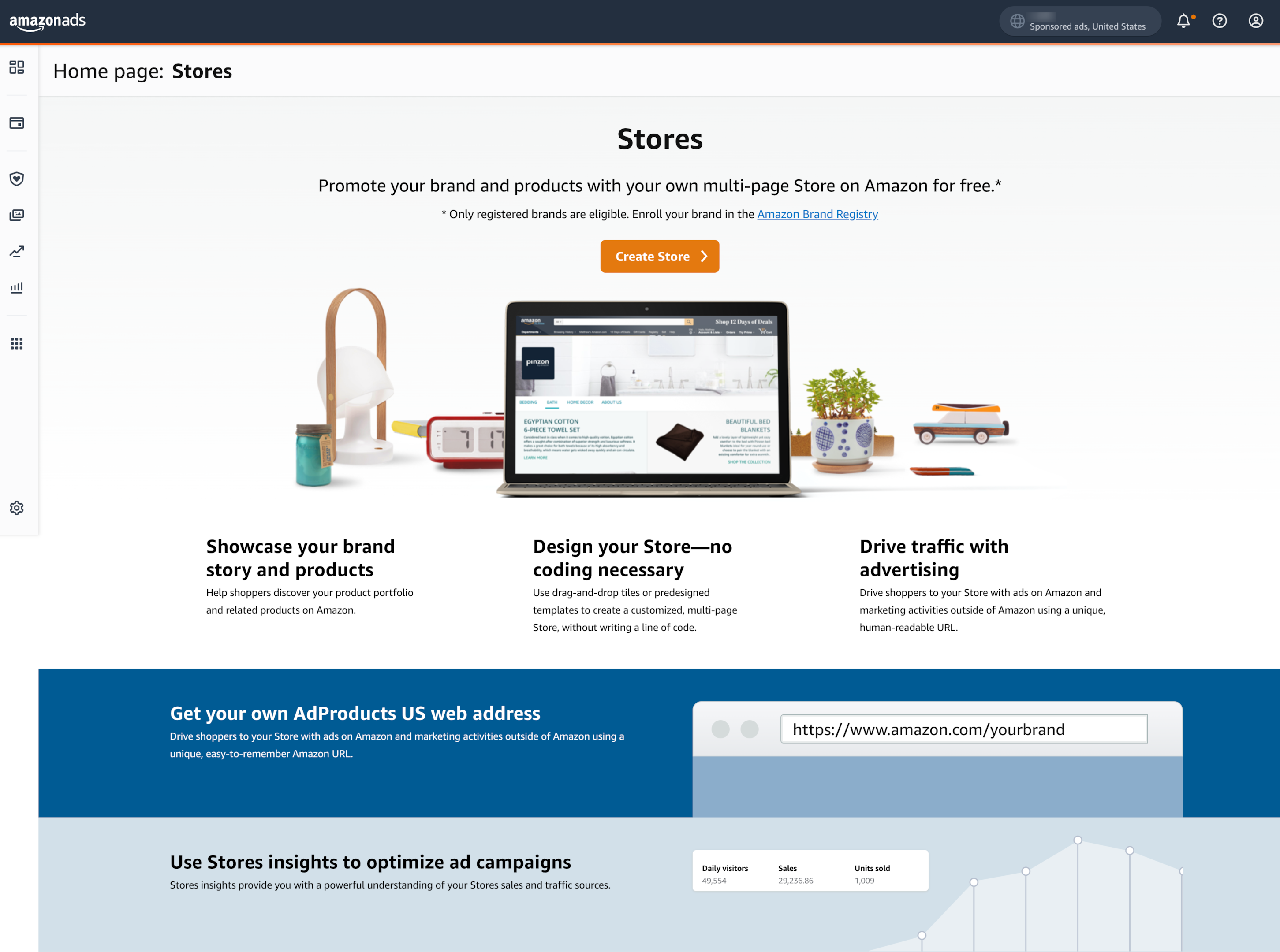
The first thing you will need to fill out is your logo and brand name and whether or not you want your brand logo displayed on all pages.
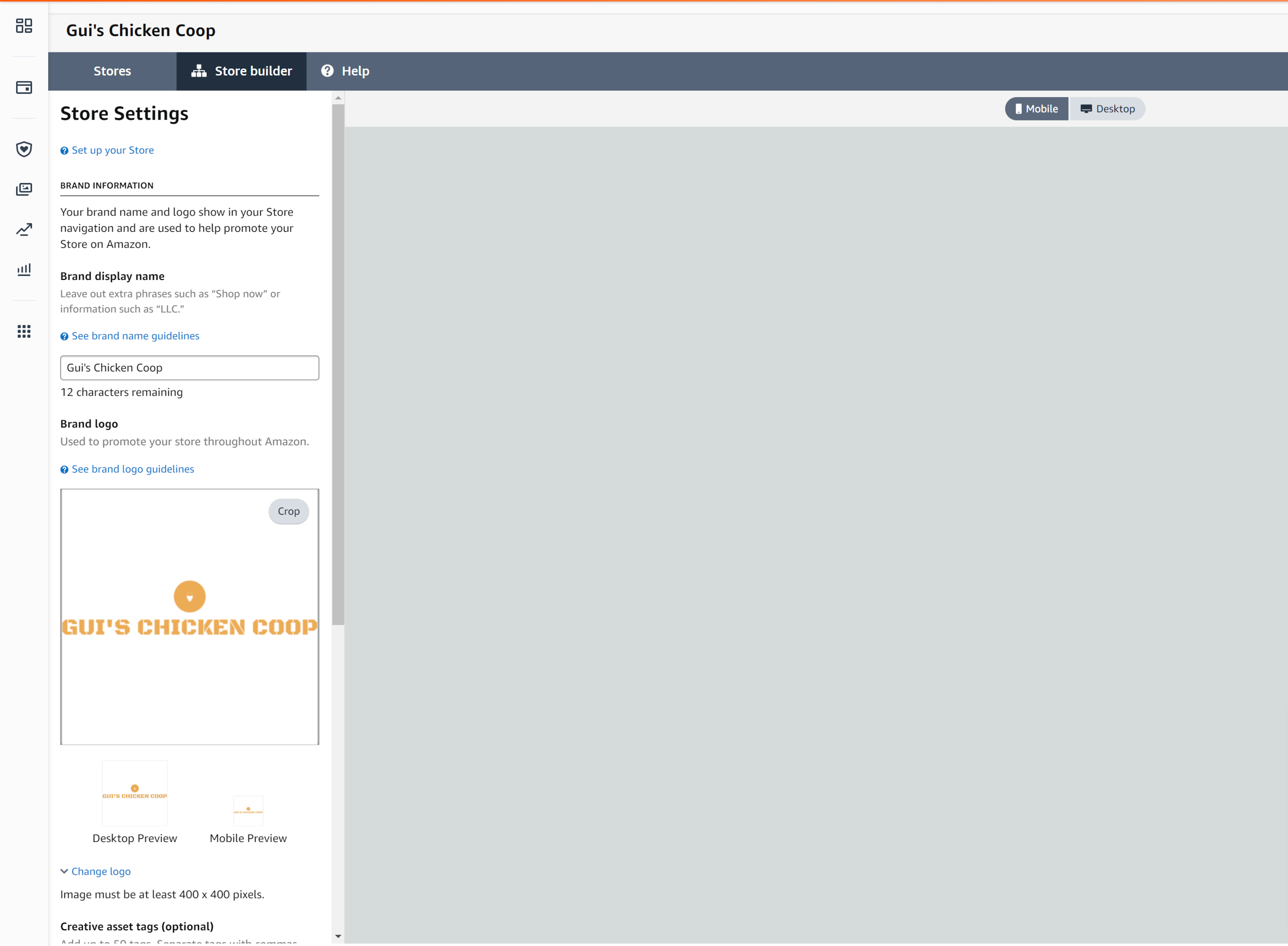
Next, you can start creating your store. On the left hand side there are different templates to choose from to showcase your products and brand. The different templates have a variety of video, photo, and product grid sections.
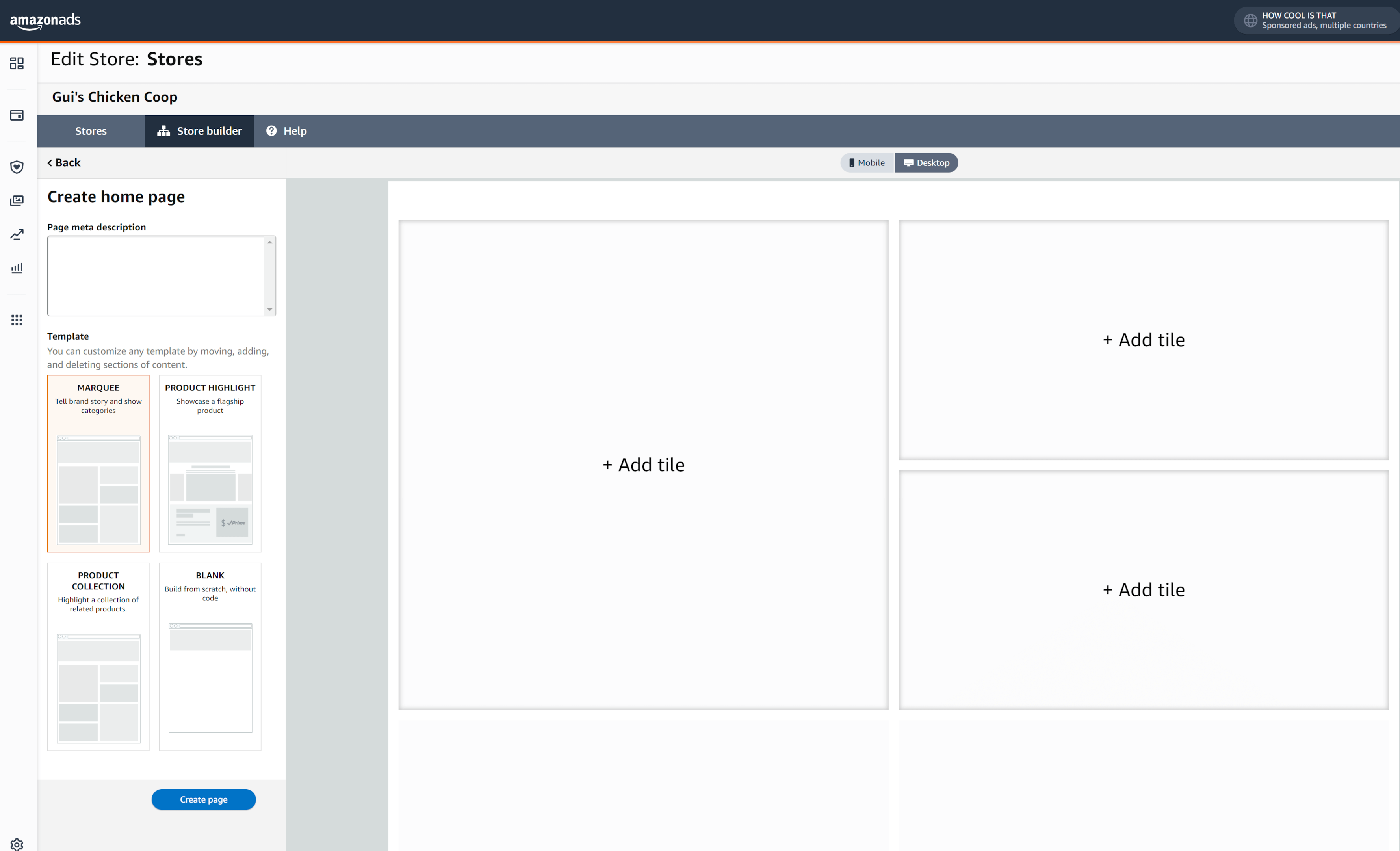
While you’re creating your store, you can toggle back and forth between desktop and mobile to check to make sure that your Amazon Storefront looks good on both desktop and mobile devices.
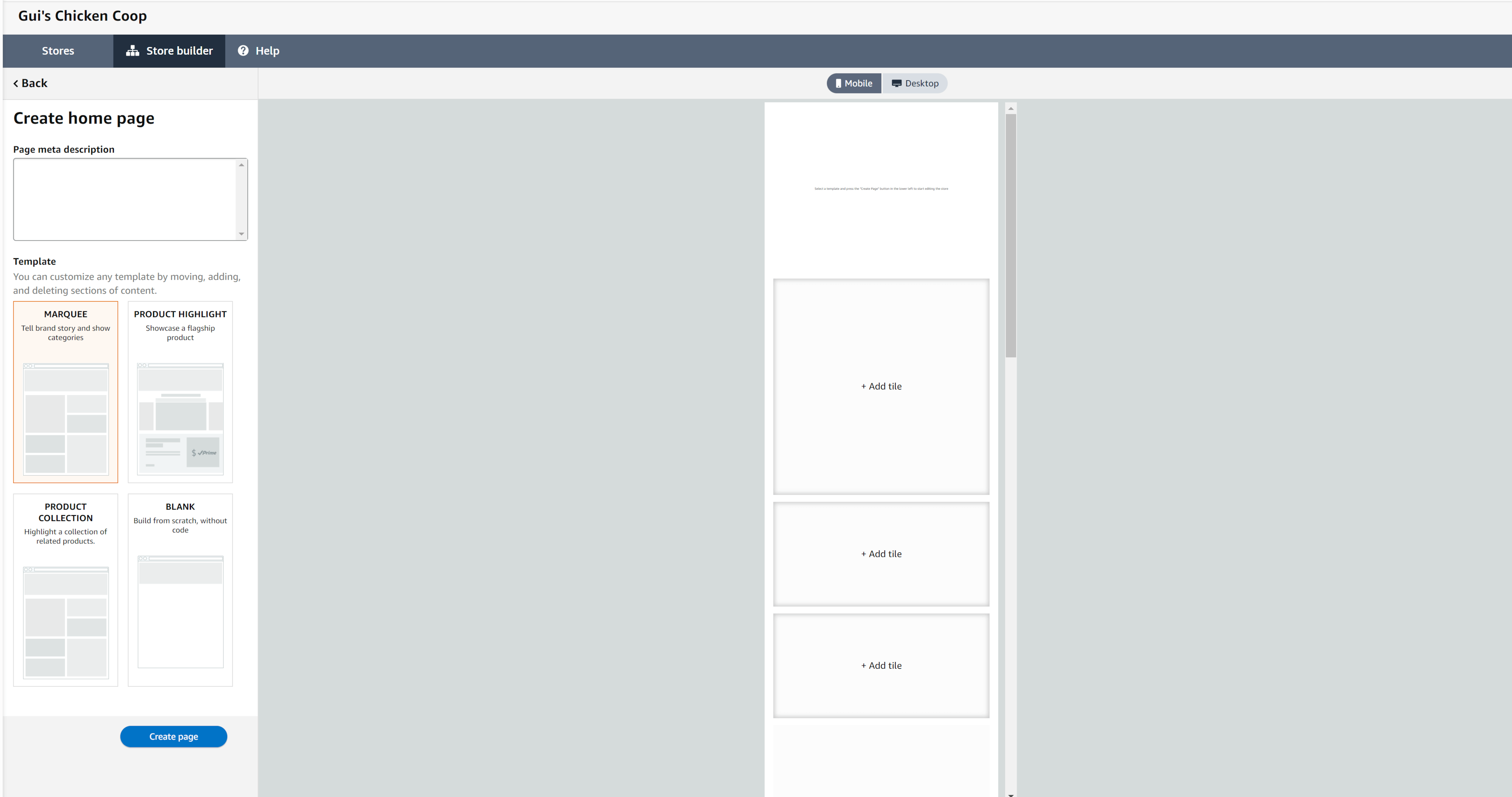
Benefits of Having an Amazon Storefront
An Amazon Storefront offers several key benefits for brands within the Amazon marketplace. It allows them to create a branded storefront, showcasing their products and establishing unique brand identity. With customizable layouts, multimedia elements, and organized product categories, Amazon Stores improve product discoverability and provide an engaging shopping experience. Cross Selling and upselling opportunities help increase average order value, while integrated analytics enable sellers to track performance and make data-driven optimizations. Additionally, Amazon stores seamlessly integrate with advertising campaigns, driving traffic and enhancing brand visibility. Overall, Amazon stores empower sellers to strengthen their brand presence, boost sales, and create a compelling shopping environment for customers.
Run Reports
Amazon Seller Central offers a range of reports where sellers can see insights about their business as a whole as well as individual products. To find the different downloadable reports, go to the reports section in top left hand drop down menu.
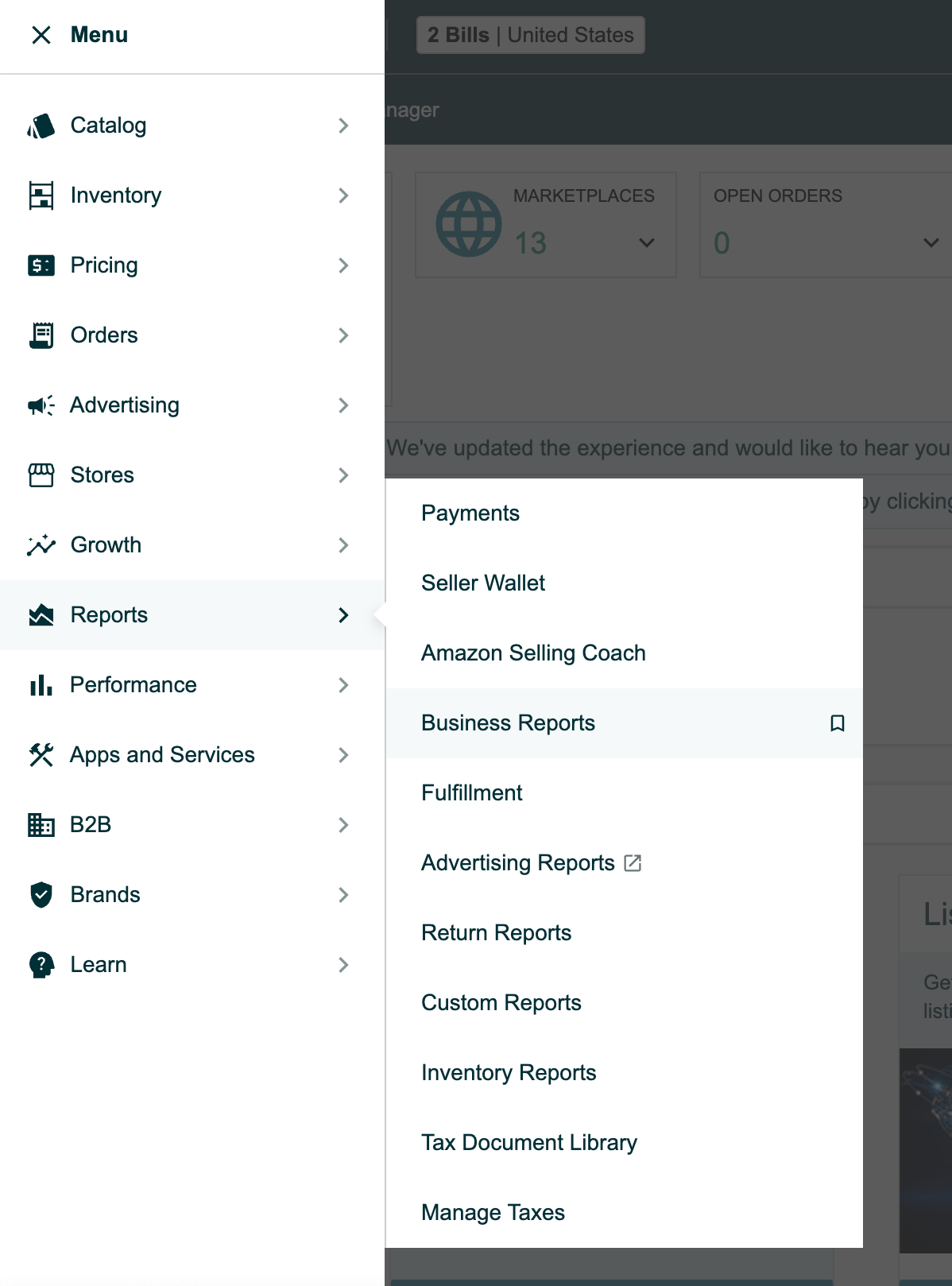
In the reports section, you can see business reports, advertising reports, return reports, inventory reports and custom reports.
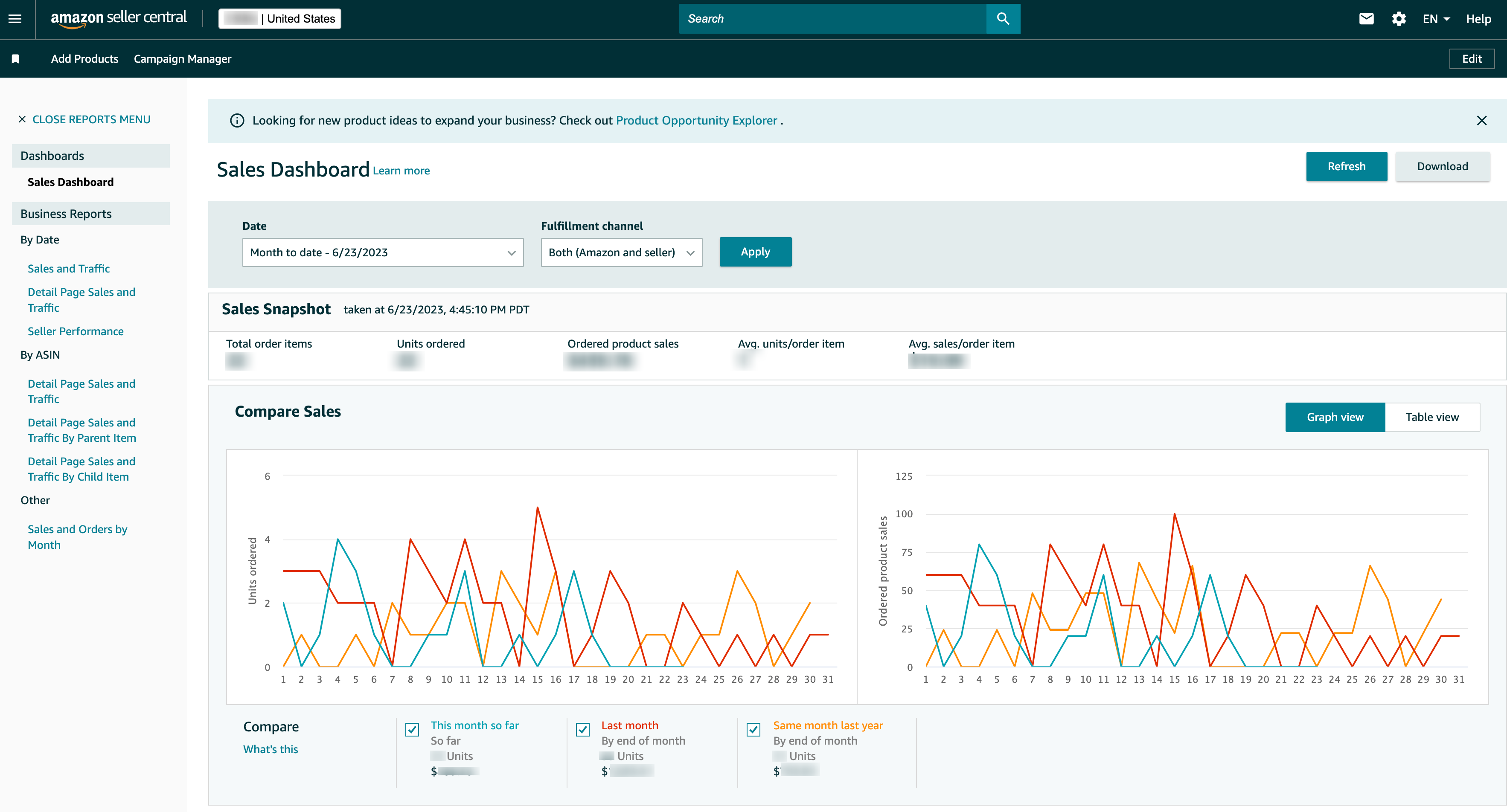
Analyze Performance Data
The performance section on Amazon Seller Central is an important area where sellers can monitor the health of their seller account. To navigate to the different sections, use the top left drop down on Seller Central and click on Performance.
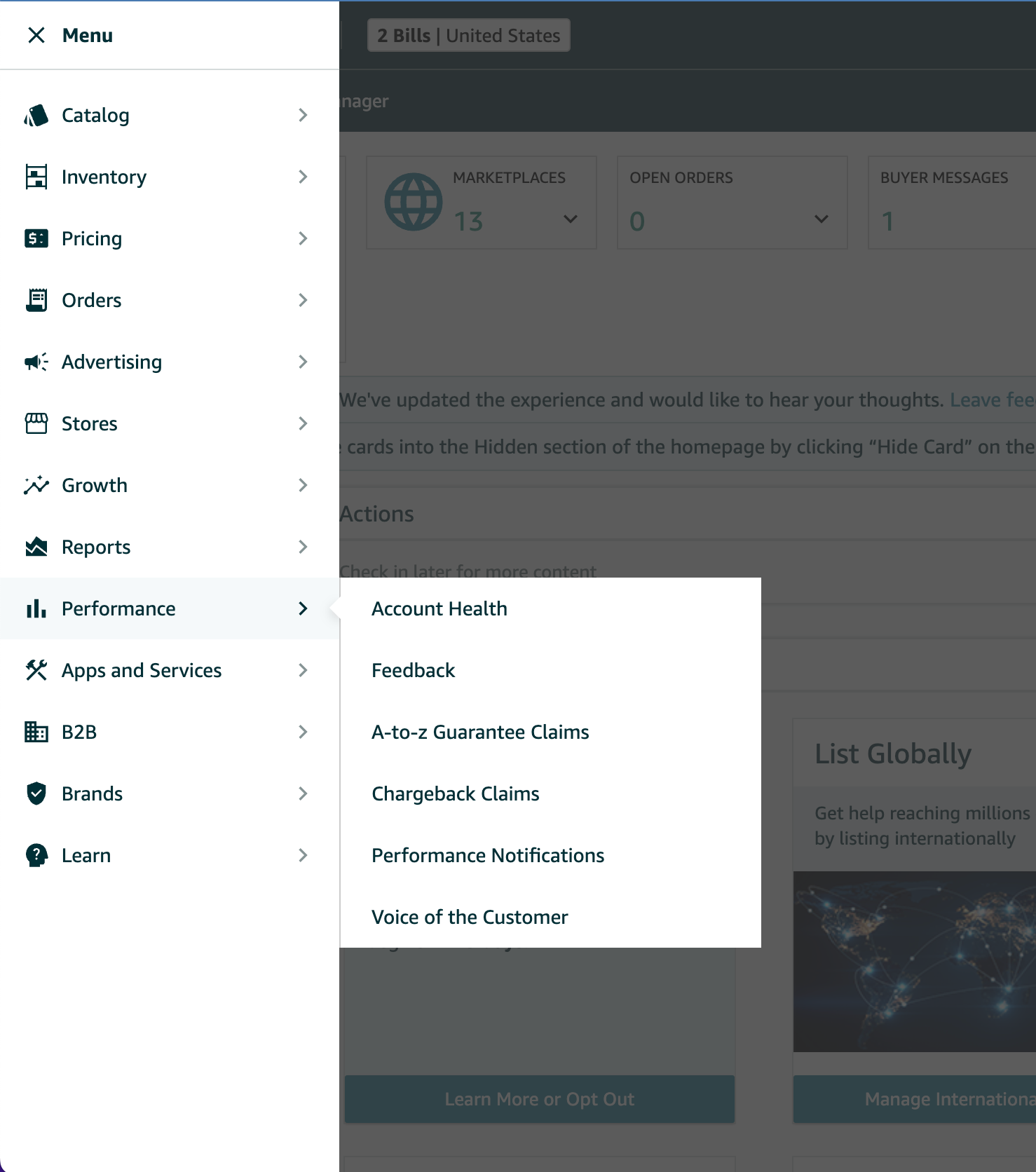
Monitoring Account Health Section is Key to Amazon Selling Success
The account health section on Seller Central is a feature provided by Amazon for sellers to monitor the performance and health of their accounts. It allows sellers to track metrics such as order defect rate, pre-fulfillment cancel rate, late shipment date, and any policy violations to ensure they meet Amazon’s performance standards. By maintaining a good account health score, sellers can maintain a good reputation, increase their chances of winning the buy box, and maintain a positive relationship with Amazon. The section also provides resources and recommendations to address issues and provide customer service and enhance selling practices. Sellers can also check this section to make sure that thy have completed all verifications to be in compliance with the INFORM Consumers Act. It is a very important section for sellers to monitor so that they can manage their performance, identify areas for improvement, and maintain a successful selling account on Amazon.
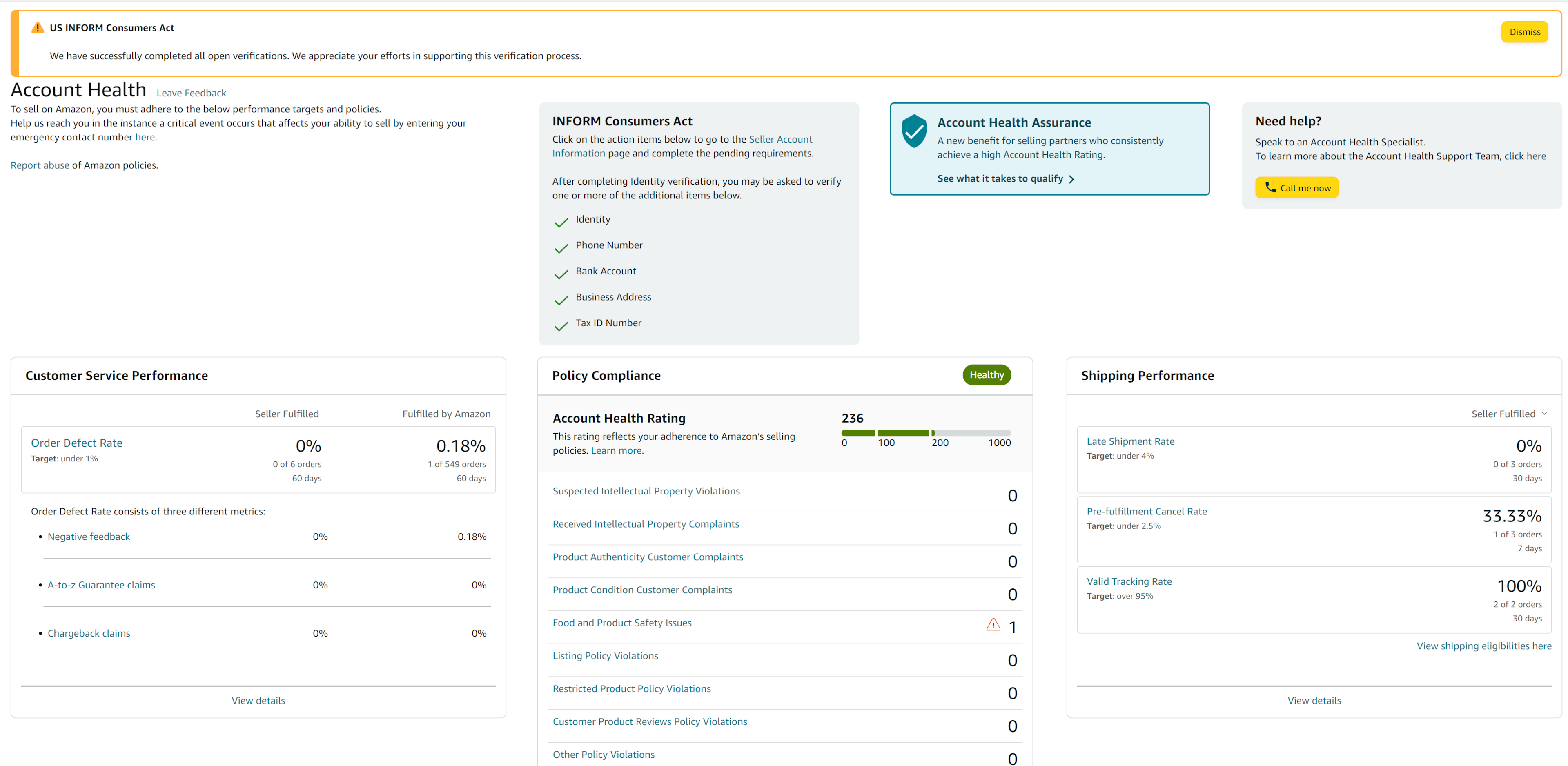
Monitor Customer Feedback
The feedback section on Amazon Seller Central is where sellers can monitor, manage, and post a public reply to customer feedback on the fulfillment of an order. (Note: You can only respond to customers for 1-3 star reviews.) This section is only feedback for fulfillment services and if a product review is left, it can be removed from view on the listing because this section is only for feedback on the seller performance.
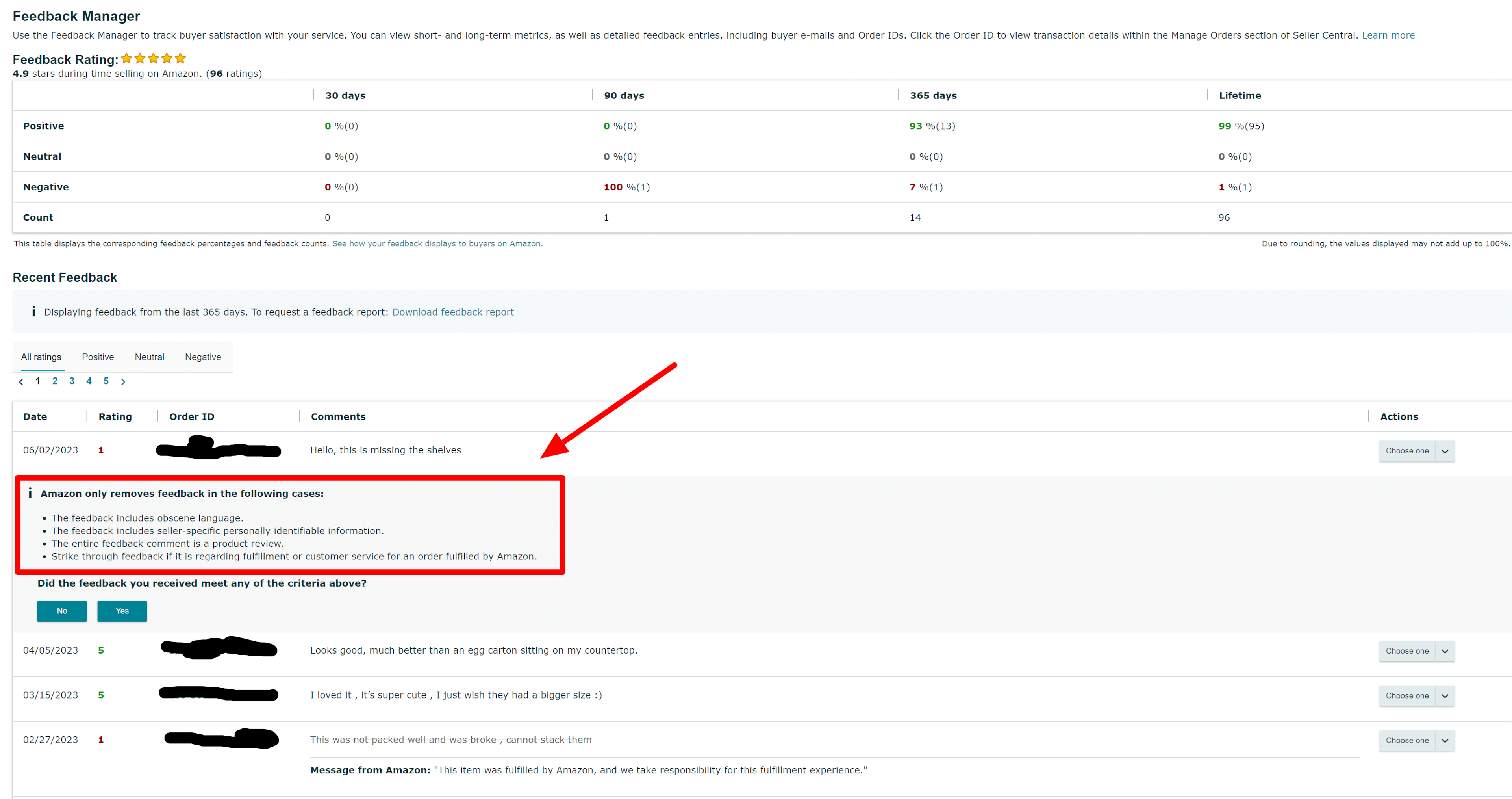
The Voice of the Customer (VOC) page serves as a centralized platform for utilizing customer feedback to better understand customer sentiment to optimize products and listings. It offers various features that give amazon sellers the ability to review recent updates, assess the Customer Experience Health (CX Health) of offers, read customer comments to better understand customer sentiment, identify issues with products and listings, and take action to resolve problems.
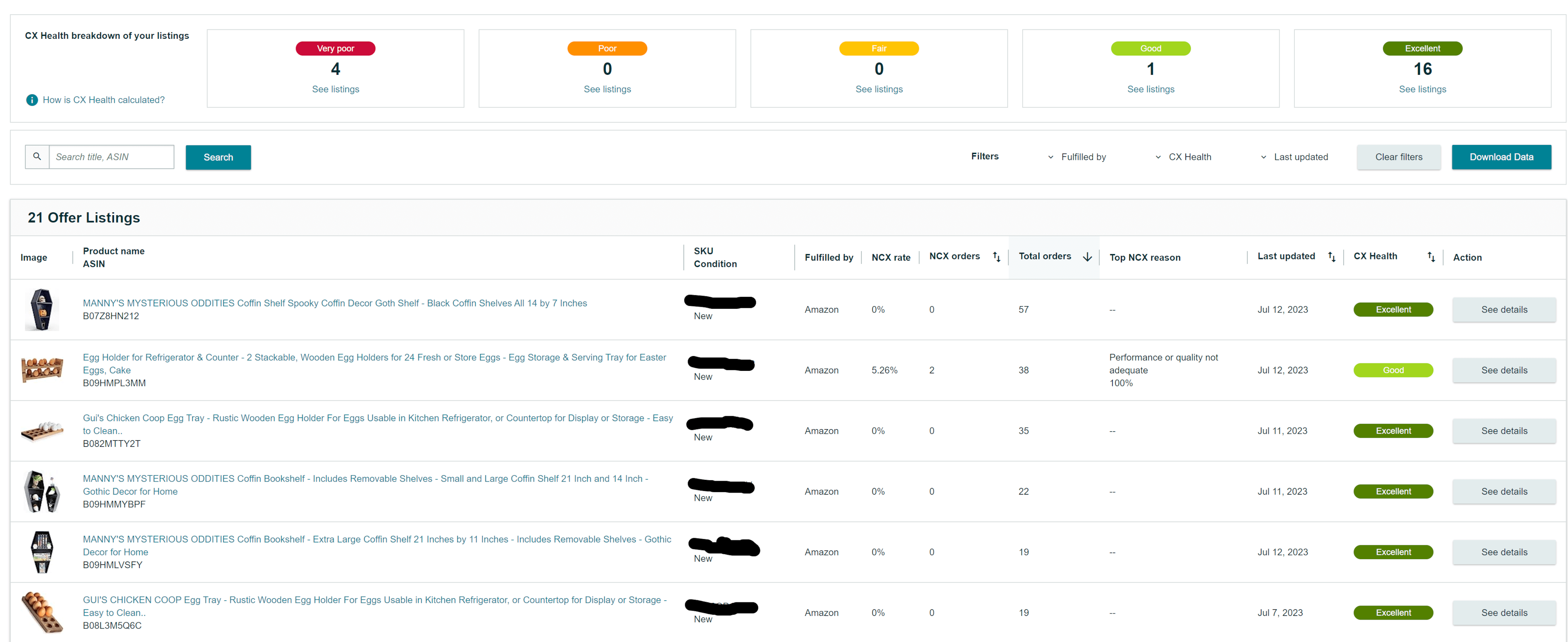
The VOC page gives specific details on what the issue is and how the issue can be resolved.
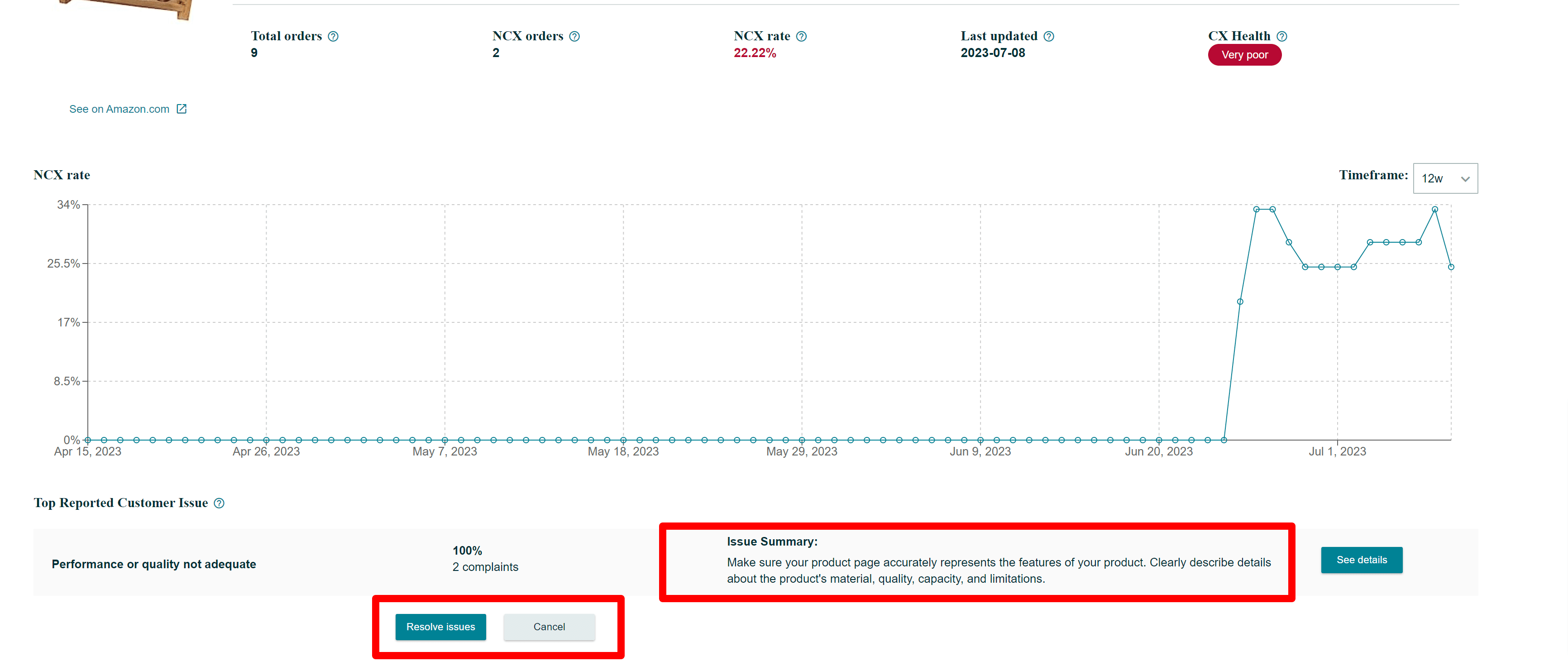
How Do I Contact Amazon Seller Support?
Help Button
The best way to contact seller support is to first log into Amazon Seller Central and then in the top right corner you will see a Help button. When you first get to the Help page Amazon will provide some recommended solutions for you.
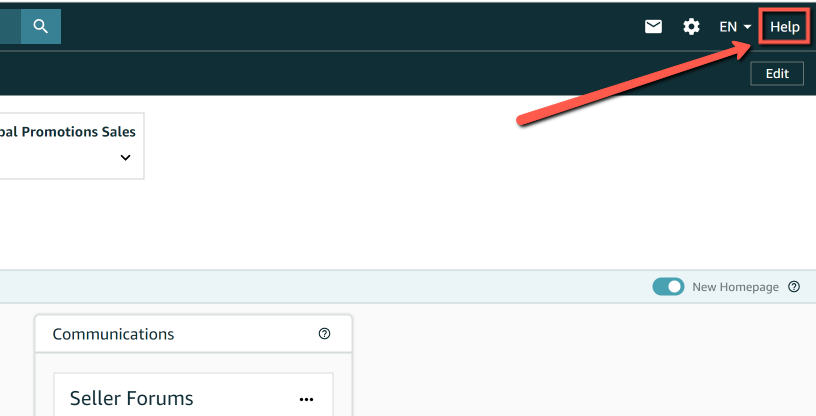
If none of the recommended solutions are what you are looking for, scroll down and you will see a ‘Get Support’ button under “Need more help?”.
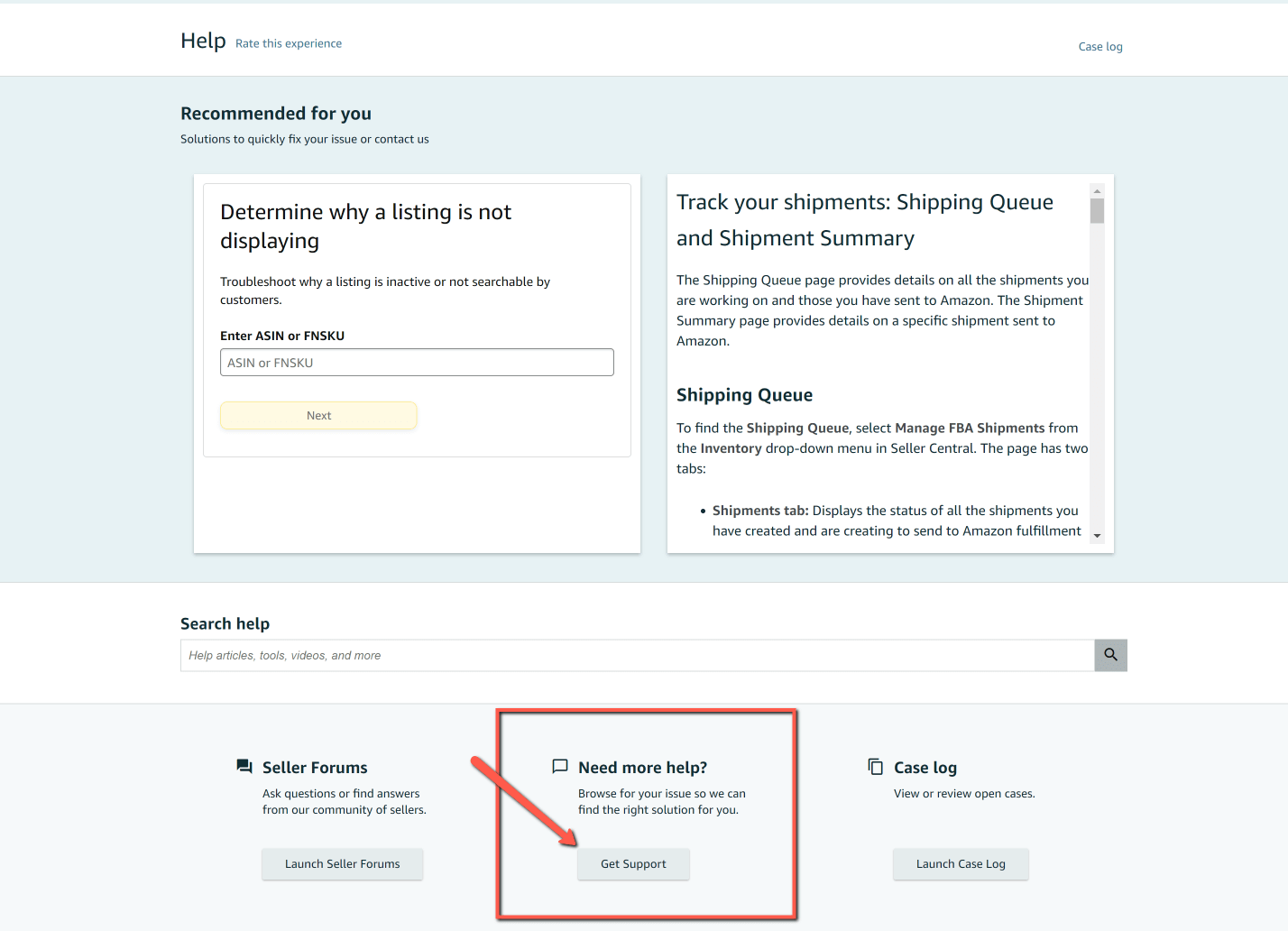
Click on that and then you can choose to get help with ‘Selling on Amazon’ or ‘Sponsored Ads and Stores’. If you need help in regards to Ads, Sponsored Brands or Stores, you will want do click on the “Advertising on Amazon” section because it includes help for Brand Registry issues.
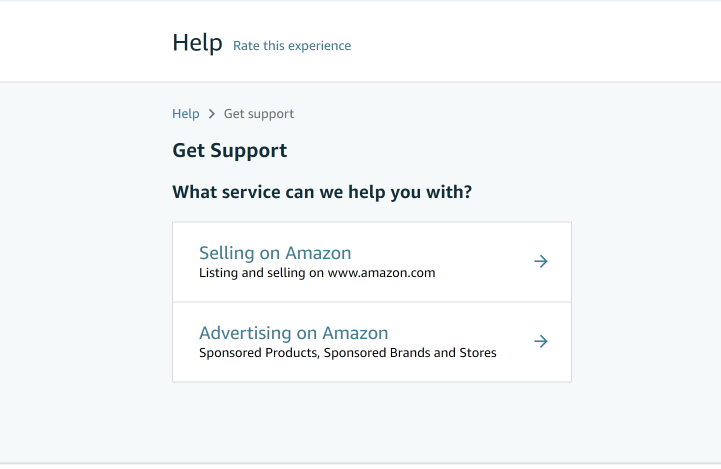
Select the one that applies to you, and then you will come to an area where you can describe what issue you are having. Based on the issue you describe, Amazon will provide some possible solutions.
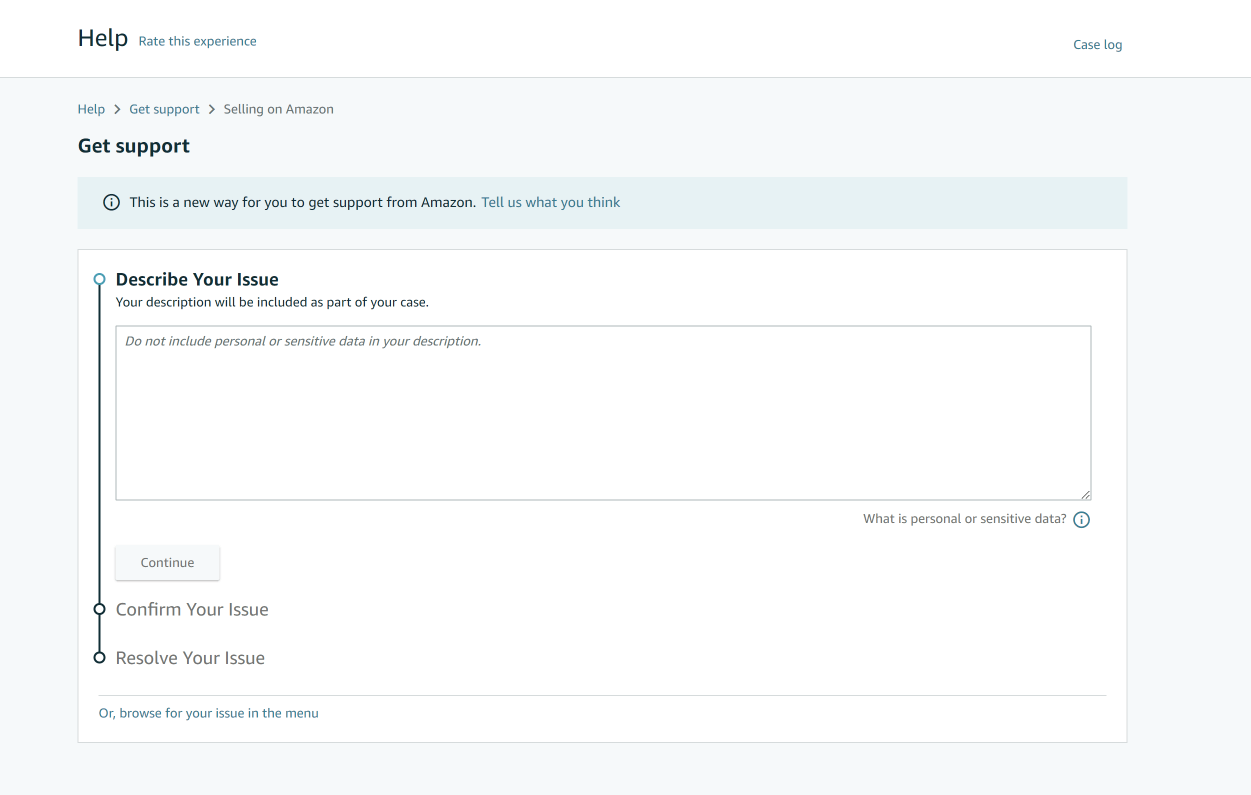
Further, if none of the solutions they provide resolve your issue, near the bottom of the page you will see “Need more help with this issue? Contact us”. You will then have the option to email Amazon support directly, or have Amazon support call you. If you don’t want to wait on hold and would rather have a scheduled call at a different time, you can click on the “Schedule Call,” button to schedule a different time for seller support to call you back.
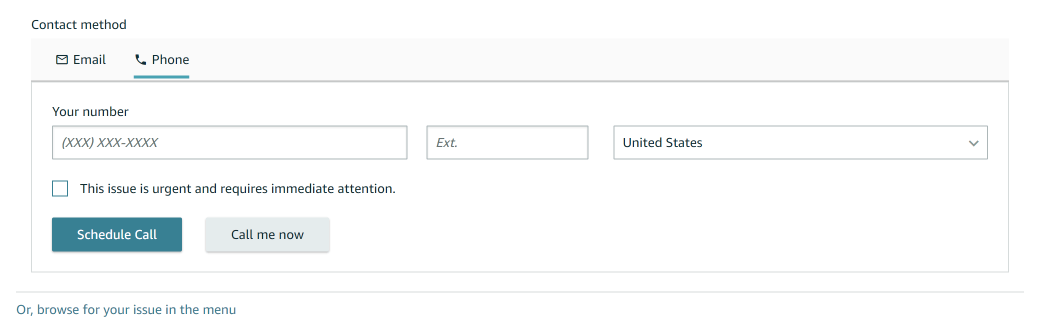
Amazon’s Seller University
If you don’t want to contact support immediately and you want to try to find the solutions to your issues on your own, there are a few ways to learn more about seller central. The first way is through Amazon’s Seller University. It’s a hub full of videos designed to help you learn and master all aspects of seller central.
To navigate to Seller University, go to the top left hand menu drop down and then click on the “Learn” Section. From there, you can choose Seller University.
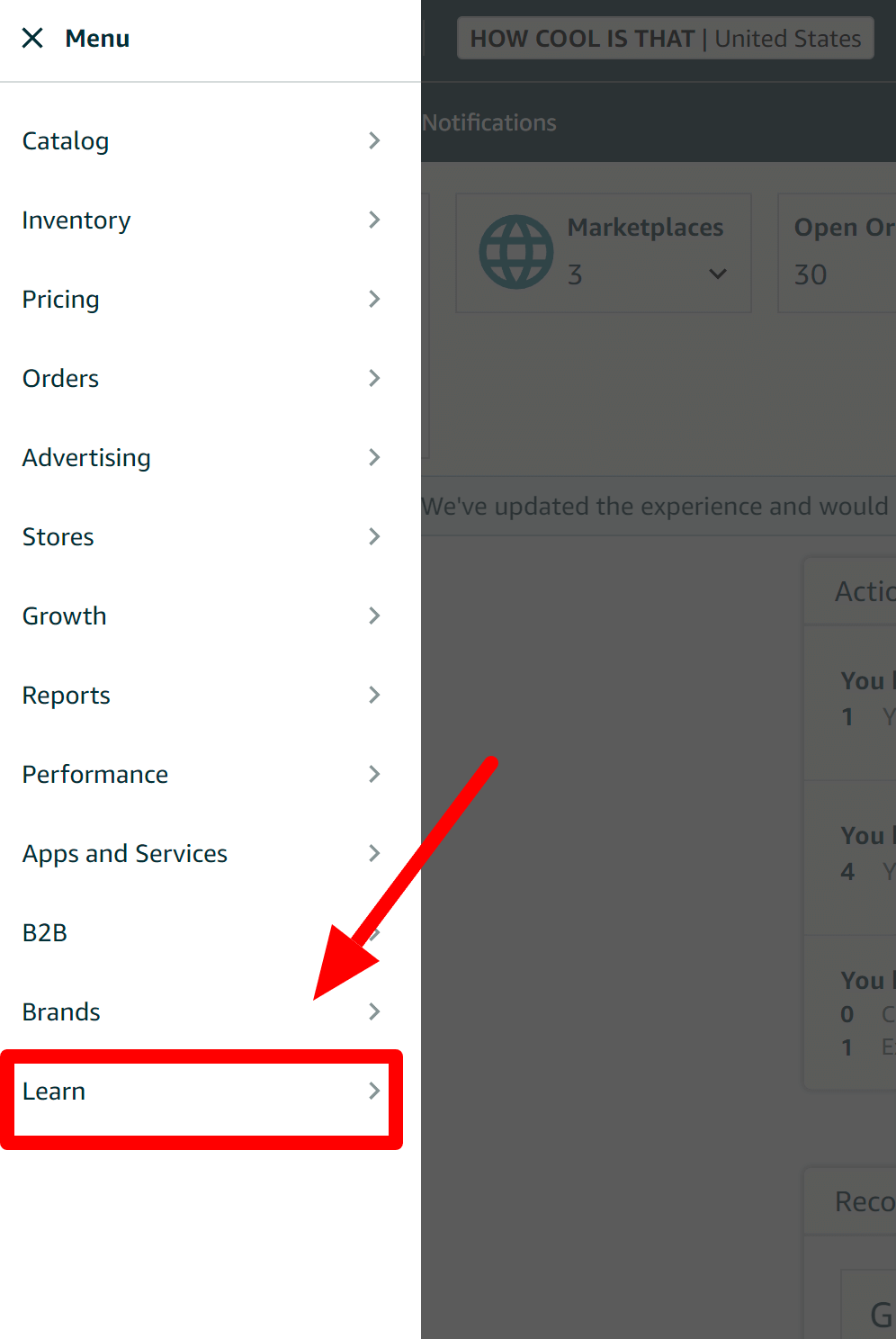
There are also various help articles and seller forums with lots of detailed information about Seller Central. To access the help articles and/or seller forums, go to the top right of your screen and click on “Help.”
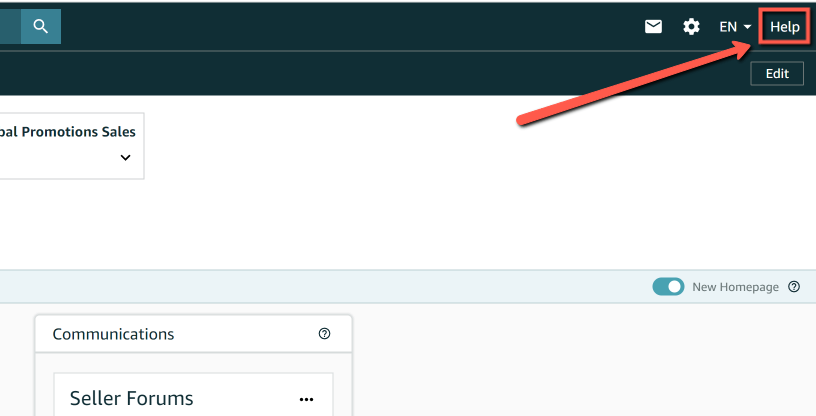
Then, towards the bottom of your screen, you can find a search bar where you can search for specific help articles that can help answer your questions. Below the search bar is a link to seller forums where you can ask questions and other Amazon sellers will answer your questions. It’s a great place for Amazon sellers to help each other navigate through Seller Central.
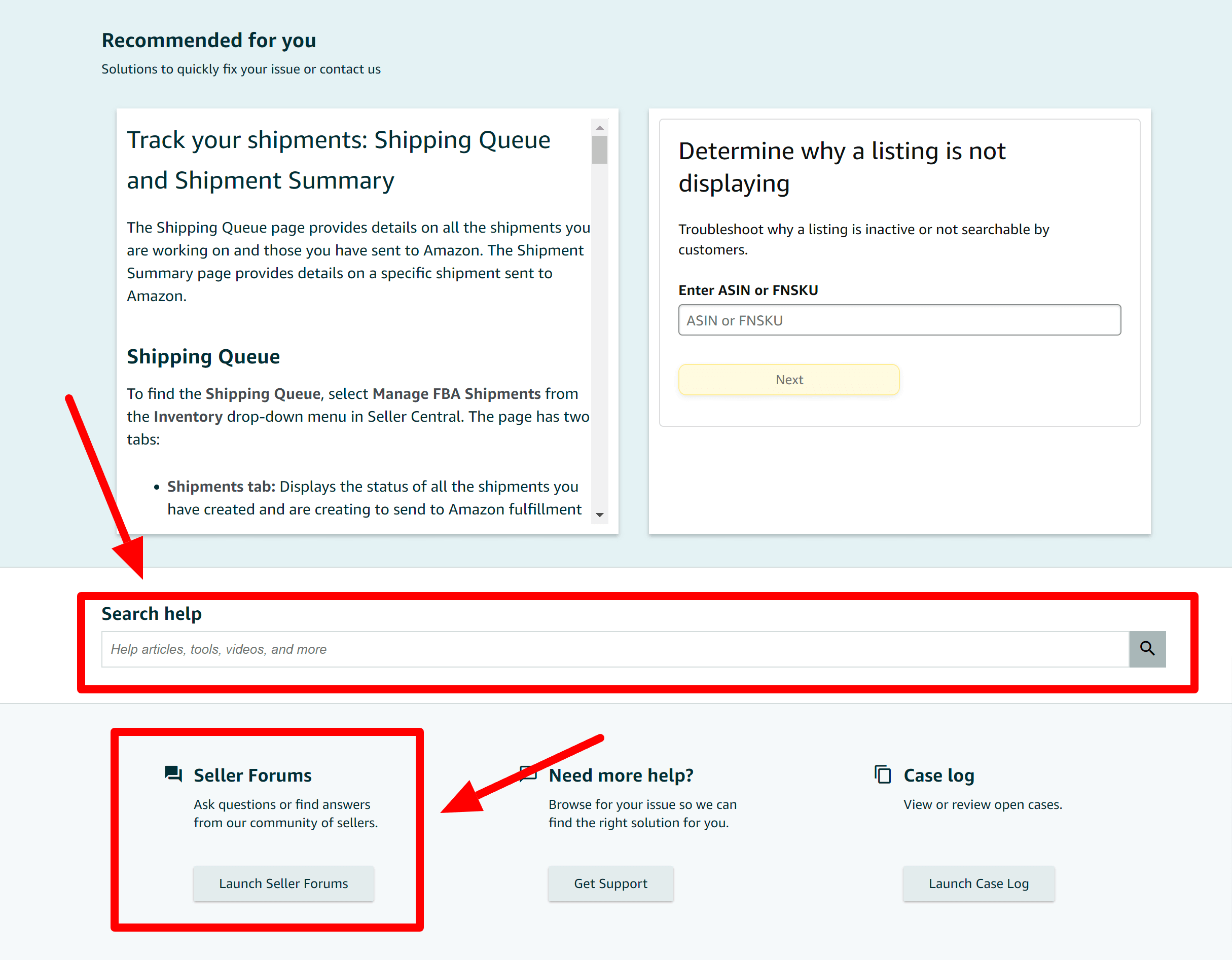
Is There an Amazon Seller Support Phone Number?
No, there is no specific phone number you can use to directly contact Amazon Seller Support. You will need to go through the process listed above where you open a support case, and then have Amazon contact you via phone. You can also open up a support case via email in the same section if you would rather get help via email.
Increase Your Profits and Decrease Your Workload with Diamond
Experience AI-enhanced tools, expanded data limits, time saving automations, and improved integration between your favorite Helium 10 tools.
Conclusion
In conclusion, Amazon Seller Central is a powerful platform that empowers sellers to thrive in the dynamic world of e-commerce on the Amazon marketplace. By providing tools, features, and support, it streamlines the selling process and enables sellers to manage their operations, reach millions of customers, and expand their business globally.
Whether you’re a casual seller or a professional aiming for growth, Amazon Seller Central offers a user-friendly interface and valuable resources to maximize your presence on Amazon. By harnessing the platform’s capabilities and understanding the associated costs, sellers can unlock their full selling potential and establish a profitable online business presence. So, embrace the opportunities that Amazon Seller Central offers and embark on a successful journey in the competitive realm of e-commerce.
Frequently Asked Questions
Achieve More Results in Less Time
Accelerate the Growth of Your Business, Brand or Agency
Maximize your results and drive success faster with Helium 10’s full suite of Amazon and Walmart solutions.