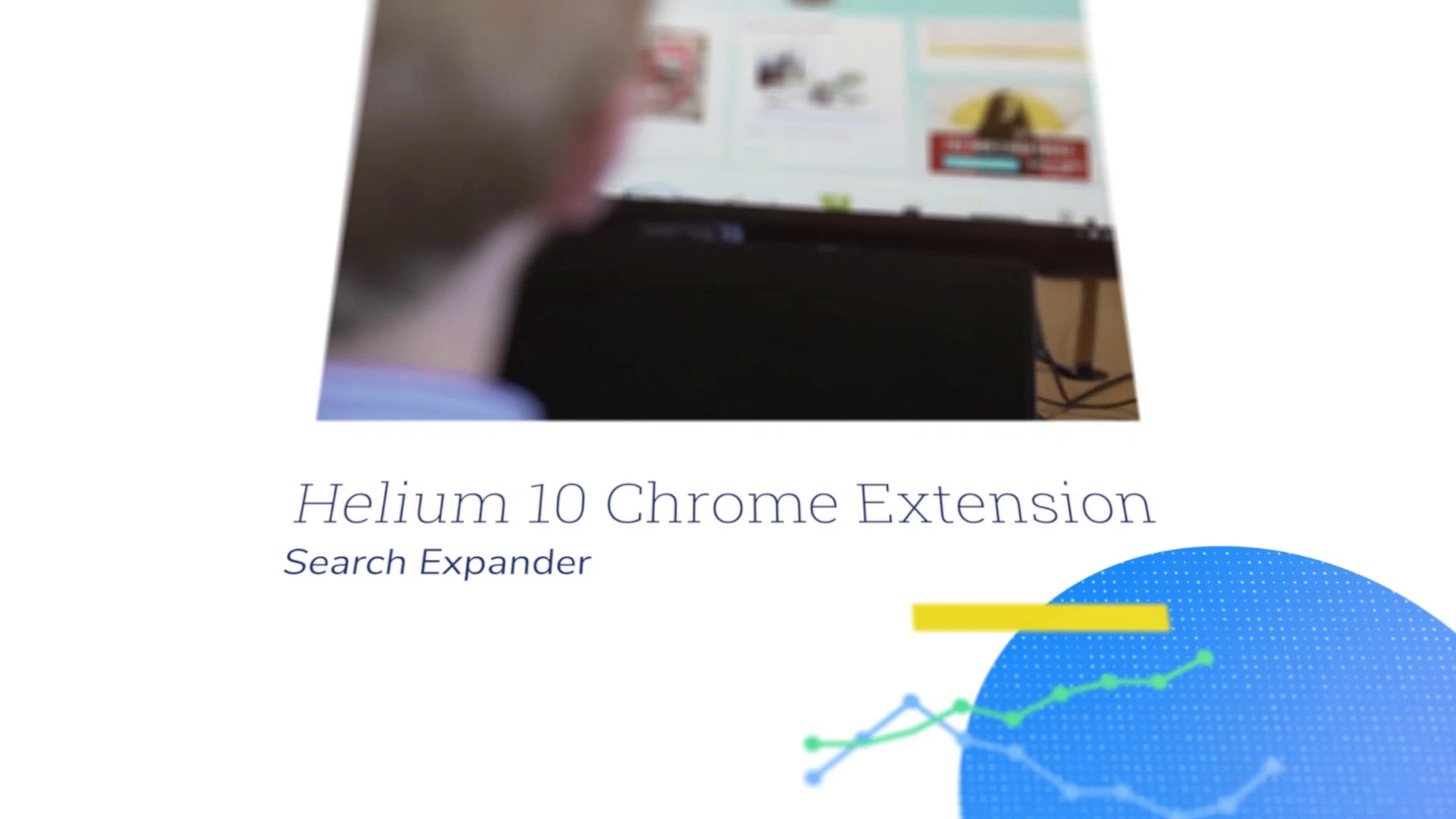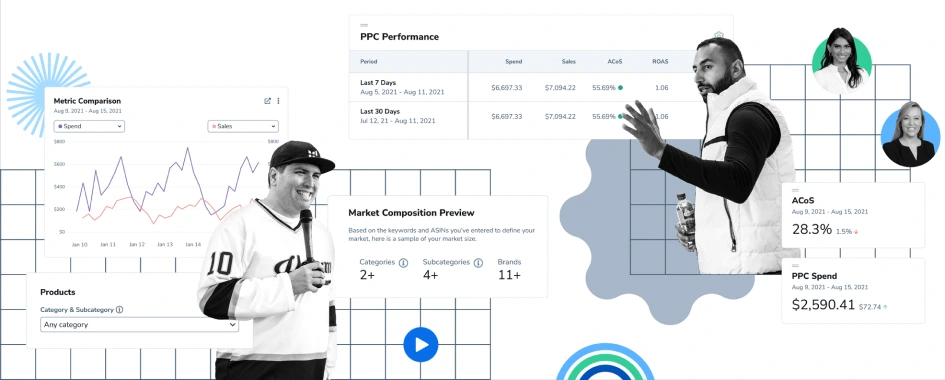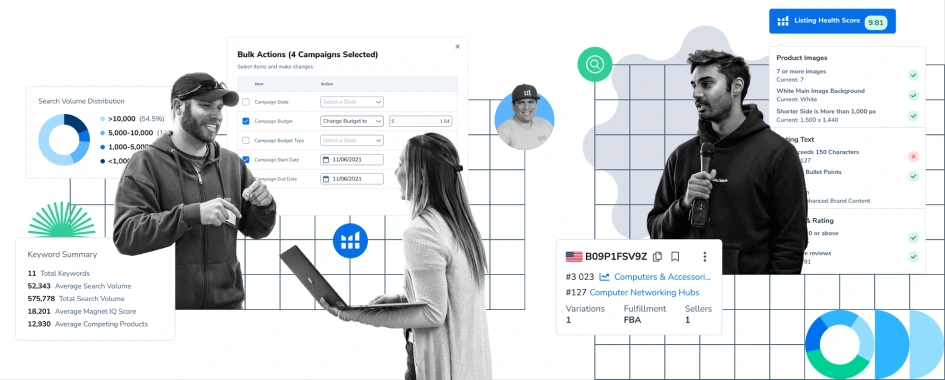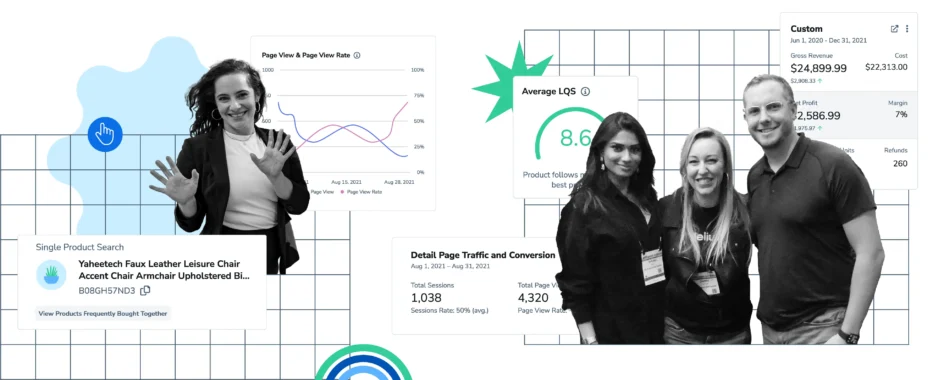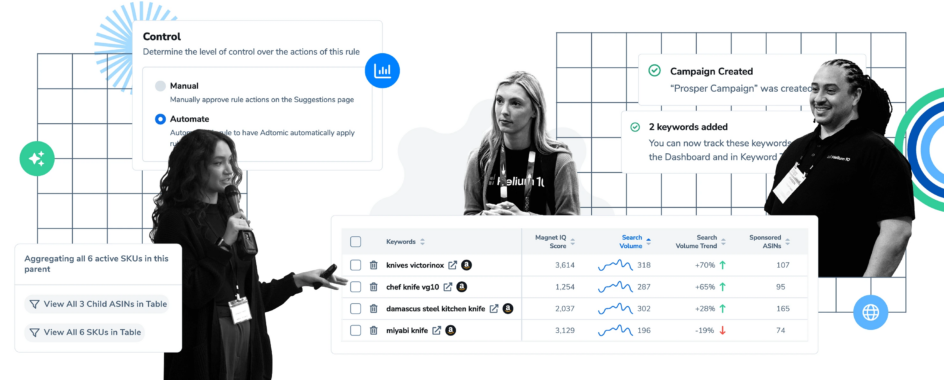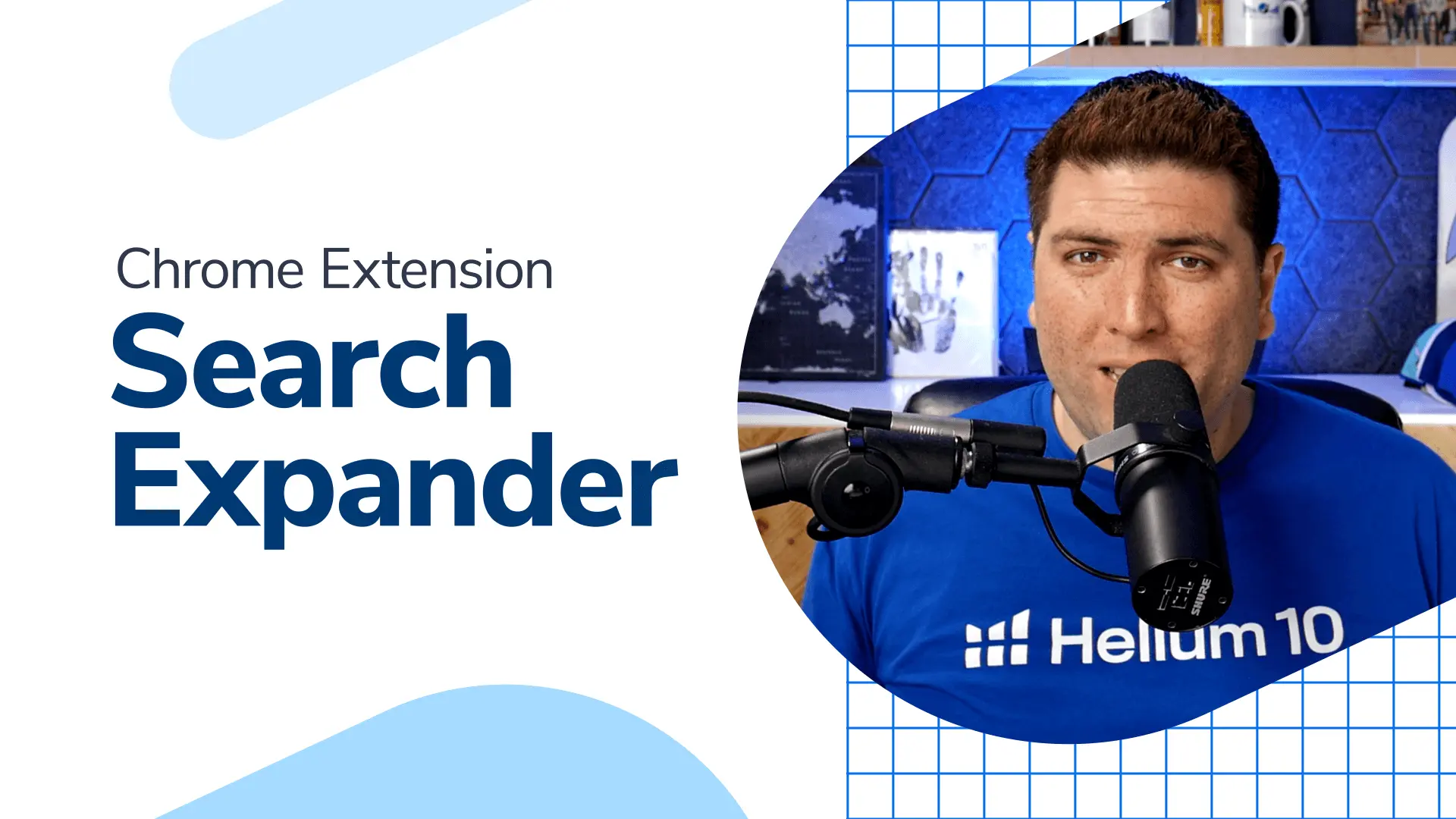
Compatible with: Amazon
Free Amazon Suggestion Expander
Discovering keyword and product opportunities has never been easier
Benefits of Search Expander
Find out why this is the best Amazon keyword suggestion tool!
- Start typing in Amazon’s search bar and instantly view new keyword opportunities
- Simplifies the process of finding long tail keywords for Amazon
- View the search volume of all the new suggested Amazon keywords
- Access historical context of search volume for any suggested keyword
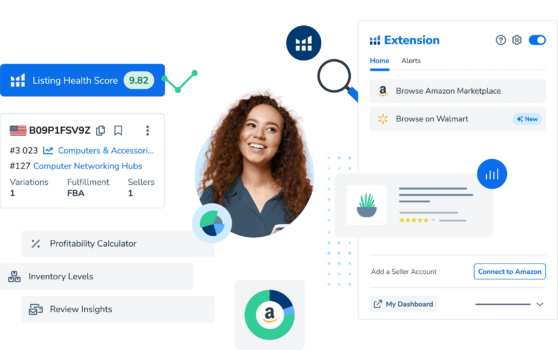
Plans & Pricing
For every stage of your seller journey
Save up to 25%
per month when billed annually
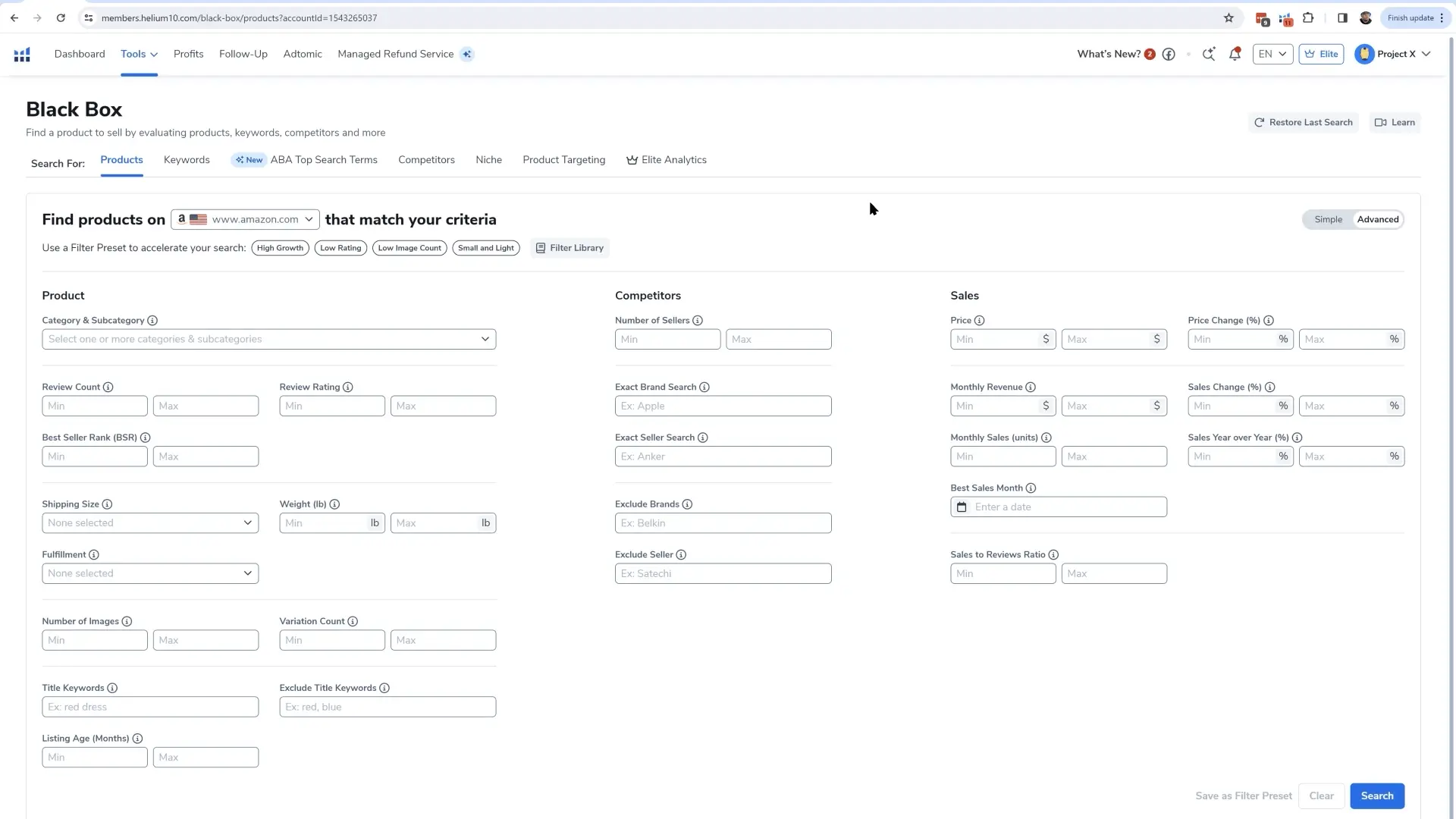
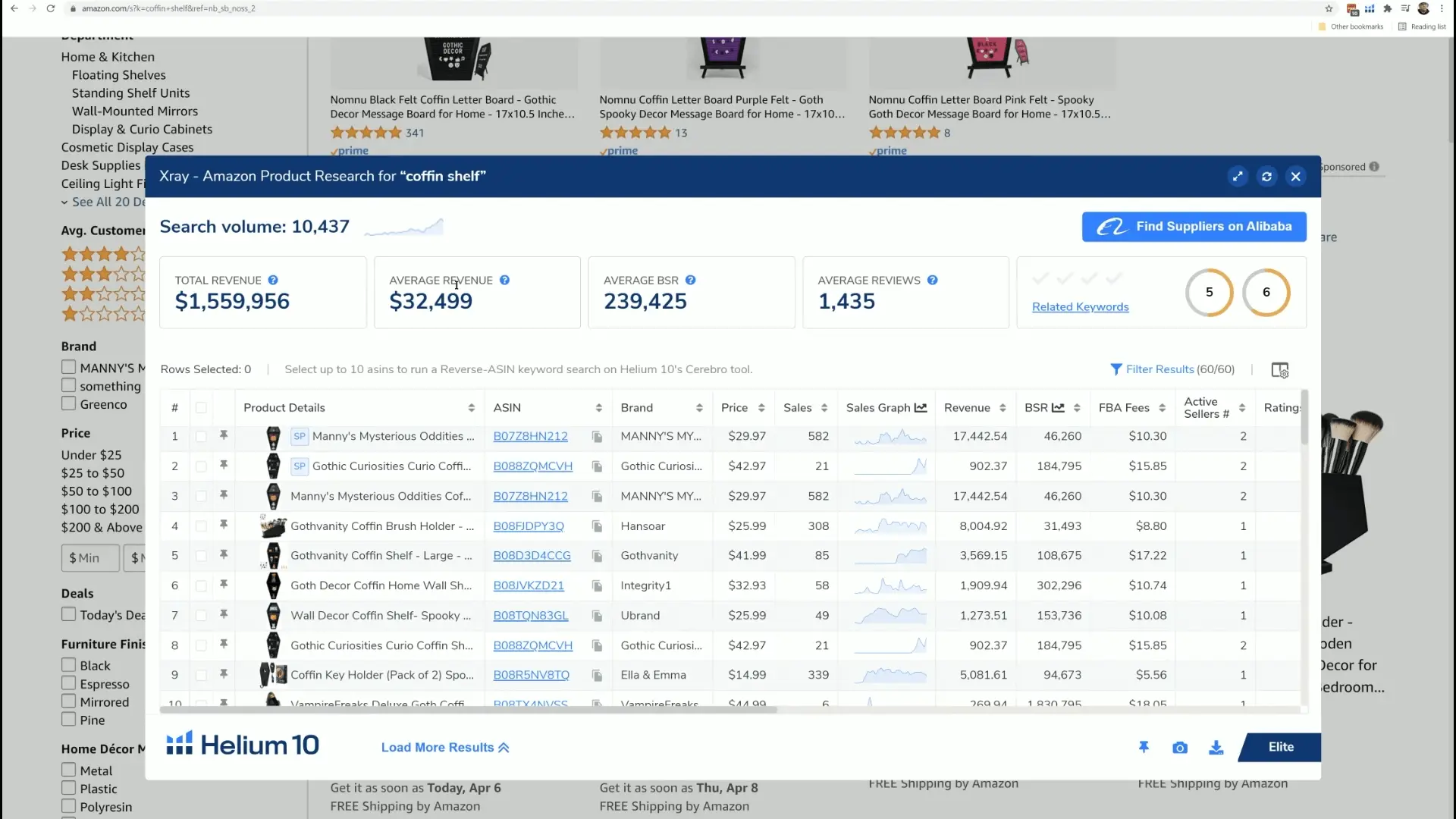
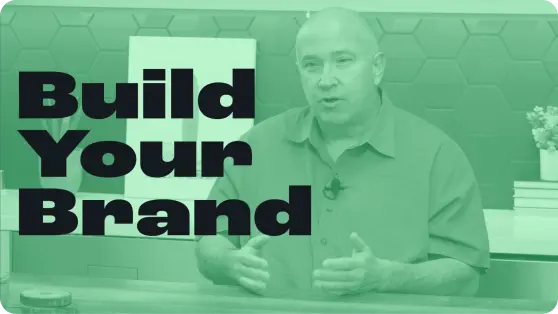
Get Started with Search Expander
Quickly generate powerful keywords and discover new product niches
Download Extension- View additional keyword opportunities, and their search volume, based on the keywords you are typing
- View search volume trends of all recommended keywords
- Enhance your product searches and view valuable data on the fly
Thought Leadership, Tips, and Tricks
Never miss insights into the Amazon selling space by signing up for our email list!
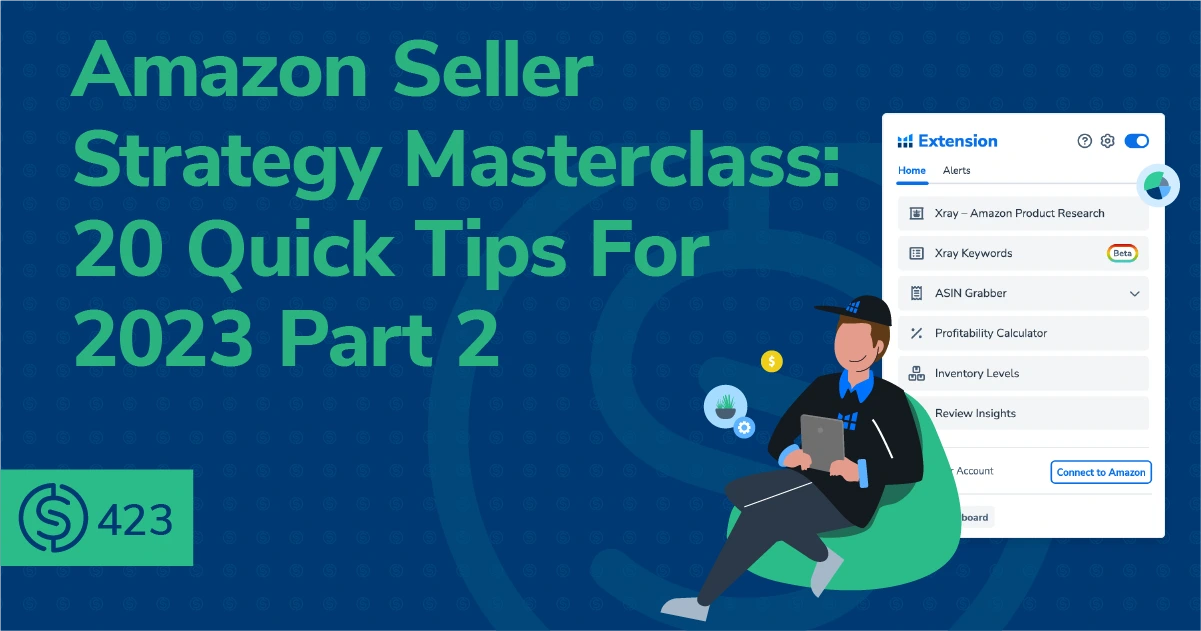
25 minute listen
Amazon Seller Strategy Masterclass: 20 Quick Tips For 2023 – Part 2
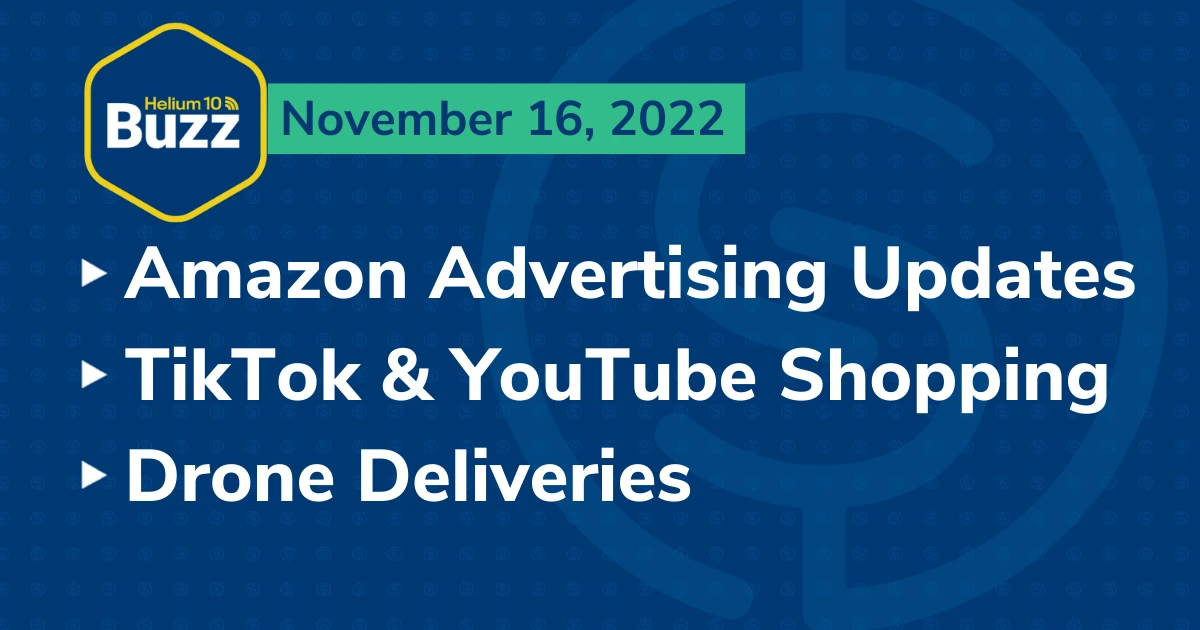
24 minute listen
Helium 10 Buzz 11/16/22: Amazon Advertising Updates
FAQs
Additional Benefits of Helium 10
Solutions for Every Seller
Meet Our In-House Experts
Learn from industry leaders through webinars, courses, podcasts and more
10,531
People signed up last week.
Start Using Search Expander Today!
If you’d like to try out Search Expander for yourself, sign up to check it out online today!
Download ExtensionThe Details
How to Use Helium 10’s Amazon Suggestion Expander
First, to use the Search/Suggestion Expander make sure that you have the Helium 10 Chome Extension downloaded and activated. Once you are on Amazon, start typing a keyword in the search results page. You will notice keywords and search volume appear based on the keyword you started typing. The suggested keywords are split up into four columns: Amazon Suggestions, Keywords After, Keywords Before, and Smart Complete.
- Amazon Suggestions displays recommended keywords based on what keyword or phrase you’ve typed so far. You can sort the keywords based off search volume in ascending/descending order. You will notice a graph next to the keywords search volume. You can click on the graph and it will show you historical data on the search volume of that specific keyword.
- Keywords After will provide keywords most commonly used after the keyword or phrase you typed. This is a great way to find potential long tail keywords that can be used on your Amazon listing.
- Keywords Before will provide keywords most commonly used before the keyword or phrase you typed. This is also another way to find Amazon long tail keywords.
- Smart Complete shows recommended keywords based on the keyword or phrase you entered in the Amazon search results bar.
If you hover over any keyword, it will display metrics for the keyword. The metrics that are displayed are search volume, search volume trend, competing products, and title density.
If you would like to turn off the Search Expander, you can do so by going to Settings in the Helium 10 Chrome Extension. Once in settings, turn off “Display extended search information on the search page”.