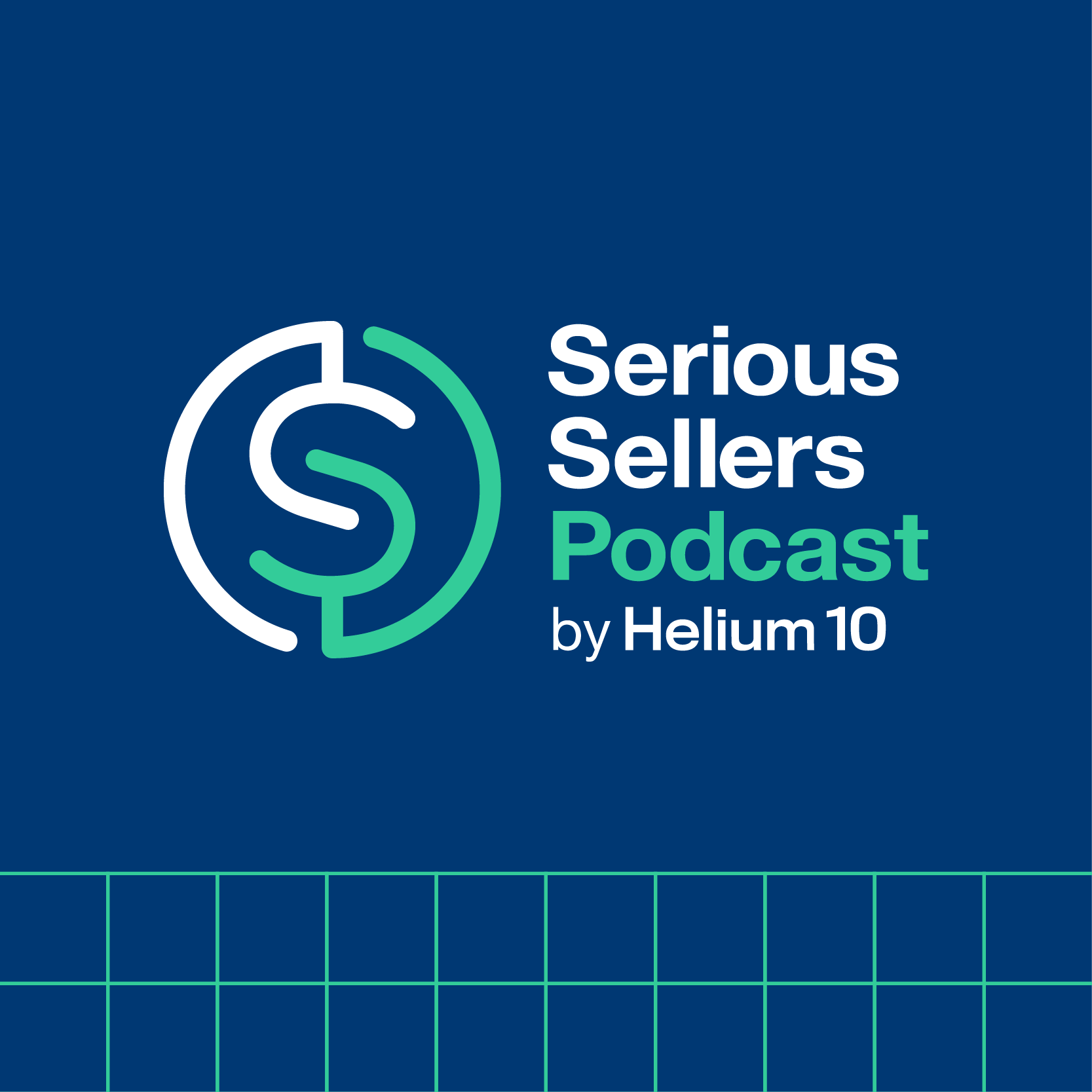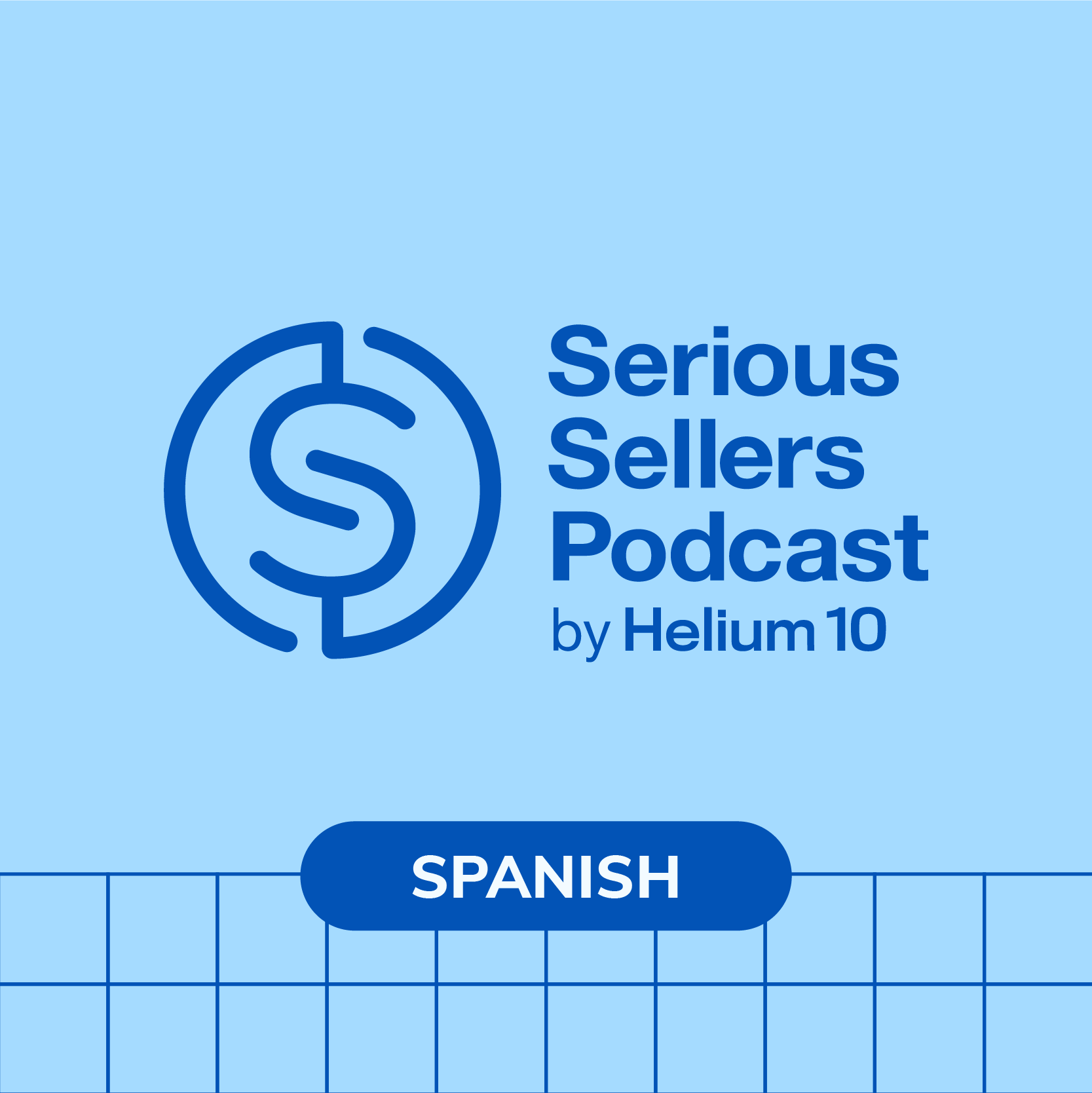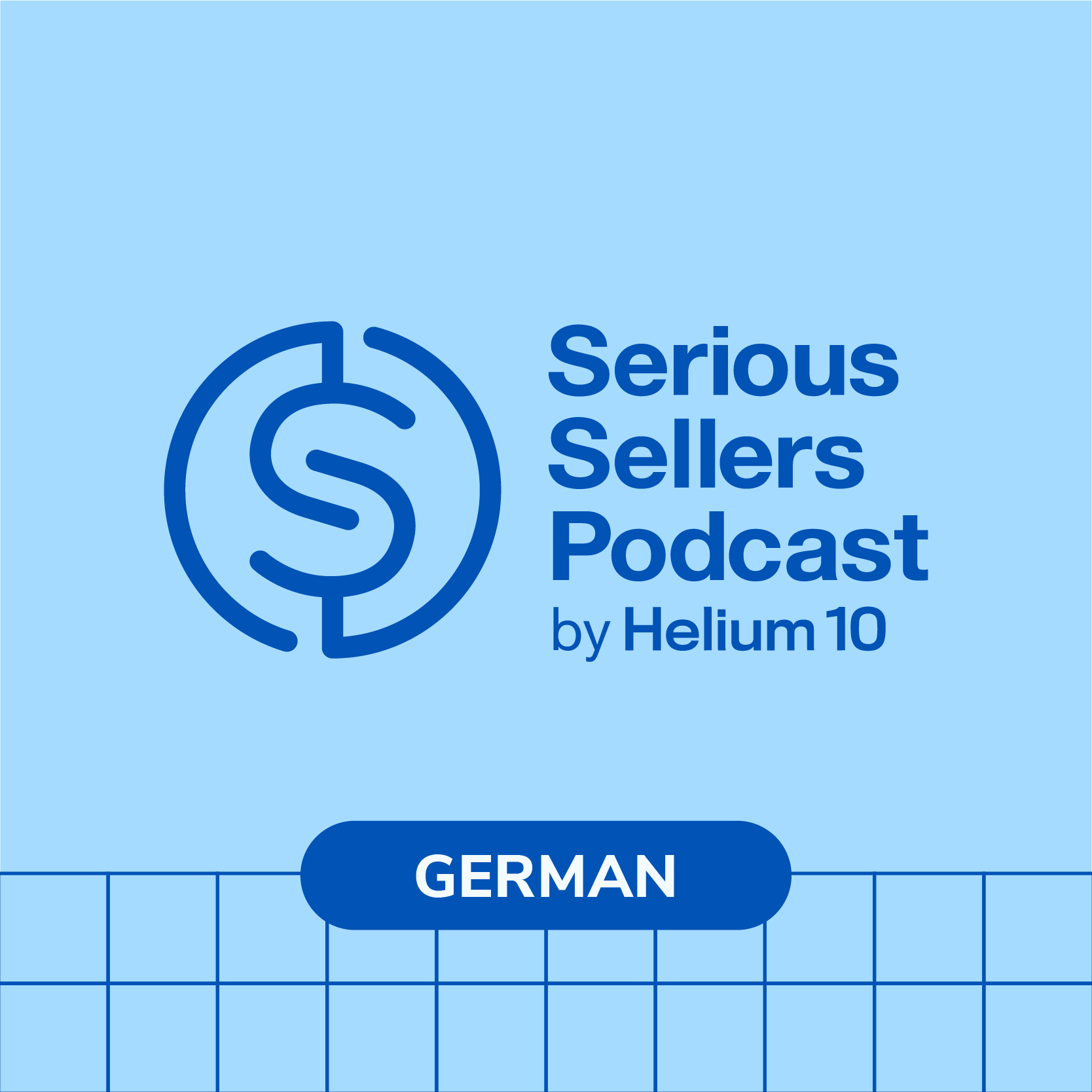#422 – Amazon Seller Strategy Masterclass: 20 Quick Tips For 2023 – Part 1

Video of the episode at the bottom
We’re back with another Amazon Seller Strategy Masterclass episode! This month, Bradley talks about the Helium 10 Chrome Extension and 20 actionable tips on how to maximize its potential to help you crush it on Amazon. If you use this tool, this is an episode that you and your team may not want to miss!
In episode 422 of the Serious Sellers Podcast, Bradley talks about:
- 03:30 – How To Gauge Demand On Amazon While On Alibaba Or Shopify
- 06:55 – How To Get Useful Information On Listings In Search Results Without A Click
- 09:00 – How To See What Other Amazon Marketplaces A Product Is Listed In
- 11:05 – How To See How Many Units Are In Stock For A Competitor Product
- 13:25 – How To Check The Keyword Density Of A Competitor’s Listing
- 16:00 – How To Check The Seasonality, Pricing, And Out Of Stock History Of A Product
- 17:55 – How To Check The Profitability Of A Product, And What Impact Package Size Has On It
- 22:30 – How To Take A Quick Glance At If Your Package Size Might Be Off
- 27:00 – How To Estimate Sales If You Are A Wholesale Or Arbitrage Seller
- 29:15 – How To Get A List Of All The Products Showing Up In FBT, And Who Is Advertising On A Product Page
- 33:00 – How To Get A Quick List Or Snapshot Of The ASINs On The First Two Pages Of Search Results
- 34:00 – Stay Tuned For Part 2 Of This Episode!
Transcript
Bradley Sutton:
Today we’re gonna be going over 20 quick strategies that will help you and your team level up your Amazon business for this year. How cool is that? Pretty cool I think.
Bradley Sutton:
Want to enter in an Amazon keyword and then within seconds get up to thousands of potentially related keywords that you could research. Then you need Magnet by Helium 10. For more information, go to h10me/magnet. Magnet works in most Amazon marketplaces, including USA, Mexico, Australia, Germany, UK, India, and much more. Hello everybody and welcome to another episode of the Serious Sellers Podcast by Helium 10. I am your host, Bradley Sutton. And this is the show that’s a completely BS free, unscripted and unrehearsed organic conversation about sir strategies for serious sellers of any level in the e-commerce world. And we’ve got another installment of our Seller Strategy masterclass session. This is where I give you guys quick hitting tips and strategies. And from what I’ve heard from you, for most of you, like at least 75% of these that we do once a month, you guys are not currently implementing.
Bradley Sutton:
So maybe you don’t need to have every single one in your kind of repertoire here of, or in your tool chest. But I would say you should implement at least half of these. But if you have a big team and you can like, assign different, different strategies to different people on your team and do all of them, then man, you are really gonna be setting yourself apart from the competition. Now, a lot of this stuff that we’re gonna go over today has to do with something that pretty much everybody has access to the Helium 10 Chrome extension and the about 10 different tools that it has. Remember this is the extension that is used by more people than any other or than any other Amazon seller tool out there we have almost 1 million users of the tool.
Bradley Sutton:
Currently, we’ve had over 2 million in history. So I think second place is like in the 400,000 range or something. So a lot of you, if not every one of you, have access to at least a free version of this tool. So this is something that I know everybody can be doing. Now, what’s gonna help you guys to go over this is for those of you watching this or listening to this and you’re sitting on a computer, I highly recommend just having a couple of browser windows open. So you can be going over and pausing this episode as I mentioned these strategies, and try it out yourself. Or if you guys are just listening to this you know, in the car or something, just make sure to, to come back to this when you are at a desk so that you can review some of these strategies and trying to remember which ones you like.
Bradley Sutton:
I mean, there’s gonna be some like super cool ones like you probably didn’t even realize you could be on an Amazon page and instantly find the top keywords for whichever products you pick without even having to go into Helium 10 or anything. You probably didn’t even realize that Amazon is telling you the six main keywords that people are searching for before and after a certain search term in the Amazon search results. Like, did you know that that’s there? And then do you know how to like, get some quick information on it? You know, do you know how you can analyze the top 10 search results on a certain keyword based on different metrics? I mean, the list goes on and on of super cool strategies that we’re gonna be going over today. , strategy number one is how to gauge demand on Amazon, even though you are on a website like alibaba.com or Shopify.
Bradley Sutton:
So why this is important is sometimes we might get into the rut of like, oh, I can only use like Helium 10 Black Box, or I can only search for product opportunity actually on Amazon. But a lot of times you can find some unique things that are trending on other websites. Like here is one of my strategies, like let’s say I just happened to be searching for a batch shelf and I find it on alibaba.com. What I like to do, if I find a factory guys that has a lot of reviews, I’ll actually click on their factory link in their Alibaba page. And then what I want to do is I just wanna search through some of their other products and see is there anything interesting that maybe I could just do some quick research into maybe something that’s trending in China that’s not here in the States yet.
Bradley Sutton:
So if I’m looking on this, this particular one who, this guy was selling batch shelves, but I clicked on his other products and I see he’s got something wood wine rack. So if I click into there, I see a whole bunch of interesting products that I didn’t even know existed. And then I see these a few of them here that are pretty interesting. This looks like a wall mounted wine bottle rack. I see a few of these here. Wall mounted wine rack. So what I can do is I can just, on this page, I can actually click the Chrome extension and I’m gonna hit this tool called Analyze Product Demand on Amazon. And then I would type right there, wall mounted wine rack, I haven’t left alibaba.com. And then I hit see analysis.
Bradley Sutton:
And what shows up is it’s going to show me if that exact keyword has search volume on Amazon and some related keywords to it and some data on it. Now, this right here, as you guys can see, those of you watching this on YouTube, there’s nothing much here. Like this keyword that I entered only has 633 search volume. But take a look at the variations down below of what it says, wine rack wall mounted. So just sh shifting the keywords around that has 9,000 search volume on Amazon. Here’s something that five minutes ago I didn’t even know existed, or at least this exact keyword I didn’t know was a thing, and now I realize it is something that has almost 10,000 searches a month. So guys, this, this is a great technique to use when you’re just like, ah, you just can’t seem to find new product opportunity to expand your brand, especially if you’re on your own suppliers website probably a lot of the products, like if you’re making coffin shelves or a back shelf at a, at a factory there, other wooden products probably could potentially go in line with some of your existing brands.
Bradley Sutton:
So if you’re on this another website like Alibaba do that. But if you’re on Shopify, like a Shopify website, you see something interesting right there. You don’t, don’t feel like you have to go into Helium 10 or go into Amazon and start doing some research before you even do that. You can actually see by running the Chrome extension on any page on the internet guys, you can be on Pinterest, you can be on Etsy, hit the Helium 10 Chrome extension, hit the demand analyzer, type in whatever you’re looking at, and it will pop up what kind of related keywords, what kind of search volume that it will have. Strategy number two, this is what I call a no click strategy, all right? This is how to get useful actionable information from search results on Amazon without even having to click anything or open a tool or anything.
Bradley Sutton:
So let’s just say I was typing in coffin shelf on Amazon. If you guys have the Chrome extension installed, you are gonna automatically see some information. Now, what is the actionable part or what you know, what might be interesting? You know, you might think, wait a minute, no, if I’m on Amazon, I need to run Xray in order to get estimated sales. You don’t have to necessarily, if you’re in a hurry, you’re just trying to get some like quick data. The Chrome extension, if you have it installed, it’s gonna show you the ASIN. It’s gonna show you the flag right here of where the seller who sells this product is based out of. So you can see here the first line of coffins shell results, they’re all based in the s a. Now, I might not see estimated sales here, but what I can see is the b sr of the main category.
Bradley Sutton:
So without even having to click on the Xray to see the sales guys, just by looking at the BSR, you’ll know if something is selling well or not. I like also seeing how many sellers it has, right? You see these, this first line of coffin shelves. What do you notice, guys? Every single one of them says one seller. What does that mean? That’s probably, that means these are all probably private label products. If I was on a search results of a page and I saw the number of sellers here was like 10 and 15 and eight, that probably means that there’s a lot of these products are arbitrage or wholesale, right? I could see what is the fulfillment, and then one of my favorite parts is if Amazon has exposed that information, you can actually see the creation date of the listing.
Bradley Sutton:
So again, why is this important? How can this help you? You know, don’t feel that you have to wait until different extensions load up if you’re just trying to do some like quick hitting glances in your niche or maybe in a potential niche. Just take a look at that little box of information that comes up when you have the Helium 10 Chrome extension installed. And without even going into too much detail, you are gonna be able to see some great top level information there. , let’s go into the next strategy now, and that is how to see what other Amazon marketplaces a product is listed in. So let’s say I’m on this Manny’s Mysterious Oddities. This is our product, right? So this is what I think everybody should do to your own product, or you can actually do it for other products, but this is obviously my product right Now.
Bradley Sutton:
What you do on the actual product page is at the very top where there’s like a listing health score, click this button that says View more, and then click Marketplace. Guys, what you are gonna see is multiple marketplaces across Amazon you know, Amazon, Canada, Mexico, Australia, Japan, India and more. And you are going to see all these marketplaces in which this product is active. And you might not even have realized, like, like, I know I only sell this coffin shelf in US, Canada, and Mexico, but look, what I’m looking at, there’s somebody selling it for $67 in Germany. There’s somebody selling this in India, there’s somebody selling this in Japan. That means people are using my listing to sell my product. And that might be getting me bad reviews or who knows what the heck is going on. So number one, how this is useful is by knowing where your product is active.
Bradley Sutton:
And I may need to go take action and take over those listings back. Another option is you could be looking at your competitors. You know, maybe you are selling across marketplaces and you notice that maybe in one marketplace they’re really doing well. Well, maybe you can prioritize. Now, that marketplace, it even shows you guys how many units left they have in stock, right? So that’s pretty crazy. Like you can just look here, like whoever is selling our coffin shelf in Japan they have 30 units in stock, like, what the heck is going on, right? So this is a great way to kind of like look at your own product. So this is something I definitely want you guys to do to your own product, your best sellers. If you are not selling in all marketplaces and you wanna make sure nobody else is click this, and you’re gonna, you might be surprised what you find out.
Bradley Sutton:
Alright? Along these same lines as how many units are left in stock this is something that you wouldn’t use on your own listing, but the strategy number four is how to see if it’s available, approximately how many units your competitors have left in stock. Super simple. I think it’s kind of a no-brainer about why this could be helpful. Like maybe you want to see if they have like a thousand units left in stock, or maybe they’re about to run outta stock, or maybe you’re a wholesaler arbitrage seller, and you’re like, I’m not sure. I can’t compete with whoever has the buy box now, but are they gonna run out of stock soon? Maybe I can compete with them. So, super simple guys. You don’t even have to click into the Chrome extension. You just scroll down and underneath you know where the bullet points are.
Bradley Sutton:
There’s like this widget that Helium 10 has, and there’s a button that says inventory levels. Just hit inventory levels and it’s gonna pop up the different offers that are appearing on this page by different sellers, and it’ll say how many units they have left in stock. Now, what you see here is I personally have put a max inventory or max, not max inventory, but max quantity on the Helium 10 coffin shelf. So the most anybody else using this Chrome extension can see of me is five, because that’s all I’m allowing people to purchase at a time. But you can see that my FBM listing, I have 20 left listed in stock. So guys, this is something super simple to be able to see, first of all, all the different sellers who are selling on a listing, and then for each of them how many units they have left in stock.
Bradley Sutton:
Now, I mentioned this to be used for your competitors, but this is also good on your own listing. Like, let’s say you get a hijacker on your listing, like somebody else is maybe they don’t steal the buy box per se but another seller hops on your listing. Well, if they’ve got 500 units, that’s obviously something you’re gonna want to take action on. Like, Hey, I better go report this to Amazon, maybe do a test buy, see what the heck is going on, because I know I don’t wholesale my product out or something like that, right? But if they only have like one or two units, then a lot of you might just reason like, okay, I’m just gonna ignore this. This might be a customer who just like bought some product or bought from me, and now they’re just gonna, like, they changed their mind, they’re trying to sell it, whatever, right?
Bradley Sutton:
So this is, that’s another case where knowing how many stocks somebody or how much left in stock somebody has can be helpful. The next strategy we are going to go over now is how to check the keyword density of a competitor’s listing. So this is like super key and super easy. Like maybe you know that a certain niche has a set of important keywords, and you’re like, Hey, this seller here is like number one in the game. I wonder how he did his listing optimization. Like, how is he using these keywords in his listing? , so we’re gonna stay right here on the Manny’s Mysterious Oddities coffin shelf. Just pretend that this is not our product, right? And then what I would do is I’m in that same section where I had the inventory levels.
Bradley Sutton:
I’m gonna hit this button called Listing Optimizer. Now, when I hit Listing Optimizer, just one click guys, it is instantly gonna open up in Helium 10 Scribbles. It’s importing the entire front end of the listing, not their backend search terms, but it’s importing the front end of their listing, the title, the bullet points the description if there is one. And then, so what I can do is on the left hand side of Scribbles, you know where you can put in your keywords that you want to include in your listing. Well use it the same way. Like for example, I put here three phrases, coffin shelf, gothic decor and coffin bookshelf. I’m wondering, how is my competitor optimizing his listing around these keywords? Well, now that I did that, and now that I can see his entire listing in Scribbles, I can see that, wow, he’s actually using the phrase coffin shelf nine times in his listing.
Bradley Sutton:
So if I hit the button of coffin shelf instantly, I, it’s gonna be highlighted every single part of the listing where he has it, and I can see here, wow, he’s got it once in the title. It looks like he’s got it in two of the bullet points. He’s got it a couple times in his description. But look at this, Gothic Decor is something I know isn’t important, but wait a minute, he does not even have this word in phrase form at all in his listing. So guys, these are things that I’m getting these insights in seconds with just one click. So this is a way you can kind of know, first of all, what is your competitor doing as far as what keywords they’re focusing on and how they’re spreading it around their listing. But maybe there’s an important keyword that you can actually see that they don’t even have in phrase form.
Bradley Sutton:
And then guess what? If you have it in phrase form in your listing the Amazon algorithm will smile a little bit better on your listing as opposed to your competitor’s listing. Strategy number six for today is how to check the seasonality, maybe the pricing history and the out of stock history for a competitor’s product. This doesn’t always work in every situation, especially if they’ve never gone outta stock, but really easy. Let me show you guys how to do that. We’re gonna stay in that same section of the listing that I was talking about before, right underneath the images and bullet points. And this is actually a big widget that is by default, the BSR history, all right? So that is actually a great way to, first of all the seasonality. I’m gonna hit all time. I can go back to when this listing was first made, and then if I see kind of a steady BSR, I know there’s not much seasonality here, but if I see huge peaks and valleys over certain periods of time, now I know this product is a little bit seasonal.
Bradley Sutton:
Another thing you can look at is the pricing history. Like, look way back then, like I know what my pricing history was, but let’s say I’m a competitor coffin shelf, and I’m trying to look at the Project X one. I can see, wow back in 2020 they were selling this product for $30. But look, the price has been going down now it’s 26.97. So you can see the entire pricing history of any product in just a quick tip, guys, this is actually an Amazon buyer hack too. So all of us purchase stuff on Amazon too. So what I do is I actually use the Chrome extension when, when there’s deals of the day or prime deals or you know, Black Friday deals, what I’ll do is I’ll run the Chrome extension, or I’ll just look on that listing.
Bradley Sutton:
And if they have like some big crazy discount price, I’m gonna check like, is this really the best price? Or like, what did they do last year in Black Friday? What can I expect them to do this year? Or did these guys just like raise up their MSRP and then that’s why they have this inflated discount. So, so even if you’re just an Amazon buyer, you can get some insights that will help you with your, your buying decision. But anyways, we’re, we’re here to talk about Amazon selling. So getting back into it, it right here, I can see, like I said, the price history, and then I can actually see potentially when they went out of stock, like I can just look at this graph, right? When you see a steady BSR and then all of a sudden the BSR just gets higher and higher and higher, right?
Bradley Sutton:
For a time with no valleys. What does that mean, guys? That means they were out of stock. And I can confirm that these are when we were out of stock of the coffin shelf, but now I can if I was a competitor, I can see, wow, this product was going outta stock like every few months, but, hmm, they must have got their stuff together because the last the last whole year, these guys have not been going out of they, they have not been going out of stock. So this is like a kind of like a really cool way, guys, to be able to get some insights without necessarily hacking somebody’s product. But you could see these important features like seasonality, pricing, history, and if this competitor is going out of stock a lot, alright, number seven is how to check the profitability of a product and also what impact a packaging size change might make.
Bradley Sutton:
So this is huge, guys. This right here can be money in your pockets. But first of all, let’s talk about just seeing the profitability, all right? This is super simple. We’re in this same section right here underneath the image. You just hit this button called profitability calculator, and it’s going to come up all of these different aspects of the listing. You don’t have to be putting the most of the information in Helium 10 is pulling it directly from Amazon, the retail price of this product, what the dimensions are, the weight, and then what’s important is, is Amazon doesn’t just charge by strict weight. Like if the product is a little bit bigger, you’re gonna get charged for a more heavy package just because of the size. Like this coffin shelf is actually billed at as if it weighed almost four pounds.
Bradley Sutton:
And the reason is because of the size of the package, the unit manufacturing costs this is what you guys have to put in. So I’ll tell you later how to get a quick quote, but this is what you guys have to put in. This is just a random price that populates here so that it’s not blank, but you need to enter this. The other thing you need to enter is your estimated freight cost, and then also, like maybe you think you’re gonna have 10% tacos, which is your total advertising cost of sales, you know you might go ahead and put that 10% here, and then you could actually see what is your net margins. But let me show you, let me give you guys an example of how just by using this, you might be able to save tons of money on your profitability, right?
Bradley Sutton:
So let’s say the example I used, let’s say this product was nine by nine by nine, right? So if it is nine by nine by nine, you’ll see that Amazon actually calls this a small oversized package. Small oversize out and it gives you an outbound shipping weight to five pounds using all of these things that I have in this profitability calculator, this exact product. If everything else is correct here, I’m only making a dollar 52 profit, right? But watch what happens. This is the beauty about the profitability calculator. Go ahead and go into the dimensions and just play around with it. Add an inch, take away an inch here or there, right? Watch what happens when I just change one of these dimensions from nine by nine by nine to nine by nine by eight, I’m just changing one inch on one side.
Bradley Sutton:
It just so happens that that one inch changes it down to large standard size. And now my profit went up from a dollar and change to $6, guys, $6 from $1. So I would almost do this on your own products too, and just play around with those dimensions. Like, are you on one of those borders of one of those sized tier changes where you just have to like shave one inch or two inches off of a couple of sides of your package and it could potentially double your profits? That’s literally what happened right here was actually more than 3x the profit just by changing one inch on one side. So if you have a lot of products, guys, I would hire one of my, or not hire, but I would tell one of my employees to just go through and then make sure that I’m not like on the borderline of any of these size tiers.
Bradley Sutton:
And who knows, shaving one inch or two inches off of your next shipment, it could mean literally hundreds or possibly thousands of dollars to your bottom line. Strategy number eight, how to just take a quick glance at your product on if the dimensions might be off, like maybe Amazon changed. Now, of course, this shouldn’t even be necessary if you guys have helium 10 alerts turned on because you would’ve gotten a notification that Amazon changed your dimensions. But let’s say you’re new to Helium 10, right? You didn’t have alerts before, so you don’t know what’s happened in the last year or two years on maybe Amazon changed your dimensions. Here is an easy way that I like to have an idea if Amazon screwed something up, and I literally just used this three days ago on one of my other accounts, I didn’t realize cuz I wasn’t paying attention to my alerts.
Bradley Sutton:
Actually no, no, it was, I take that back. It wasn’t because of alerts, it’s because I actually changed the package size. So I used this strategy I just talked about and my new shipment had a smaller package. I guess I forgot to tell Amazon that I made this change, right? So actually, hold on, I’m, I’m gonna go, I’m gonna find this, this product and I’m actually going to show you exactly what I saw and how I was able to save some money. Alright? So what you guys are looking at is the exact section that I’m talking about. Let me just show you on a regular listing where you can find that. You just scroll down to below the helium 10 BSR graph, and then you’ll see it right to the right of this revenue calculator. You’ll see a big thing that says ASIN and it’s basically gonna show you the BSRs, but it’s gonna have the item dimensions and the package dimensions.
Bradley Sutton:
So for example, right here, this is the coffin shelf, right? You, I’m just taking a quick look at this and I entered the item dimensions. Amazon is not gonna change your item dimensions, all right? You know, they don’t remeasure your actual item. So this, you can pretty much be sure, hey, this is what I put in when I create the listing, and as you can see, it’s 14 by 3.5 by 7.5. Now, what Amazon changes sometimes is the package dimensions, right? So take a look at this, it is 14.8 by 4.2 by eight. Now I just look at this and in five seconds I’m like, we’re we are good here because look, it, doesn’t it make sense that if my item is 14 inches long, well the package is about 15 inches long or 14.8, that’s about right, right?
Bradley Sutton:
But take a look at what I saw on my other product, when I saw this is just literally two days ago. And as a matter of fact, you’re, you guys are looking at a live image because they haven’t even changed it yet. I did a report to Amazon, but take a look at this. It says item dimensions 21 by 11.5 by 0.5. This is the new dimensions I did because I actually made this product a little bit smaller. But look, look at this package dimensions for a 21 inch tall product. It’s saying the package is 25.3 for an 11.5 inch wide. It’s saying the package is 15 inches. So I saw this and I’m like, wait a minute, that’s not right. I know there’s not like all that open area in the box. So I checked the history and the alerts and sure enough, I guess I never informed Amazon four months ago when I changed the dimensions.
Bradley Sutton:
And so for about four months, Amazon has been basically overcharging me for this item due to my human error of not informing them that my package had a little bit different size. And so what I did was, thanks to this and thanks to me just doing this little audit here, that took me like 10 seconds to do. I was able to submit a claim to Amazon, and I’m sure they’re going to remeasure it right now, and then they’re gonna be like, okay, yeah, we’re gonna refund you probably like a thousand dollars. You know, I think that’s how much I lost because of this. So that was just one product, guys that I happen to see this, so don’t you think that it was worth my 10 seconds it took for me to do this, to get that thousand dollars back?
Bradley Sutton:
So that’s something that I think you guys should, again, hire one of your employees to do, or you to do yourself if you don’t have that many products, go into each of your products product pages on Amazon and just take a quick glance at that comparison of item dimensions with package dimensions and see if something’s off. Now where this doesn’t work is obviously if you have a, an item dimension of a product that like folds or you know, you have to put it together and stuff like where you it’s not a one-to-one correlation. The reason why this work is because, hey, I put my coffin shelf exactly as it is inside of a package. So I know the package size has to kind of like be the same as the item size. The next tip is for you wholesaler arbitrage sellers this is something that is really easy.
Bradley Sutton:
Like when you are selling you know, wholesaler arbitrage and you’re fighting like a whole bunch of people for the buy box, there’s like 10 people who are actually you know, maybe fighting for the buy box. Well, what you are really fighting with are not every single person, right? Who’s on that listing. Like let’s say the buy box is $30 and there’s four sellers who are selling a product for 40 bucks. You’re not fighting them for the buy box. They will never ever get the buy box if there’s people selling ’em for 30 and they’re at 40, right? You are really only fighting for the buy box for people who are within about 2% of that buy box. So where, where you guys need to look at is right underneath that BSR chart hit the button that says Sales Estimator. And this is going to say how, first of all, how many competitive offers there are.
Bradley Sutton:
Now, this is not a wholesale product that Project X coffin shelf. There’s only once one seller, which is me, right? But if there was like 10 people here selling it would say, it’s gonna tell you how many people are within 2% of the buy box. Let’s just pretend that there are five, five people all fighting for this, right? What it would do is it would say five and then I would hit Launch Sales Estimator. Now what happens is, it is going to tell me based on how many sellers there are fighting for the buy box, and then based on the Helium 10 estimate for sales, it’s going to give me an idea that if Amazon was distributing the buy box evenly, and I became now the sixth seller, remember again, there’s five people fighting for buy box within 2% how much sales I would be doing.
Bradley Sutton:
And so this is telling me that there’s about 55 sales I would be doing. So again, you wholesale sellers, arbitrage sellers you can’t just click on Xray and say, oh, this, this product is selling a thousand units a month. If I start selling it, I’m gonna sell a thousand in one month. No, if you’re fighting for the buy box with X number of people, you gotta kind of like calculate how much sales you’re gonna have. So that is another strategy for you, wholesale and arbitrage sellers out there. Alright, next strategy is how to get a list of all the products on a product page at any one given time. That’s showing up in Frequently Bought Together, that’s showing up in the sponsored product section, and that’s showing up in a section like four star and above. So you know, when, when you’re on a page, there’s a lot of advertisements on this page and there’s also a lot of variations, right?
Bradley Sutton:
So I’m here on the coffin shelf page. It has a pink version, a purple version. If I start scrolling down, I see Frequently Bought Together. Those are really good products that kind of like have in mind, especially if I want to do like product targeting ads later, right? I see this section called Four Stars and above. What these are guys, the four stars and above. These are sponsored products, right? People are paying for these placements right here. And maybe I’m like, Hey, I want a list of who the heck is showing up on my page. Or maybe this is my competitor’s page. I want a list of who is advertising on their page. It’s gonna give me ideas on who I should be advertising against. There’s also another section here called Products related to this item. That’s another sponsored product page. So a quick way to just grab all of the ASINs you like, what, what do you notice here, guys?
Bradley Sutton:
You don’t see them, it’s not like I can just copy an ASIN for these. It doesn’t really say. So what I do is I hit the Chrome extension and I’m going to hit ASIN Grabber and I can say, Hey, I wanna see the four star and above products, I wanna say the sponsored products, and I wanna see it Frequently Bought Together. And then I hit open and it’s going to pop up all of the ASINs that are showing up on this page. And now I can quickly just download into Excel into a CSV report. And now I’m gonna have the list of all the titles and the list of the ASINs of all of these listings that are showing up on this page. So this is my listing. I’m gonna save that, and I wanna start tracking who the heck is advertising on my page.
Bradley Sutton:
Or maybe I’m just gonna like, take this list and I’m like, you know what? I’m gonna drop this into product targeting campaign because this is my competitor’s product. I wanna go ahead and target these products as well. So super great strategy at analyzing who the heck is showing up on your page and your competitor’s pages. Now, along that same tool, ASIN Grabber, by the way, guys, I talked about this years ago, but remember how Lego, the company Lego uses Helium 10, and they were on the podcast once before. And you know how everybody else when I ask ’em, what’s your favorite tool of Helium 10? They’ll say like, cerebral or something. But it was funny Silas’s favorite tool I remember, or one of his favorite was ASIN Grabber, which is what we’re talking about right now. Now sometimes I question Silas’s mental capacity.
Bradley Sutton:
He jumps in Frozen Lakes every day. I watch him on his Instagram. But anyways, he, he’s a very, very smart guy. He knows what he’s doing. And so I asked him, why do you like ASIN Grabber? That’s such a random tool. And he was like, man, it was like killer for being able to run his product targeting campaign. So as if I understand correctly, let me show you exactly what he was doing. So he might say like, Hey but let’s just pretend that there is a Lego coffin shelf or something, but he wants to see for that keyword or any keyword I want, I just want to find out all of the ASINs on the top two pages that are showing up in the search results, right? And then just, you know what, I’m just gonna start doing some campaigns product targeting campaigns or sponsor display campaigns, whatever the case may be, on all of these ASINs.
Bradley Sutton:
Now, instead of copying them one by one or having to open up a Xray and filter everything out, it just takes two clicks. You click on the Chrome Chrome extension, and then you hit ASIN Grabber and it is going to pull up all of the ASINs that are showing up, not just on page one guys, but page two up to 120 listings. And then instantly you can go ahead and download it. And then you can just drop those ASINs into a PPC campaign. Now, the other use case for this is, especially if you’re doing research on seasonal products, like it’s gonna be Valentine’s Day, right? And maybe you’re too late for Valentine’s Day this year. Maybe you wanna do Valentine’s Day product next year. Well, what you should be doing is you should actually go in you know, to some Valentine’s Day main keywords and then use ASIN Grabber and just so you can get a snapshot of what, who was ranking when, so that you can go back in history and take a look.
Bradley Sutton:
Now, I say that now or I’ve been saying this for a long time, but actually if you’re a Helium 10 Elite member, you actually have a way where you don’t need to do this necessarily because you have access to historical Cerebro. So you can go see what was the ranking situation for Valentine’s Day products. You know, going back in time, like right now, I could just go and see, hey, what were the top what keywords were the top Valentine’s Day product performing for February 2022, right? But for the majority of you, you might not have Elite. You just have the free version of ASIN Grabber. Not even the Platinum version of Helium 10. You can actually use this strategy so you can take snapshots of what is going on at a certain time. , guys. I thought I could cram this all into one episode, but there’s just too much fire here. It’s too much good stuff. So I’m gonna break right now and then we’re gonna come back in the next episode and give you guys a second set of strategies using the Chrome extension that is definitely gonna keep helping you level up. So don’t forget to tune in next episode. I got some more fire for you there. See you there.
Enjoy this episode? Be sure to check out our previous episodes for even more content to propel you to Amazon FBA Seller success! And don’t forget to “Like” our Facebook page and subscribe to the podcast on iTunes, Spotify, or wherever you listen to our podcast.
Get snippets from all episodes by following us on Instagram at @SeriousSellersPodcast
Want to absolutely start crushing it on Amazon? Here are few carefully curated resources to get you started:
- Freedom Ticket: Taught by Amazon thought leader Kevin King, get A-Z Amazon strategies and techniques for establishing and solidifying your business.
- Helium 10: 30+ software tools to boost your entire sales pipeline from product research to customer communication and Amazon refund automation. Make running a successful Amazon or Walmart business easier with better data and insights. See what our customers have to say.
- Helium 10 Chrome Extension: Verify your Amazon product idea and validate how lucrative it can be with over a dozen data metrics and profitability estimation.
- SellerTrademarks.com: Trademarks are vital for protecting your Amazon brand from hijackers, and sellertrademarks.com provides a streamlined process for helping you get one.
Achieve More Results in Less Time
Accelerate the Growth of Your Business, Brand or Agency
Maximize your results and drive success faster with Helium 10’s full suite of Amazon and Walmart solutions.